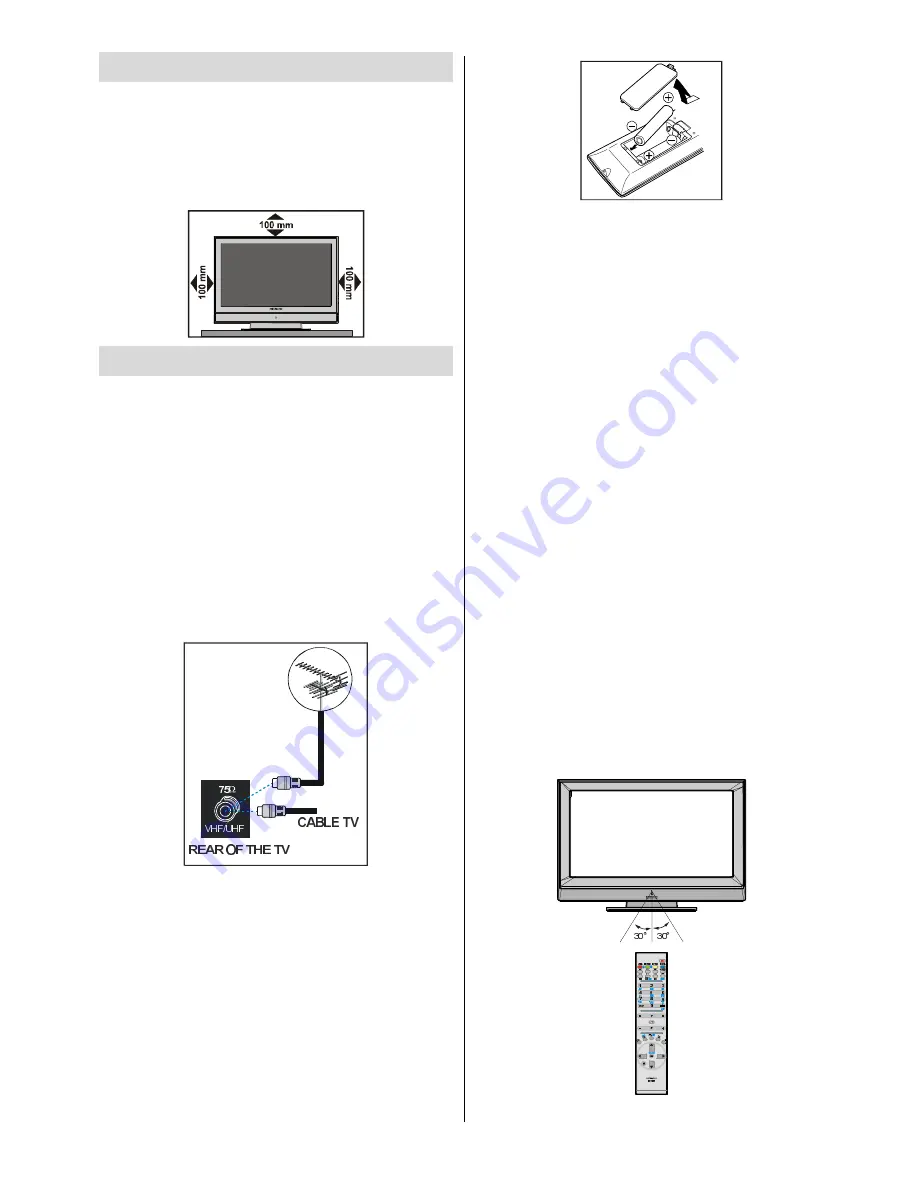
English
- 10 -
Preparation
For ventilation, leave a space of at least 10 cm free all
around the set. To prevent any fault and unsafe situa-
tions, please do not place any objects on top of the set.
Use this product in moderate climates, operat-
ing temperature range for this product is 0-40
Degrees Celsius.
Before Switching On Your TV
Power Connection
IMPORTANT:
The TV set is designed to operate on
220-240V AC, 50 Hz.
After unpacking, allow the TV set to reach the ambi-
ent room temperature before you connect the set to
the mains.
Connections to the Aerial Input Socket
Connect the aerial or cable TV plug to the Aerial input
socket located at the rear of the TV and connect the
cable plug coming out from the TV out socket lo-
cated on the devices (VCR, DVB etc.) to this socket
as well.
Inserting Batteries in the Remote
Control Handset
WARNING :
Remote control is battery included. A plas-
tic protector is used to disconnect the batteries in
order to prevent the battery life from reducing. Please
remove the plastic protector before the first use.
Remove the battery cover located on the back of the
handset by gently pulling backwards from the indi-
cated part.
Insert two
AAA/R03
or equivalent type batteries
inside. Place the batteries in the right directions and
replace the battery cover.
Note
: Remove the battery from remote control hand-
set when it is not to be used for a long period.
Otherwise it can be damaged due to any leak-
age of battery.
Handling the Remote Control
It could cause corrosion or battery leakage and may
result in physical injury and/or property damage in-
cluding fire.
Never mix used and new batteries in the device.
Replace all the batteries in a device at the same time.
Remove the batteries if the remote control is not
going to be used for an extended period of time.
To avoid possible failure, read the following instruc-
tions and handle the remote control properly.
Do not drop or cause impact to the remote control.
Do not spill water or any liquid on the remote control.
Do not place the remote control on a wet object.
Do not place the remote control under the direct
sunlight or near sources of excessive heat.
Note
: Remove the battery from remote control hand-
set when it is not to be used for a long period.
Otherwise it can be damaged due to any leak-
age of battery.
Operating Range for the Remote Control
Point the top of the remote control toward the LCD
TV's remote sensor LED while pressing a button.
Remote range is approximately 7m/23ft.
























