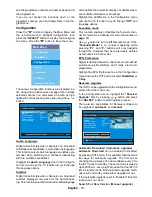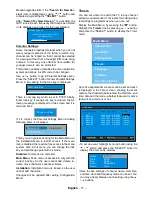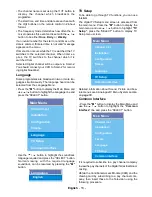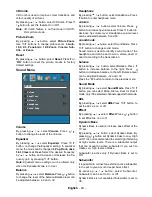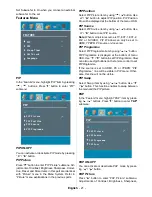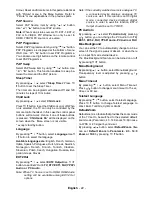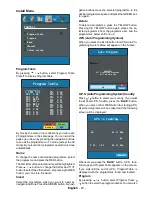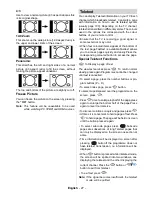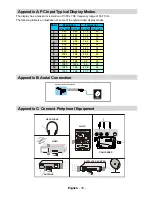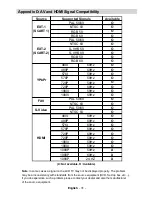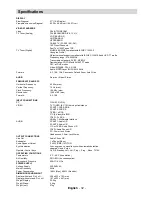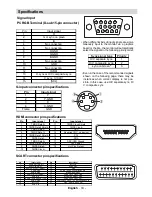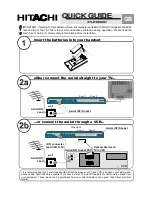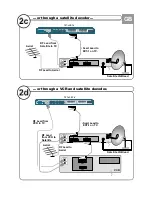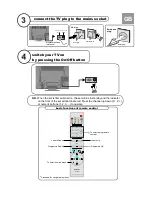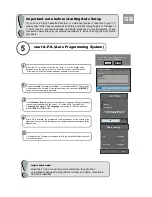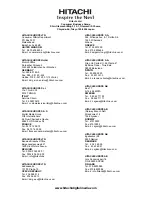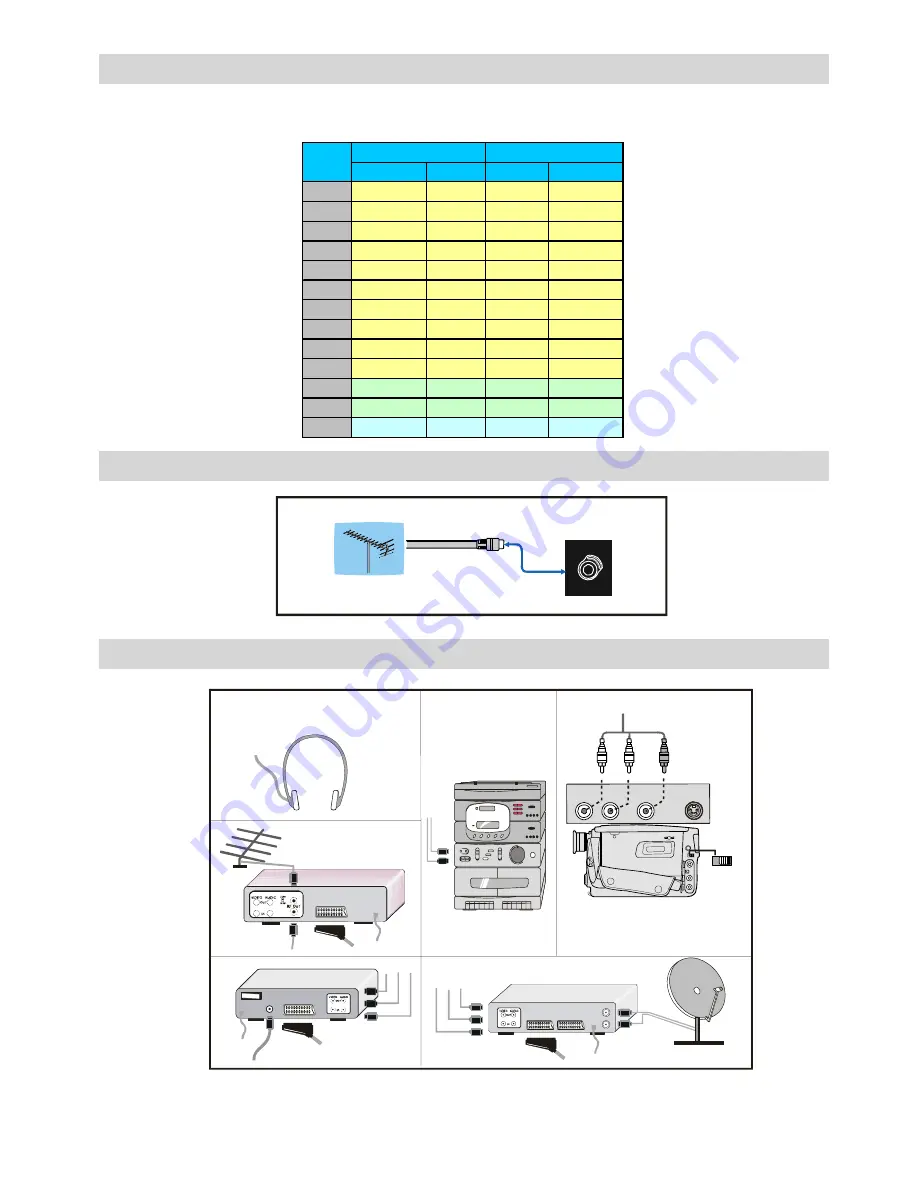
English
- 30 -
Appendix C: Connect Peripheral Equipment
ANT.IN
AUDIO IN
(R)
(L)
VIDEO IN
IN
OUT
IN
UT
HEADPHONE
AUDIO
VIDEO
SATELLITE RECEIVER
ANTENNA
CAMCORDER
VHF/UHF
75
:
Round 75 ohm coaxial cable
Rear of TV
Outdoor Aerial Connection
Appendix B: Aerial Connection
Appendix A: PC Input Typical Display Modes
The display has a maximum resolution of 1360 x 768, frequency range of 56-75 Hz.
The following table is an illustration of some of the typical video display modes.
Mode
Horizontal Vertical Hor.(kHz) Ver.(Hz)
1
640
480
31,5
60
2
640
480
37,9
72
3
640
480
37,5
75
4
800
600
35,2
56
5
800
600
37,9
60
6
800
600
48,1
72
7
800
600
46,9
75
8
1024
768
48,4
60
9
1024
768
56,5
70
10
1024
768
60
75
11
1280
1024
64
60
12
1280
768
47,8
60
13
1360
768
47,7
60
Resolution
Frequency