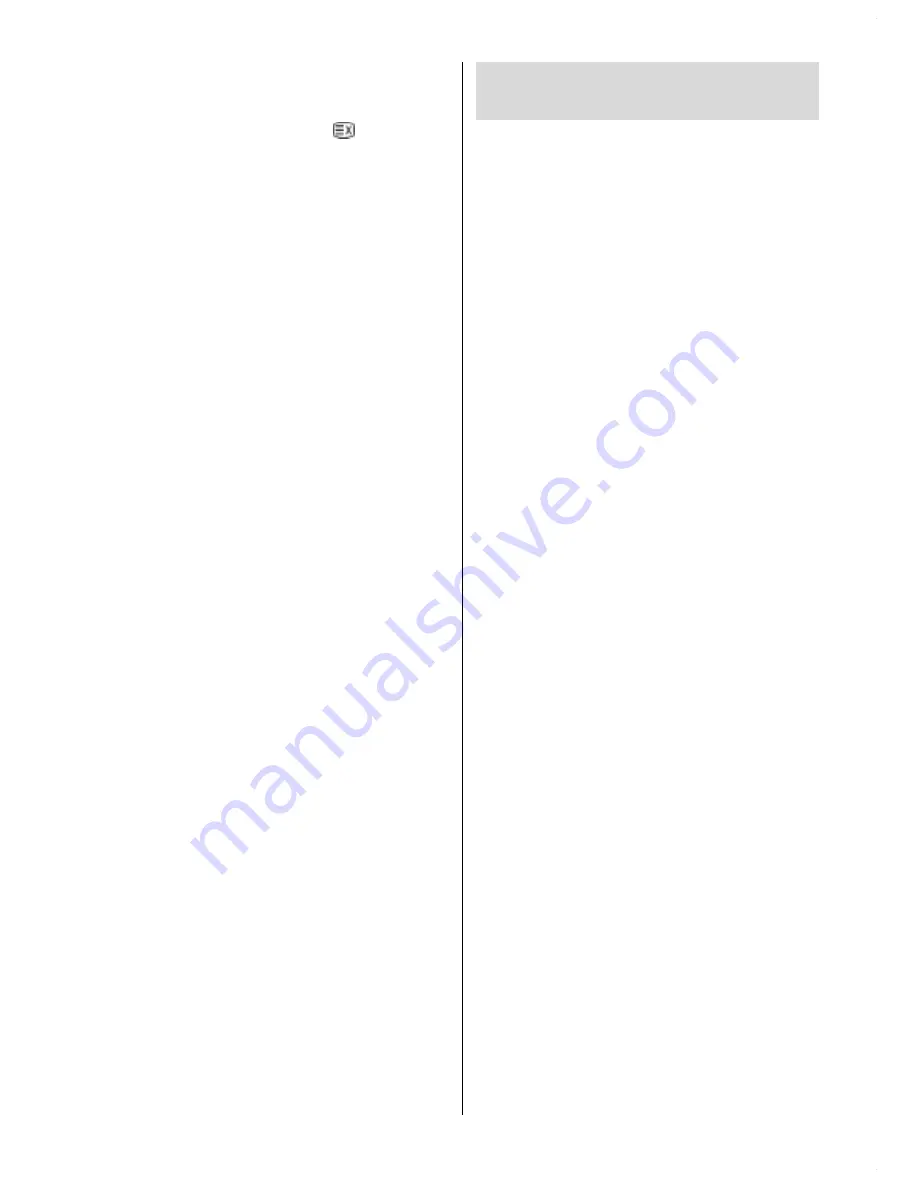
- 31 -
To Display The Time
While watching a TV programme with Tele-
text transmission press th
e button
. The
current time information, captured from Tele-
text will be displayed on the screen.
If the programme being watched does not
have Teletext transmission, no information
will be displayed.
Fastext
Your TV supports the 1000 page Teletext
system. When the page number of any of the
1000 pages in memory is entered, the sys-
tem will not search for the requested page;
instead it will display the page automatically.
If the requested page is not in memory, the
system will search for the requested page
number and save the 1000 pages including
the requested page into memory after finding
it.
Press the
a
button to move the Teletext
screen forward one page at a time.
Press the
b
button to move the Teletext
screen backward one page at a time.
For Fastext
The subject-heading for the information may
have a particular colour.
Press an appropriate
RED
,
GREEN
,
YEL-
LOW
or
BLUE
button in order to reach the
relevant page quickly.
For TOP text
TOP text mode of operation will be activated
automatically according to the transmission.
If TOP text transmission is present, colour
coded buttons will appear in status row.
If TOP text transmission is not present, status
row will not appear.
The subject-heading for information may be
located in coloured box.
In Top mode the
a
or
b
commands will re-
quest the next or previous page respectively.
If TOP text transmission is not available, in
case of operation of these commands, wrap-
around occurs. For example page 100 ap-
pears to be one greater than page 199.
Connect Peripheral
Equipment
There is a wide range of audio and video
equipment that can be connected to your TV.
The following connection diagrams show you
where the different (Optional) equipment
should be connected at the rear side of the
TV.
High Definition
Your Hitachi LCD Television is capable of
displaying High Definition pictures from de-
vices such as a High Definition Satellite Re-
ceiver or DVD Player. These devices must
be connected via the HDMI socket (AV-5) or
Component Socket (AV-3). These sockets
can accept either 720p or 1080i signals.
Via The Scart
LCD TV has 2 Scart sockets. If you want to
connect peripherals (e.g. video, decoder,
etc.) which have Scart sockets to the TV, use
SCART 1 or SCART 2 inputs.
If an external device is connected via the
Scart sockets, the TV will be switched to AV
mode automatically.
Via Aerial Input
If you want to connect to your TV, peripherals
like video recorders or decoders, but the de-
vice you want to connect does not have a
Scart socket, you should connect it to the
Aerial input of the TV.
If the VCR is connected via Aerial input it
is suggested to use Programme 0.
Decoder
Cable TV offers you a wide choice of pro-
grams. Most of them are free, others are to
be paid for by the viewer. This means that
you will need to subscribe to the broadcast-
ing organisation whose programmes you
wish to receive. This organisation will supply
you a corresponding decoder unit to allow
the programmes to be unscrambled.
1-ENG-3730W-HL02126UK-37 INCH-(LG)-PEU_IDTV-NEW SOFT-50090756.p65
21.07.2006, 16:42
31
Содержание 37LD8700CA
Страница 4: ... 3 LCD TV FRONT VIEW REAR VIEW 63 5 63 5 3RZHU RUG QSXW 3RZHU 2Q 2II EXWWRQ ...
Страница 34: ... 33 Connect Peripheral Equipment Aerial Connection ...
Страница 40: ... 39 Appendix D Main and PIP PAP Picture Combinations ...
Страница 47: ... 2 85 Attention Only the original wall bracket should be used with this product ...
















































