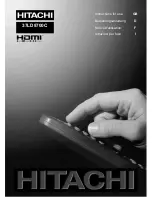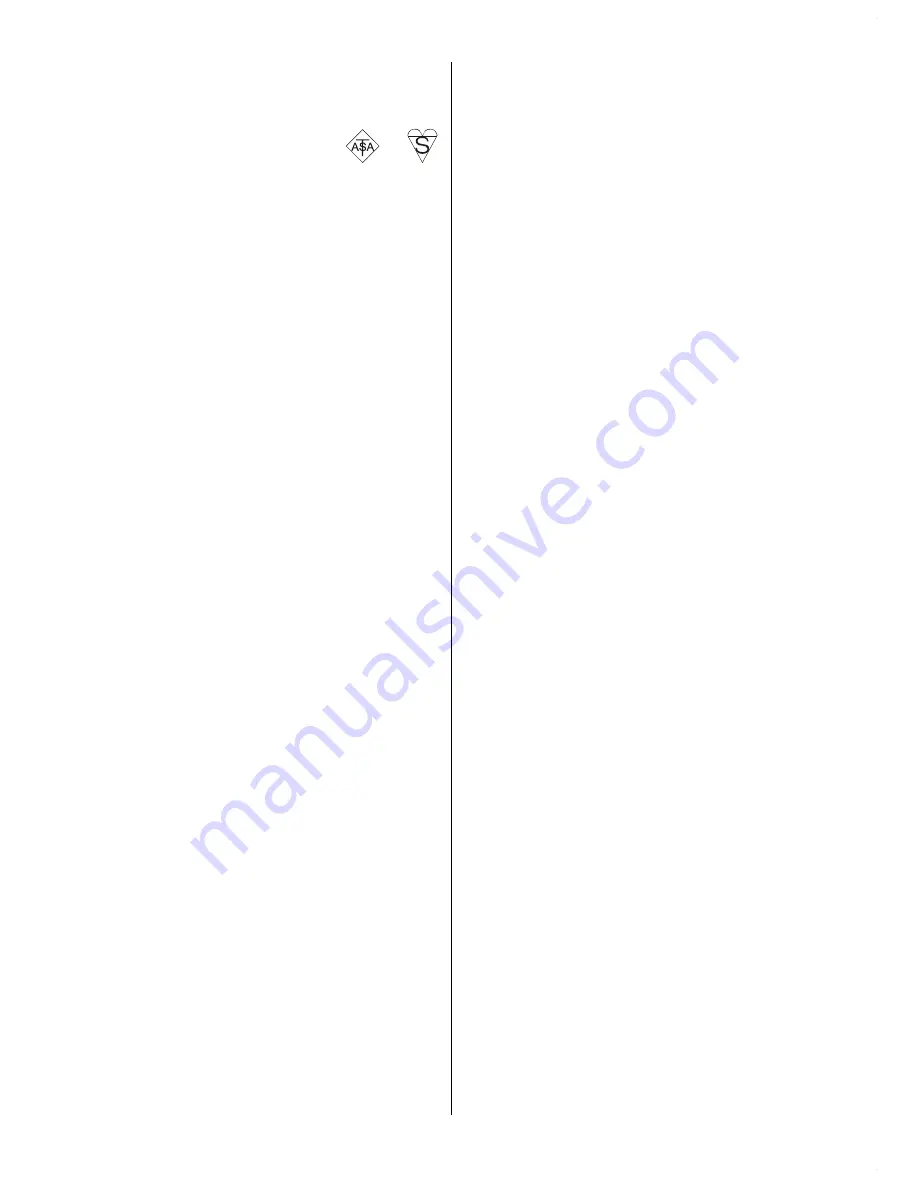
- 6 -
the fuse rating on the new plug, this should be
fitted with a 5 Amp fuse which conforms to either
ASTA or BSI (BS1 362) approvals, these are
easily identifiable by either the
or
symbols. If you are in any doubt about the in-
stallation of an extension lead, please consult a
competent electrician.
DONTs
DONT
continue to operate the equipment if you
are in any doubt about it working normally, or if
it is damaged in any way switch off, withdraw the
mains plug and consult your dealer.
DONT
place water filled vessels on top of T.V.
cabinets.
DONT
remove any fixed cover as this may ex-
pose dangerous voltages.
DONT
leave equipment switched on when it is
unattended unless it is specifically stated that it
is designed for unattended operation or has a
stand-by mode. Switch off using the switch on
the equipment and make sure your family know
how to do this. Special arrangements may need
to be made for infirm or handicapped people.
DONT
use equipment such as personal ste-
reos or radios so that you are distracted from
the requirements of traffic safety. It is illegal
to
watch television whilst driving.
DONT
obstruct the ventilation of the equip-
ment, for example with curtains or soft furnish-
ings. Overheating will cause damage and
shorten the life of the equipment.
DONT
use makeshift stands and NEVER fix
legs or stands to the TV with any screws other
than those provided - to ensure complete safety
always use the manufacturers approved stand
with the fixings provided.
DONT
allow electrical equipment to be ex-
posed to rain or moisture.
ABOVE ALL
NEVER let anyone, especially children
push anything into holes, slots or any
other opening in the case - this could re-
sult in a fatal electric shock.
NEVER guess or take chances with elec-
trical equipment of any kind - it is better to
be safe than sorry!
1. Power Source
The
set
should be operated only from a
220-
240V AC, 50
Hz.
outlet. Ensure you select
the correct voltage setting for your conve-
nience.
2. Power Cord
Do not place the set, a piece of furniture,etc.
on the power cord(mains lead) or pinch the
cord.Handle the power cord by the plug.Do
not pull out the plug by tugging the cord and
never touch the power cord when your hands
are wet as this could cause a short circuit or
electric shock.Never make a knot in the cord
or tie it with other cord.The power cord
should be placed in such a way that they are
not likely to be stepped on.
A damaged power cord can cause fire or
give you an electric shock. When it is dam-
aged and need to be changed, it should be
done by qualified personel.
3. Moisture and Water
Do not use this equipment in a humid and
damp place (avoid the bathroom, the sink in
the kitchen, and near the washing machine).
Do not expose this equipment to rain or wa-
ter, as this may be dangerous and do not
place objects filled with liquids,
such as flower
vases
on top
of the set
. Avoid from dripping
or splashing.
If any solid object or liquid falls into the cabi-
net, unplug the set and have it checked by
qualified personnel before operating it any
further.
4. Cleaning
Before cleaning, unplug the
set
from the
wall
outlet. Do not use liquid or aerosol cleaners.
Use soft and dry cloth.
5. Ventilation
The slots and openings on the back cover
are intended for ventilation and to ensure reli-
able operation. To prevent overheating,
these openings must not be blocked or cov-
ered in anyway.
1-ENG-3730W-HL02126UK-37 INCH-(LG)-PEU_IDTV-NEW SOFT-50090756.p65
21.07.2006, 16:42
6
Содержание 37LD8700C
Страница 1: ...GB D F I Instructions for use Bedienungsanleitung Notice d utilisation Istruzioni per l uso 37LD8700C ...
Страница 4: ... 3 LCD TV FRONT VIEW REAR VIEW 63 5 63 5 3RZHU RUG QSXW 3RZHU 2Q 2II EXWWRQ ...
Страница 34: ... 33 Connect Peripheral Equipment Aerial Connection ...
Страница 40: ... 39 Appendix D Main and PIP PAP Picture Combinations ...
Страница 47: ... 2 85 Attention Only the original wall bracket should be used with this product ...