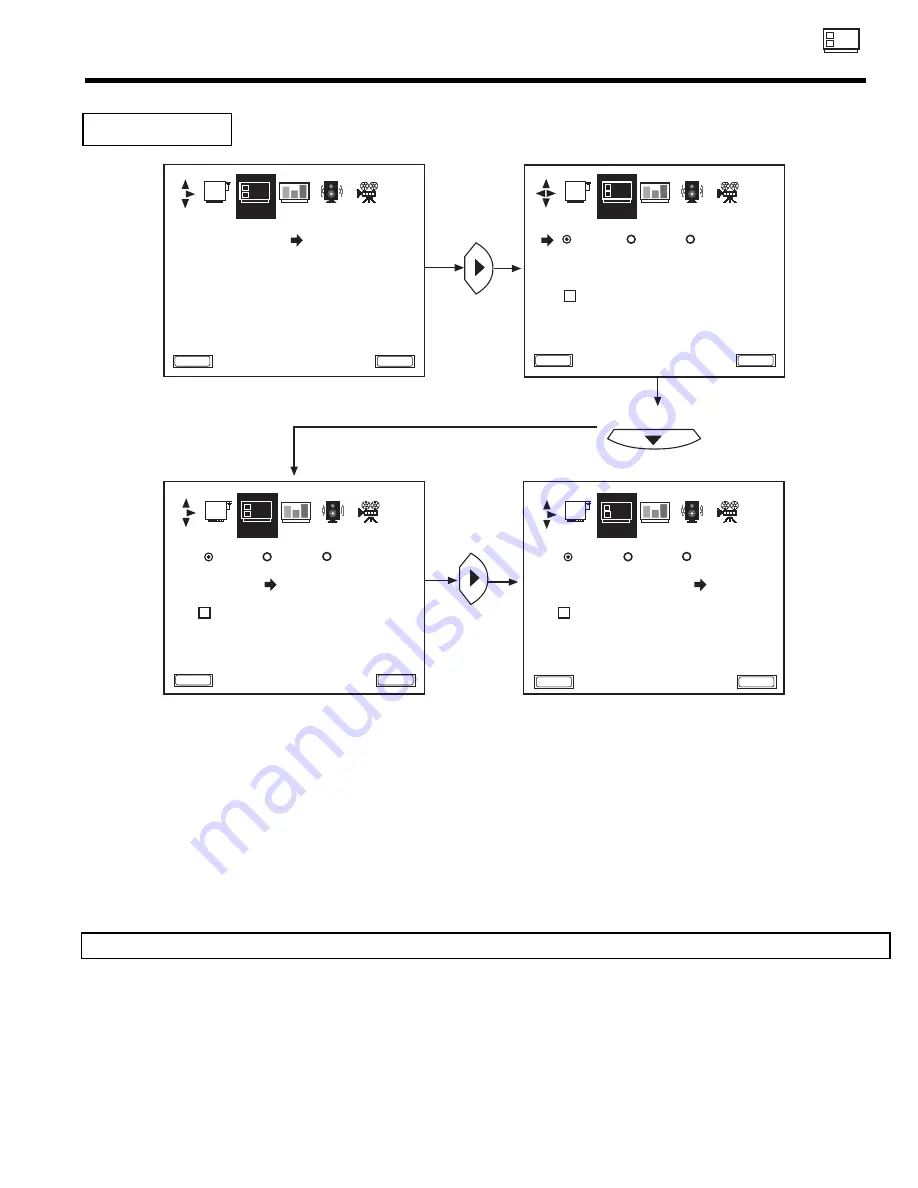
CUSTOM
41
CUSTOM
F A V
I D
Use this feature to give a name to any of the video inputs.
Press CURSOR
or
to scroll through the preset VIDEO LIST.
Press CURSOR
to select desired VIDEO ID.
To customize VIDEO ID, select CUSTOM.
Press CURSOR
(twice) to select the video input to be named.
Press CURSOR
or
to select letters.
Press CURSOR
or
to change position.
Press EXIT to quit menu or CURSOR
to return to previous menu when the CURSOR is in the first position.
(
*
) represents a blank space.
Select RESET to set VIDEO ID to original condition.
NOTE:
VIDEO ID will be displayed only when VIDEO input is displayed as main picture.
VIDEO ID.
C U R S O R
TO QUIT
E X I T
TO MENU BAR
M E N U
TO QUIT
E X I T
TO MENU BAR
M E N U
TO QUIT
E X I T
TO MENU BAR
M E N U
TO QUIT
E X I T
TO MENU BAR
M E N U
C U R S O R
C U R S O R
SET UP
CUSTOM
VIDEO AUDIO THEATER
SET UP
CUSTOM
VIDEO AUDIO THEATER
SET UP
CUSTOM
VIDEO AUDIO THEATER
SET UP
CUSTOM
VIDEO AUDIO THEATER
V I D E O I D .
V I D 1 V I D 2 V I D 3
V I D . L I S T
C A M
C U S T O M
C B L
R E S E T
D V D
L D
S A T
S T B
V I D E O I D .
V I D 1
V I D 2 V I D 3
V I D E O L I S T
C U S T O M
R E S E T
C H A N N E L I D .
V I D E O I D .
P A R E N T A L C O N T R O L
F A M I LY FAV O R I T E S
4 E V E N T P R O G R A M
C L O S E D C A P T I O N
V I D E O I D .
V I D 1 V I D 2 V I D 3
V I D . L I S T
C A M
C U S T O M
C B L
R E S E T
D V D
L D
S A T
S T B
F A V
I D
F A V
I D
F A V
I D
F A V
I D
Содержание 32UX01S
Страница 58: ...58 DEMAN MOI ASK ME NOTES ...
Страница 59: ...59 DEMAN MOI ASK ME NOTES ...
Страница 60: ...QR44742 ...
















































