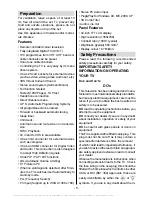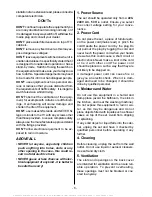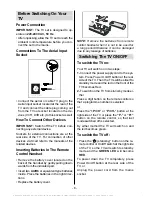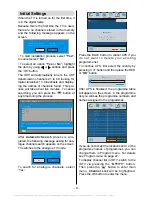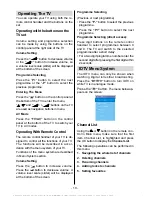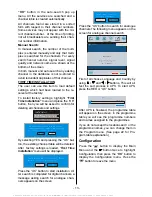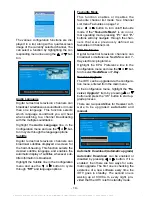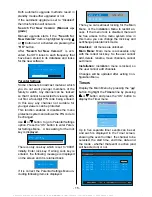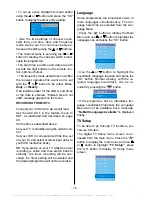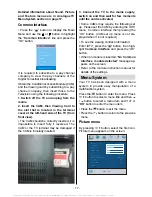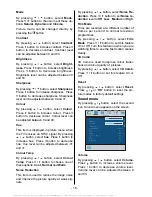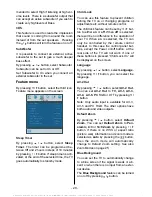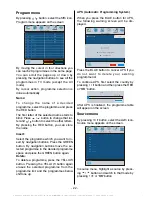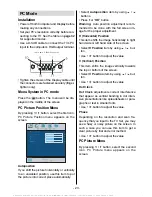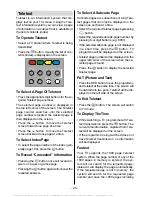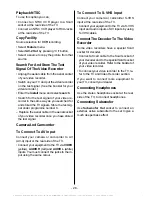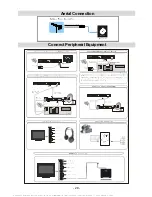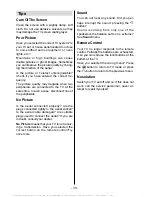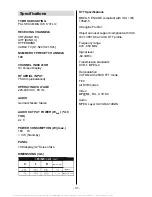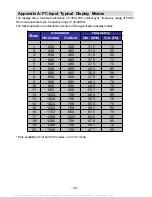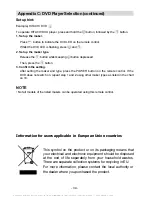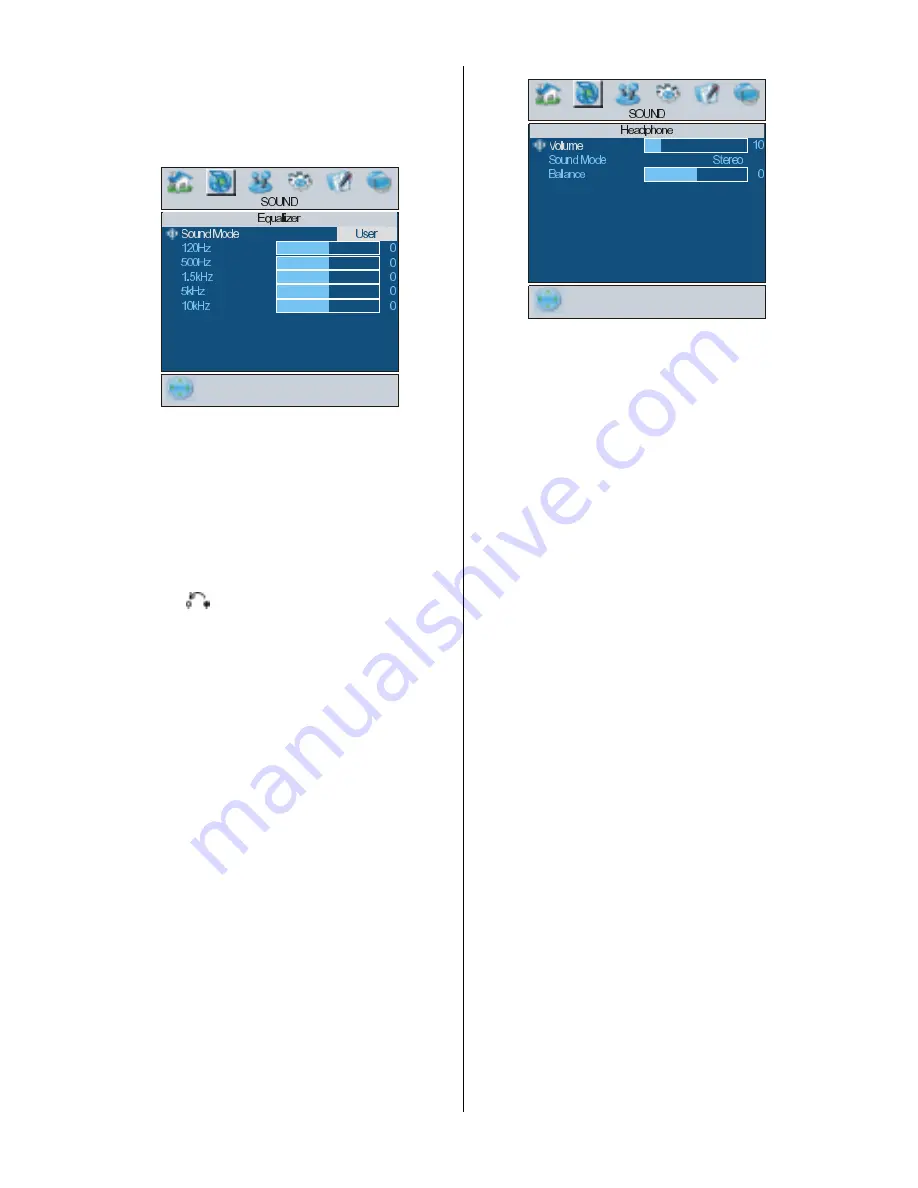
- 19 -
Equalizer
By pressing
a
/
b
button, select
Equalizer.
Press
_
/
`
or
OK
button to enter equalizer
menu.
In equalizer menu the sound mode can be
changed to
User, Pop, Rock, Jazz, Flat
and
Classic
by pressing
_
/
`
button. Equalizer
menu settings can be changed only when
Sound Mode
is
User.
Select the desired fre-
quency by
a
/
b
button and increase or de-
crease the frequency gain by pressing
_
/
`
button.
Press the
button to return to the previous
menu.
Balance
By pressing
a
/
b
button, select
Balance.
Press
`
button to increase balance to the
right. Press
_
button to increase balance to
the left. Balance level can be adjusted be-
tween -31 and 31.
Headphone
By pressing
a
/
b
button, select
Head-
phone.
Press
_
/
`
or
OK
button to enter
hedphone menu.
Sound Mode
By pressing
a
/
b
button, select
Sound
Mode.
Press
_
/
`
button to change the
mode.
You can select
Mono
,
Stereo,
Dual A
or
Dual B
mode, only if the selected channel
supports that mode.
In case of bilingual broadcast (Dual Sound),
you can select original or dubbed language
using mode option.
AVL
Automatic Volume Limiting (AVL) function
adjusts the sound to obtain fixed output level
between programs, having different sound
levels.
Pressing
_
/
`
button will turn this feature on
or off.
Effect
You can use this feature to switch the sound
effect on or off. If the current sound system is
Mono and the sound effect is switched on,
then the sound will be heard as if it is Stereo.
If the current sound system is Stereo, switch-
ing this effect on will give a more spatial ef-
fect.
Pressing
_
/
`
button will turn this feature on
or off.
Dynamic Bass
Dynamic Bass is used to increase bass ef-
fect of the TV set.
By pressing
a
/
b
button, select
Dynamic
Bass.
By pressing
_
/
`
button set Dynamic
bass to Low, High or OFF. It is not recom-
50091519-ENG-3230W-HL02126 HIT UK-32 INCH TFT UK IDTV-17MB15-(CHM)-32LD8700 U.p65 28.07.2006, 13:55
19
Содержание 32LD8700U B
Страница 1: ...GB Instructions for use 32LD8700U ...
Страница 4: ... 3 LCD TV FRONT VIEW REAR VIEW ...
Страница 30: ... 29 Connect Peripheral Equipment Aerial Connection ...
Страница 36: ... 35 Appendix D Main and PIP PAP Picture Combinations ...
Страница 43: ... 2 Attention Only the original wall bracket should be used with this product 85 ...