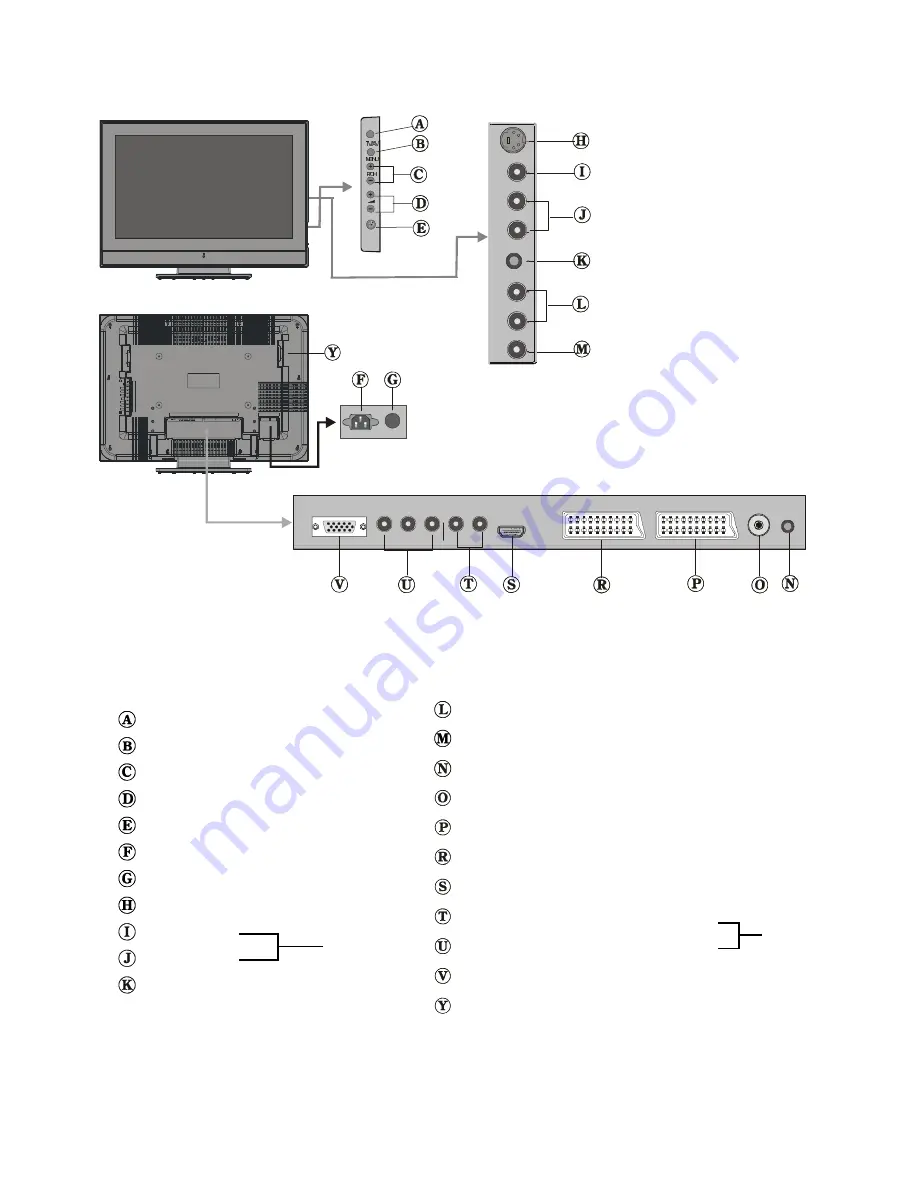
- 4 -
TV/AV button
MENU button
Prog. Up, Prog. Down buttons
Volume Up, Volume Down buttons
On/Off switch
Power cord input
Operate/Standby
S-VHS Input
Video Input
Audio Inputs
Headphone
Audio Line Outs
Subwoofer Out
PC Audio Input
Aerial
Scart 2 (AV-2)
Scart 1 (AV-1)
HDMI Input (AV-5)
Component Audio Inputs
Component Video (YPbPr) Inputs
VGA Input
CI (Common Interface) Slot
AV-4
AV-3
AV-4S
50091519-ENG-3230W-HL02126 HIT UK-32 INCH TFT UK IDTV-17MB15-(CHM)-32LD8700 U.p65 28.07.2006, 13:55
4
Содержание 32LD8700TU
Страница 1: ...GB Instructions for use 32LD8700TU ...
Страница 4: ... 3 LCD TV FRONT VIEW REAR VIEW ...
Страница 30: ... 29 Connect Peripheral Equipment Aerial Connection ...
Страница 36: ... 35 Appendix D Main and PIP PAP Picture Combinations ...
Страница 43: ... 2 Attention Only the original wall bracket should be used with this product 85 ...




















