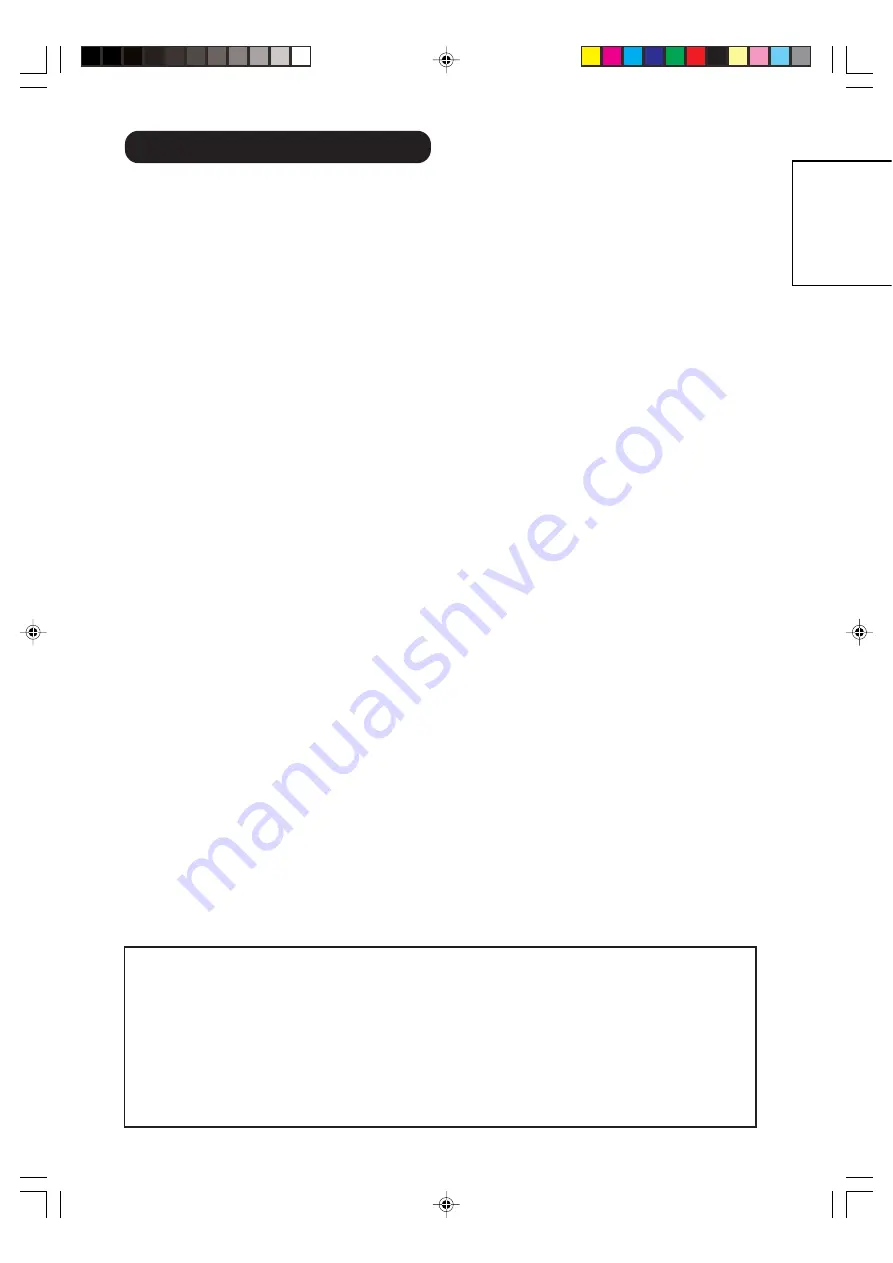
3
ENGLISH
FEATURES .......................................................... 2
SAFETY INSTRUCTIONS ................................... 4
ABOUT LCD PANEL ............................................ 8
Location of controls .............................................. 9
Remote Control .................................................. 10
Antenna connection ........................................... 12
Connections to other equipment ........................ 13
Quick guide for MENU-operation ....................... 18
Selecting the video input source ........................ 18
On-screen Language Selection ......................... 19
Teletext Language Selection ............................. 19
Automatic station presetting with
the built-in Tuner ................................................ 20
Change the order of stored channel .................. 21
Manual TV station presetting ............................. 22
Basic Operation .................................................. 23
Timer functions ................................................... 24
Stereo reception with the built-in tuner .............. 25
Bass, Treble and Balance .................................. 27
Perfect volume ................................................... 27
Turning off the built-in speakers ......................... 28
Using the WOW™ surround sound feature ....... 28
Brightness, Contrast, Color and Sharpness ....... 29
DNR ................................................................... 29
Selecting the color temperature ......................... 30
Film mode .......................................................... 30
Picture format ..................................................... 31
Scrolling the PANORAMIC-Wide picture ........... 32
Back light ............................................................ 33
Using the panel lock feature .............................. 34
PC-Setting .......................................................... 35
Selecting the HDMI audio input source .............. 36
Teletext .............................................................. 37
Conceal stored channels ................................... 39
Color system adjusting ....................................... 40
Troubleshooting table ......................................... 41
Specifications ..................................................... 41
CONTENTS
Notes about This
M
anual
• The information in this manual is subject to change without notice.
• While meticulous care has been taken in the preparation of this manual, you are requested to notify
your dealer or us should you have any comments, views or questions about our product.
• Fully understand the prerequisites to using the product, such as hardware and software
specifications and constraints, in using the product. We are not held liable for damages caused by
improper handling of the product.
• Reproduction of this manual in whole or in part without our prior written permission is prohibited.
• The product names mentioned in this manual may be trademarks or registered trademarks of their
respective owners.
3V90441A [E] P01-07
31/10/05, 9:20 AM
3
32LD380TA
HITACHI






































