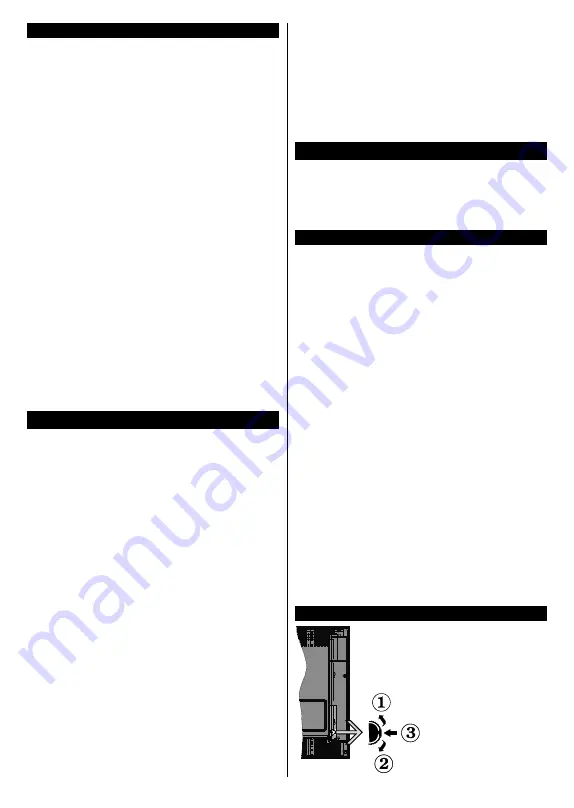
English
- 7 -
For any help concerning set up and use of your TV please call the Customer Helpline: 0345 604 0105
Environmental Information
This television is designed to be environment friendly.
To reduce energy consumption, you can follow these
steps:
If you set the
Energy Saving
to
Minimum
,
Medium,
Maximum
or
Auto
the TV will reduce the energy
consumption accordingly. If you like to set the
Backlight
to a fixed value set as
Custom
and adjust
the
Backlight
(located under the
Energy Saving
setting) manually using Left or Right buttons on the
remote. Set as
Off
to turn this setting off.
Note:
Available
Energy Saving
options may differ depending
on the selected
Mode
in the
Settings>Picture
menu.
The
Energy Saving
settings can be found in the
Set-
tings>Picture
menu. Note that some picture settings
will be unavailable to be changed.
If pressed Right button or Left button consecutively
,
“
Screen will be off in 15 seconds.
” message will be
displayed on the screen. Select
Proceed
and press
OK
to turn the screen off immediately. If you don’t
press any button, the screen will be off in 15 seconds
.
Press any button on the remote or on the TV to turn
the screen on again.
Note: Screen Off
option is not available if the Mode is set
to
Game
.
When the TV is not in use, please switch off or
disconnect the TV from the mains plug. This will also
reduce energy consumption.
Features
•
Remote controlled colour TV
•
Fully integrated digital terrestrial/cable TV (DVB-
T-T2/C)
•
HDMI inputs to connect other devices with HDMI
sockets
•
USB input
•
OSD menu system
•
Scart socket for external devices (such as DVD
Players, PVR, video games, etc.)
•
Stereo sound system
•
Teletext
•
Headphone connection
•
Automatic programming system
•
Manual tuning
•
Automatic power down after up to eight hours
•
Sleep timer
•
Child lock
•
Automatic sound mute when no transmission
•
NTSC playback
•
AVL (Automatic Volume Limiting)
•
PLL (Frequency Search)
•
PC input
•
Game Mode (Optional)
•
Picture off function
•
Ethernet (LAN) for Internet connectivity and service
•
802.11 a/b/g/n built in WLAN Support
•
Audio Video Sharing
•
HbbTV
Accessories Included
•
Remote Control
•
Batteries: 2 x AAA
•
Instruction Book
•
Quick Start Guide
Standby Notifications
If the TV does not receive any input signal (e.g. from
an aerial or HDMI source) for 3 mi
nutes, it will go
into standby. When you next switch-on, the following
message will be displayed:
“TV switched to stand-by
mode automatically because there was no signal
for a long time.”
Press
OK
to continue.
The
Auto TV OFF
option(in the
Settings
>
System
>
More
menu) could have been set to a value between
1 and 8 hours by default. If this setting is not set as
Off
and the TV has been left on and not been operated
during the set time, it will switch into standby mode
after the set time has expired. When you next switch-on
the TV
, the following message will be displayed.
“TV
switched to stand-by mode automatically because
no operation was made for a long time.”
Press
OK
to continue. Before the TV switches into standby mode
a dialogue window will be displayed. If you do not
press any button the TV will switch into the standby
mode after a waiting period of about 5 minutes. You
can highlight
Yes
and press
OK
to switch the TV into
standby mode immediately. If you highlight
No
and
press
OK
, the TV will remain on. You can also choose
to cancel the
Auto TV OFF
function from this dialogue.
Highlight
Disable
and press
OK
, the TV will remain on
and the function will be cancelled. You can enable this
function again by changing the setting of the
Auto TV
OFF
option from the
Settings>System>More
menu.
TV Control Switch & Operation
1.
Up direction
2.
Down direction
3.
Volume / Info /
Sources List selection
and Standby-On switch
The Control button
allows you to control










































