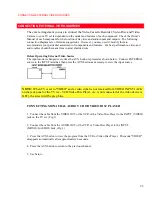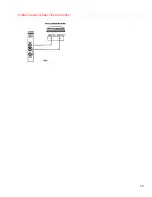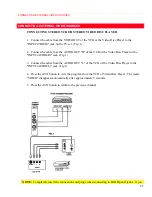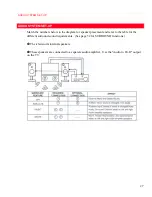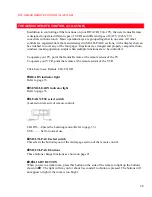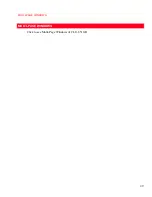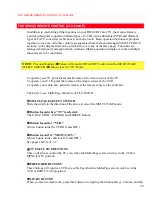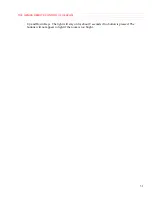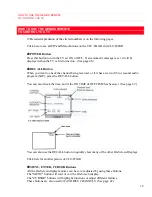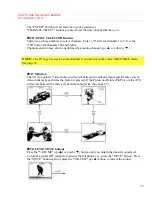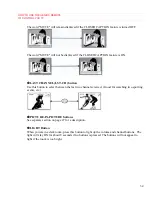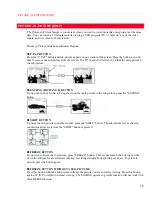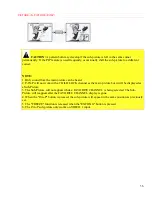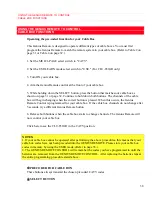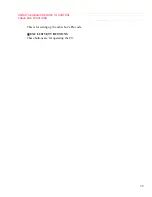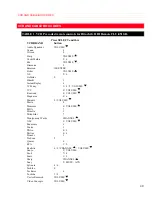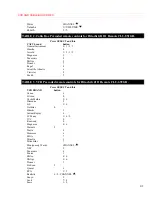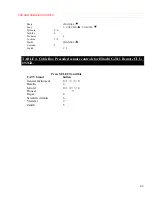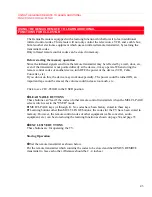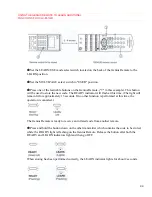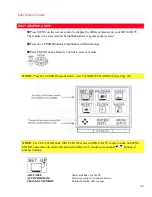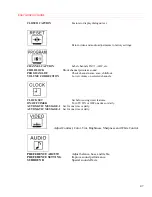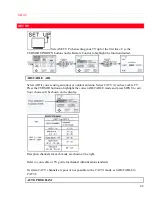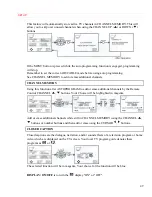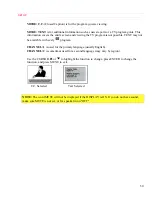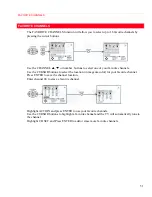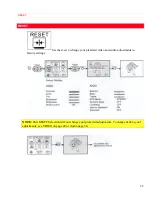USING THE GENIUS REMOTE TO CONTROL VCR FUNCTIONS
37
USING THE GENIUS REMOTE TO CONTROL VCR FUNCTIONS
Operating the pre-coded function for your VCR
This Genius Remote is designed to operate different types of VCRs. You must first program the Genius
Remote to match the remote system in your VCR. (Refer to Table 1 on page 31 or Table 3 on page 32.)
1. Set the MULTI-PAGE select switch to "VCR".
2. Set the USE/LEARN mode select switch on the rear side of the Genius Remote to "USE." (For CLU-
851GR only)
3. Turn ON your VCR.
4. Aim the Genius Remote control at the front of your VCR.
5. While holding down the SELECT button, press the button that matches your VCR as shown on page 31
or page 32. Continue to hold down both buttons. The channels of the VCR will begin changing when the
correct button is pressed. When this occurs, the Genius Remote Control is programmed for your VCR. If
the VCR channels do not change after 5 seconds, try a different Genius Remote button.
6. Release both buttons when the VCR starts to change channels. The Genius Remote will now control
your VCR.
Click here to see the CLU-851GR in the VCR position.
NOTES:
1. If your VCR cannot be operated after performing the above procedures, this means that your VCR's codes
have not been precoded into the GENIUS REMOTE. Please store your VCR codes in memory by using the
USER mode. (Refer to page 33.)
2. The GENIUS REMOTE CONTROL will remember the codes you have programmed in until the batteries
are removed from the GENIUS REMOTE CONTROL. After replacing the batteries repeat the entire
programming procedure stated above.
3. If you have a play back only VCR (no CH UP/DOWN function), please follow operating step 5 described
above and then check a VCR function until you find the button that will allow the precoded VCR buttons to
operate your VCR.
Q
Q
Q
Q
PRECODED VCR BUTTONS
These buttons always transmit the chosen precoded VCR codes.
R
R
R
R
SELECT BUTTON
This is for setting up the Genius Remote to transmit the VCR's
remote codes.
S
S
S
S
EXCLUSIVE TV BUTTONS
These buttons are for operating the TV.
Содержание 31CX4B, 31UX5B
Страница 24: ...CONNECTING EXTERNAL VIDEO SOURCES 24 ...
Страница 29: ...MULTI PAGE WINDOWS 29 MULTI PAGE WINDOWS Click to see Multi Page Windows of CLU 851GR ...
Страница 59: ...VIDEO 59 RESET When RESET is selected press ENTER to return video adjustments to factory preset conditions ...
Страница 68: ...NOTES 68 NOTES blank page ...
Страница 70: ...NOTES 70 ...