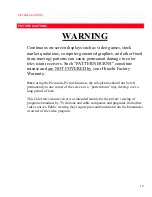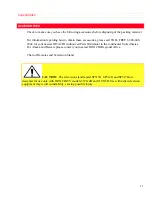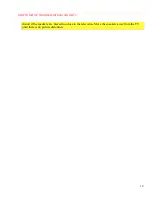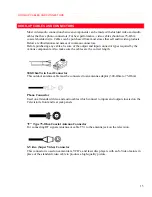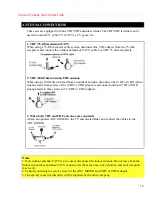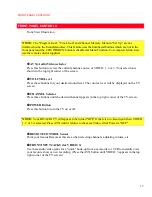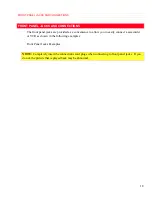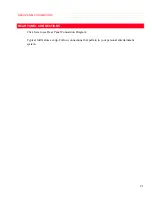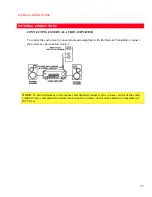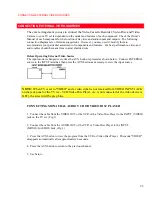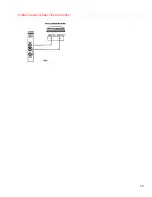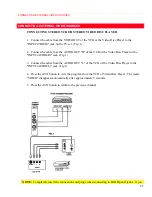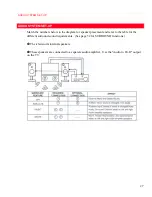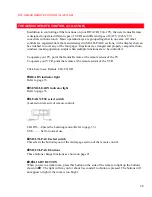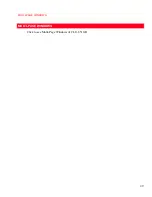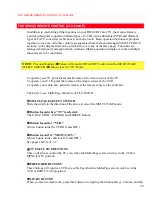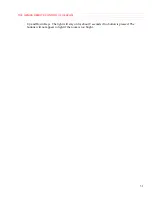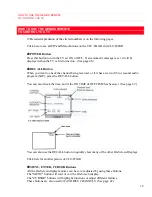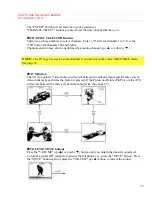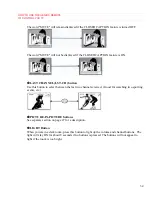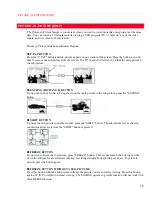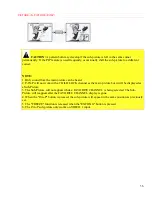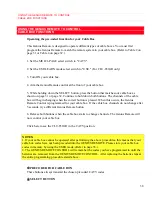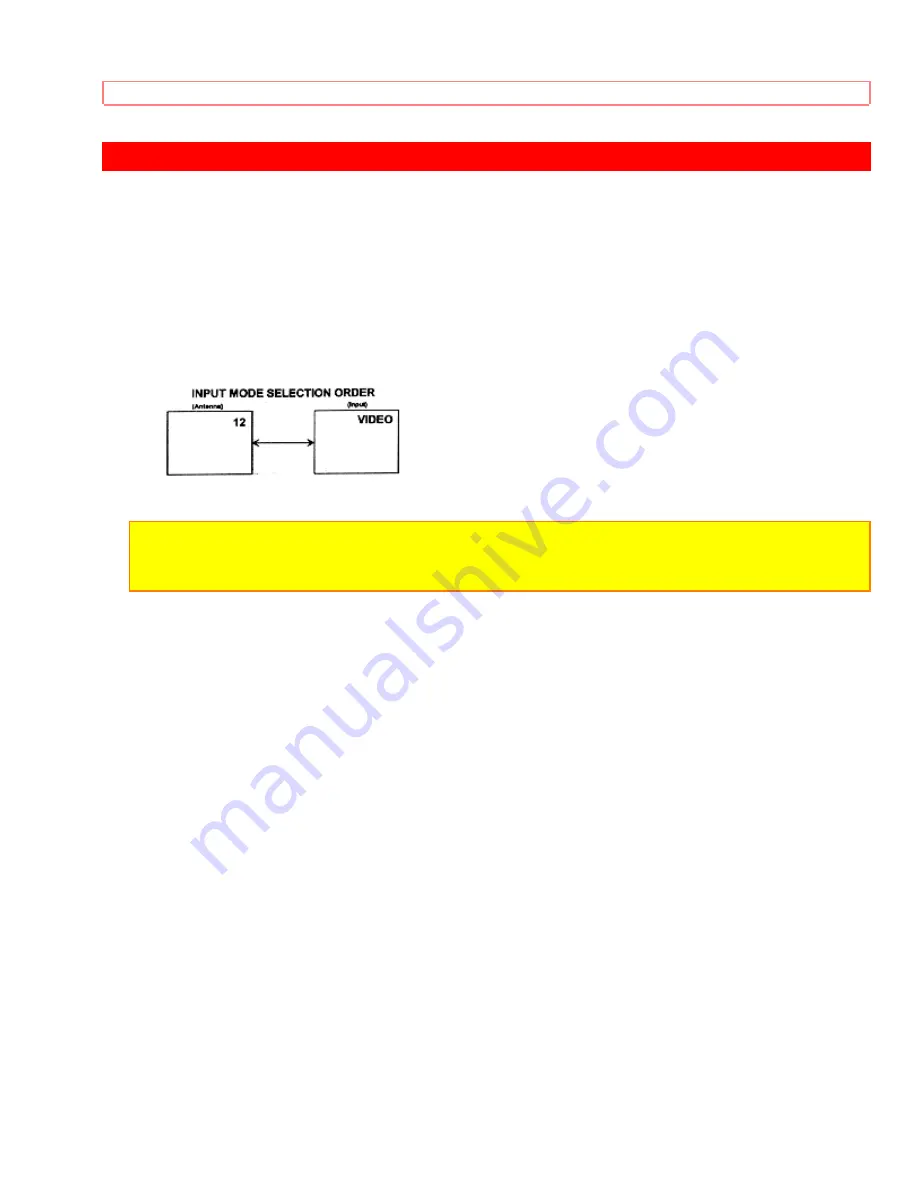
CONNECTING EXTERNAL VIDEO SOURCES
23
CONNECTING EXTERNAL VIDEO SOURCES
The exact arrangement you use to connect the Video Cassette Recorder, Video Disc and Video
Camera to your TV set is dependent on the model and features of each component. Check the Owner's
Manual of each component for the location of its video and audio inputs and outputs. The following
connection diagrams are offered as suggestions. However, you may need to modify them to
accommodate your particular assortment of components and features. For best performance, video and
audio cables should be made from coaxial shielded wire.
Before Operating External Video Source
The input mode is changed every time the AVX button is pressed as shown below. Connect EXTERNAL
source to the INPUT terminal, then press the AVX button as necessary to view the input source.
NOTE:
When TV is set to "VIDEO" and a video signal is not received from VIDEO INPUT JACK
on the jack panel of the TV (i.e., VCR/Video Disc Player, etc. is not connected or the video device is
OFF), the screen will be grey-blue.
CONNECTING MONAURAL AUDIO VCR OR VIDEO DISC PLAYER
1. Connect the cable from the VIDEO OUT of the VCR or the Video Disc Player to the INPUT (VIDEO)
jack on the TV set. (Fig.1)
2. Connect the cable from the AUDIO OUT of the VCR or Video Disc Player to the INPUT
(MONO)/L(AUDIO) Jack. (Fig.1)
3. Press the AVX button to view the program from the VCR or Video Disc Player. The mode "VIDEO"
disappears automatically after approximately 8 seconds.
4. Press the AVX button to return to the previous channel.
5. See below.
Содержание 31CX4B, 31UX5B
Страница 24: ...CONNECTING EXTERNAL VIDEO SOURCES 24 ...
Страница 29: ...MULTI PAGE WINDOWS 29 MULTI PAGE WINDOWS Click to see Multi Page Windows of CLU 851GR ...
Страница 59: ...VIDEO 59 RESET When RESET is selected press ENTER to return video adjustments to factory preset conditions ...
Страница 68: ...NOTES 68 NOTES blank page ...
Страница 70: ...NOTES 70 ...