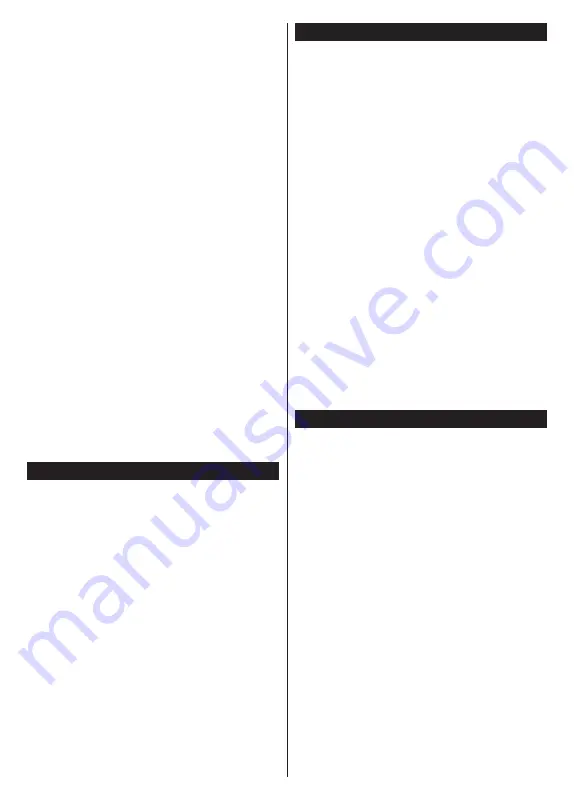
English
- 17 -
Analogue:
If
Analogue
broadcast search option is
turned on, the TV will search for analogue broadcasts
after other initial settings are completed.
A dialogue screen asking to activate parental control
will be displayed. If you select
Yes
, parental restriction
options will be displayed. Configure as desired and
press
OK
when finished. Select
No
and press
OK
to advance, if you don’t want to activate parental
restrictions.
After the initial settings are completed TV will start
to search for available broadcasts of the selected
broadcast types.
While the search continues current scan results will
be displayed at the bottom of the screen. After all the
available stations are stored,
Channels
menu will be
displayed. You can edit the channel list according to
your preferences using the
Edit
tab options or press
the
Menu
button to quit and watch TV.
While the search continues a message may appear,
asking whether you want to sort channels according
to the LCN
(*)
. Select
Yes
and press
OK
to confirm
.
(*)
LCN is the Logical Channel Number system that organizes
available broadcasts in accordance with a recognizable
channel number sequence (if available).
Notes:
To search for M7 channels after the
First Time Installation
,
you should perform the first time installation again. Or press the
Menu
button and enter the
Settings>Installation>Automatic
channel scan>Satellite
menu. Then follow the same steps
mentioned above in the satellite section.
Do not turn off the TV while initializing first time installation.
Note that, some options may not be available depending on
the country selection.
Using Satellite Channel Table Feature
You can perform these operations using the
Set-
tings>Installation>Satellite Settings>Satellite
Channel Table
menu. There are two options regarding
to this feature.
You can download or upload satellite channel table
data. In order to perform these functions a USB device
must be connected to the TV.
You can upload current services and related satellites
& transponders in TV, to a USB device.
Additionally you can download one of the satellite
channel table files stored in USB device, to the TV.
When you select one of these files, all services and
related satellites and transponders in the selected
file will be stored in the TV. If there are any installed
terrestrial, cable and/or analogue services, they will
be kept and only satellite services will be removed.
Afterwards, check your antenna settings and make
changes if necessary. An error message stating “
No
Signal
” may be displayed if the antenna settings are
not configured properly.
Media Playback via USB Input
You can connect 2.5” and 3.5” inch (HDD with external power
supply) external hard disk drives or USB memory stick to your
TV by using the USB inputs of the TV.
IMPORTANT!
Back up the files on your storage devices
before connecting them to the TV. Manufacturer will
not be responsible for any file damage or data loss.
Certain types of USB devices (e.g. MP3 Players)
or USB hard disk drives/memory sticks may not be
compatible with this TV. The TV supports FAT32 and
NTFS disk formatting but
recording will not be available
with NTFS formatted disks.
While formatting USB hard drives which have
more than 1TB (Tera Byte) storage space you may
experience some problems in the formatting process.
Wait a little while before each plugging and unplugging
as the player may still be reading files. Failure to do
so may cause physical damage to the USB player
and the USB device itself. Do not pull out your drive
while playing a file.
You can use USB hubs with your TV’s USB inputs.
External power supplied USB hubs are recommended
in such a case.
It is recommended to use the TV’s USB input(s)
directly, if you are going to connect a USB hard disk.
Note:
When viewing image files the
Media Browser
menu
can only display 1000 image files stored on the connected
USB device.
USB Recording
Recording a Programme
IMPORTANT:
When using a new USB hard disk
drive, it is recommended that you first format the
disk using your TV’s
Format Disk
option in the
TV>Recordings>Settings
menu.
To record a programme, you should first connect a USB
disk to your TV while the TV is switched off. You should
then switch on the TV to enable the recording feature.
To use recording your USB drive should have 2 GB free
space and be USB 2.0 compatible. If the USB drive
is not compatible an error message will be displayed.
To record long duration programmes such as movies, it
is recommended to use USB Hard disk drives (HDD’s).
Recorded programmes are saved into the connected
USB disk. If desired, you can store/copy recordings
onto a computer; however, these files will not be
available to be played on a computer. You can play
the recordings only via your TV.
Lip Sync delay may occur during the timeshifting. Radio
record is supported. The TV can record programmes
up to ten hours.
Recorded programmes are split into 4GB partitions.
If the writing speed of the connected USB disk is not
sufficient, the recording may fail and the timeshifting
feature may not be available.






























