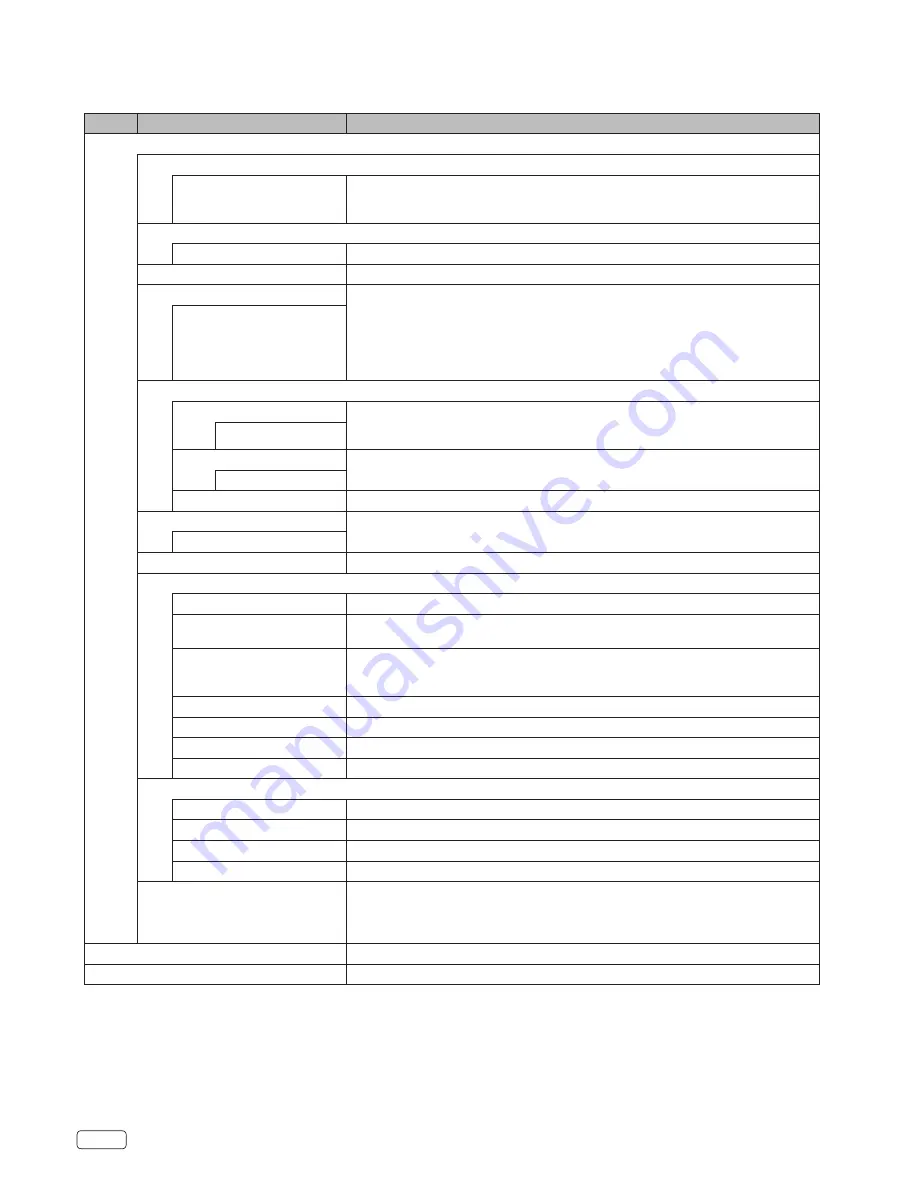
EN
18
Icon
Selected Items
Setup hint
Setup
Menu Language
English / Español
You can choose from two different languages English and Español (Spanish) for the
OSD (on-screen displays).
Select the language you prefer first, then proceed with the other menu options.
OSD Timeout
5 / 15 / 30 / 45 / 60 Sec.
You can set the display time of OSD Menu.
Closed Caption
See page 22.
Input Label
The Input Label feature allows you to label each input source for your TV.
You can select a label from a default value or input by yourself with ▲/▼ (alphabet
select) / ◀/▶ (select character / position).
Default / Antenna / Cable /
Satellite / DTV / DVD / Blu-ray /
HD-DVD / XBOX / Wii / PS3 /
Game / Computer / VCR / DV /
Custom (10 characters)
Other Settings
Audio Only
You can turn off the picture on your TV and listen to the programs audio only.
To exit audio only mode, press any buttons (except
VOL (VOLUME) +/-
,
MUTE
and
POWER
) on your remote control or unit.
Off / On
TV Location
Select location of TV, “Home” or “Store”.
Home / Store
About Your TV
Display customer support information.
Reset
Select “Yes”, then press
SELECT
. Restore Video, Audio, Time and Setup (except “TV
Location”) settings to the default factory settings.
No / Yes
Setup Wizard
See page 14.
HDMI - CEC
CEC Enable
Select “On” to enable CEC features.
Device Auto Power Off
When the user turns off the TV, all active CEC enabled devices on the HDMI input
will go to Standby.
TV Auto Power On
Pushing the “Play” button on the CEC enabled device will command the device to
play , turn the TV on, and the HDMI input, that the device is connected to, will become
the active input device for the TV.
ARC
To enable the audio through an AV receiver using HDMI (ARC)
Device Lists
Display devices that are connected to TV.
Connect
To make a connection to a device shown on the device list.
Root Menu
To access the device menu.
Voice Guidance
Voice Guidance
Select “On” to enable Voice Guidance features.
Volume
Select your preferred volume. (Low/Middle/High)
Speed
Select your preferred speed. (Slow/Standard/Fast)
Pitch
Select your preferred pitch. (Low/Middle/High)
Video Description
Video Description enables audio-narrated descriptions of key visual elements of the
program. Turn “On” to enable this feature.
Note: This feature is only available for the TV input and is only available on select
programs.
Lock
See page 20.
Channels
See page 19. (Only accessible in theTV input.)
Convenience functions














































