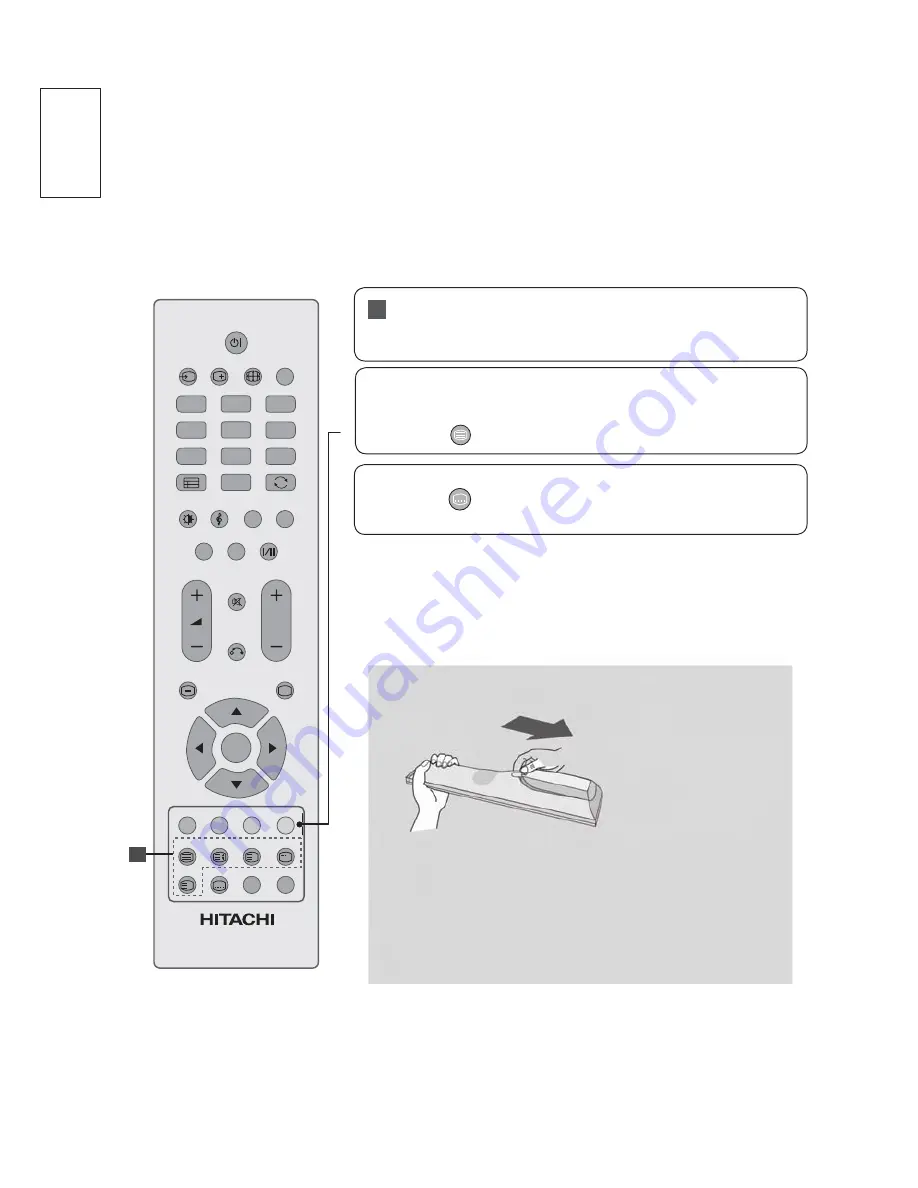
30
ENGLISH
POWER
INPUT
1
2
3
4
5
6
7
8
9
0
GUIDE
SLEEP
FAV ADD/ERASE
MUTE
MENU
EXIT
OK
SUBPAGE
S
RETURN
P
CH LIST
i
?
i
AD
1
Coloured
buttons
TEXT
SUBTITLE
S
These buttons are used for teletext (on
TELETEXT
models only).
Show the
TELETEXT
screen..
Recalls your preferred Teletext subtitle page or
display the channel subtitle.
Installing Batteries
Ŷ
Open the battery compartment cover on the back and
LQVWDOOWKHEDWWHULHVPDWFKLQJFRUUHFWSRODULW\ZLWK
ZLWK
Ŷ
Install two 1.5V AAA batteries. Do not mix old or used
batteries with new ones.
Ŷ
Close cover.
TELETEXT
BUTTONS
These buttons are used for teletext.
For further details, see the ‘Teletext’ section.
1
















































