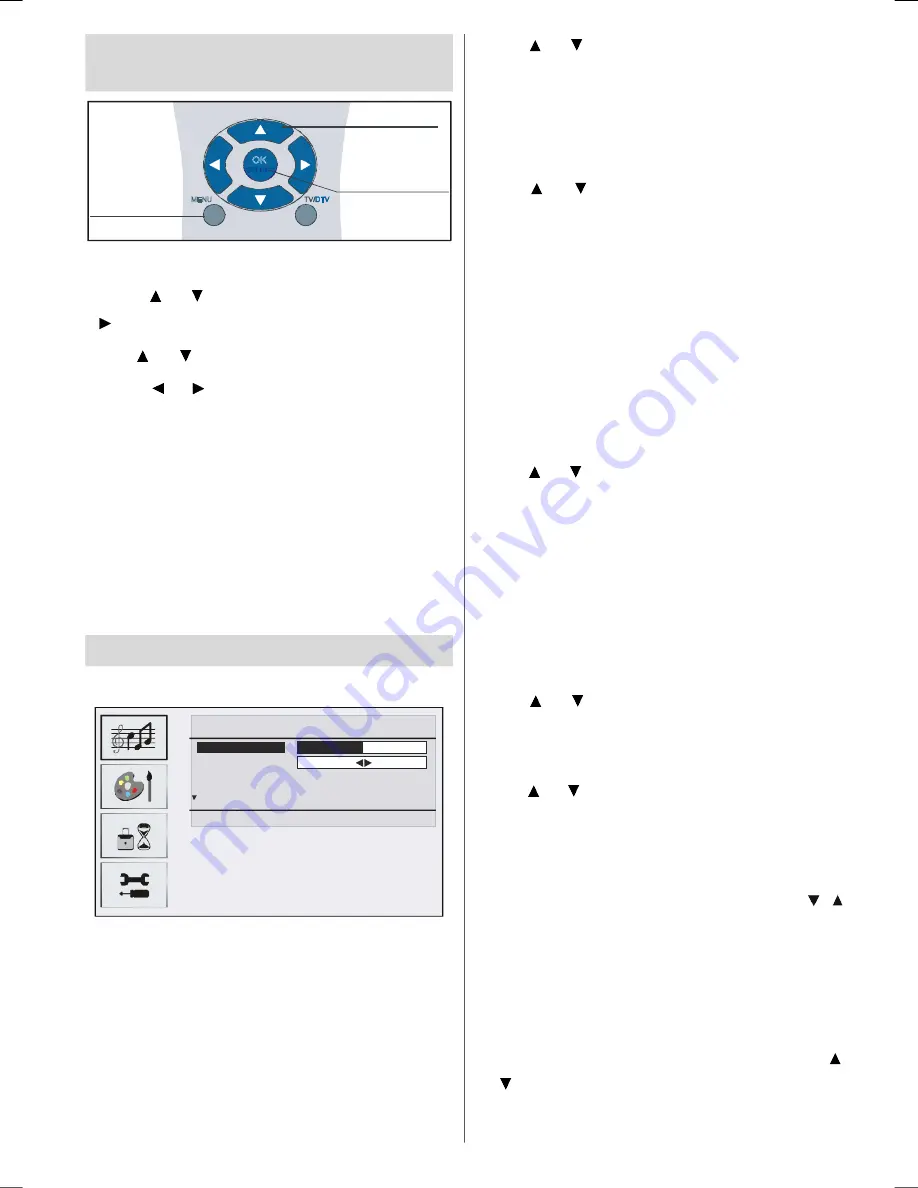
English
- 29 -
Navigating the Analogue TV
Menu System
TV/DTV
OK
MENU
For displaying
menu options
For navigation
To confirm choices
•
Press
MENU
to display the main menu.
•
Press or button to select an icon. Press
or
OK
button for more options.
•
Use or button to highlight.
•
Press or buttons to change the settings.
Press
OK
to set as default.
•
To exit the menu or return from sub-menu
screen, press
MENU
.
Note
: These explanations are valid for the
navigation of the whole menu system.
To select options that are explained in
the following parts, refer to “Navigating
the Analogue TV Menu System”.
Analogue TV Menu System
Sound Menu
SOUND
Volume
Balance
0
Sound Mode
Stereo
AVL
On
Effect
Off
Back : Menu
Exit : TV
Volume
When you enter the sound menu, Volume will
be the first selected option. Press
/
button
to change the level of the Volume.
Balance
This setting is used for emphasizing the left
or right speaker balance.
Press or button to select
Balance
. Press
/
button to change the level of the balance.
Balance level can be adjusted between
-32
and
+ 32
.
Sound Mode
Press or button to select
Sound Mode
.
Using
/
button, you can select
Mono
,
Stereo
,
Dual I
or
Dual II
mode, only if the
selected channel supports that mode.
AVL
Automatic Volume Limiting (AVL) function adjusts
the sound to obtain fixed output level between
programmes (For instance, volume level of
advertisement s tends to be louder than
programmes).
Press or button to select
AVL
VL
. Press
/
button to set the AVL as On or Off.
Effect
If you are watching a mono broadcast, set
Effect
on to obtain a better sound effect which
will be more stereo-like. If the current sound
system is stereo, switching this effect on will
give a more spatial effect.
Press or button to select
Effect
. Press
/
button to set
Effect
as On or Off.
Equalizer
Press or button to select
Equalizer
. Press
/
button to change the Equalizer setting. In
equalizer menu, the mode can be changed to
Flat, Speech, Music, Personal
and
Jazz.
Select the desired frequency by pressing /
button and increase or decrease the frequency
gain by pressing
/
button.
Note:
Equalizer menu settings can be changed only
when the mode is in Personal.
HP Volume
To adjust headphone volume level, press
or button to select
HP Volume
. Press
/
button to change the level of the HP Volume.
ENG-1994W-1055 UK-17MB24H UK IDTV-(BACK LINE OUT-YPbPr-WO SVHS)-10052630-50116999.p65
16.10.2007, 14:49
29
Содержание 19LD2550BB
Страница 1: ...19LD2550BB GB Instructions for use Digital LCD olo r Television C u ...
Страница 49: ......
















































