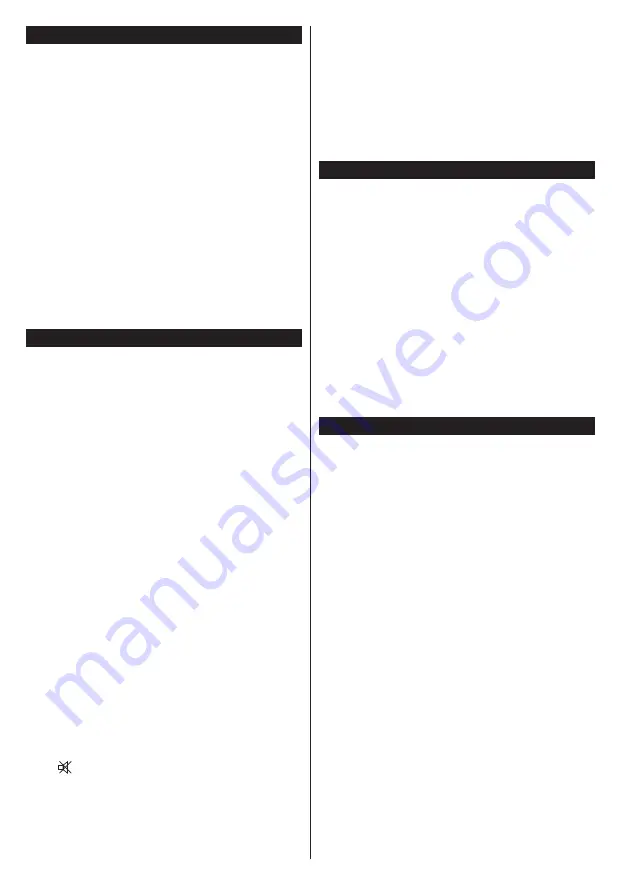
English
- 16 -
For any help concerning set up and use of your TV please call the Customer Helpline: 0845 604 0105
Software Upgrade
Your TV is capable of finding and updating automatically
via the Aerial signal.
Software upgrade search via user interface
Simply navigate on your main menu. Choose
Settings
and select
Other Settings
menu. In
Other Settings
menu navigate on to the
Software for Upgrade
item
and press
OK
button to check for a new software
upgrade.
3 AM search and upgrade mode
While the TV is connected to an aerial signal. If
Automatic scanning in the Upgrade Options menu
is enabled, the TV wakes up at 03:00 and searches
broadcast channels for new software upgrades. If
new software is found and downloaded successfully,
the next time the TV powers up , it will have the new
software version.
Note: If the TV fails to come on after the upgrade unplug the
TV for 2 minutes and plug in again.
Troubleshooting & Tips
Tv will not turn on
Make sure the power cord is plugged in securely to
wall outlet. The batteries in the remote control may
be exhausted. Press the Power button on the TV.
Poor picture
•
Have you selected the correct TV system?
•
Low signal level can cause picture distortion. Please
check antenna access.
•
Check if you have entered the correct channel
frequency if you have done manual tuning.
•
The picture quality may degrade when two devices
are connected to the TV at the same time. In such
a case, disconnect one of the devices.
No picture
•
No Picture means that your TV is not receiving a
transmission. Have you selected the correct button
on the remote control? Try once more. Also make
sure the correct input source has been selected.
•
Is the antenna connected properly?
•
Is the antenna cable damaged?
• Are suitable plugs used to connect the antenna?
• If you are in doubt, consult your dealer.
No sound
• Has the TV been set to mute? To cancel mute, press
the “
” button, or increase the volume level.
•
Sound is coming from only one speaker. Is the
balance set to one extreme? See Sound Menu
section.
Remote control - does not operate
•
The batteries may be exhausted. Replace the
batteries.
Input sources - can not be selected
• If you cannot select an input source, it is possible
that no device is connected. if not
• Check the AV cables and connections if you have
tried to connect a device.
DVB-T functionality information
This DVB receiver is only suitable for use in the
country which it was designed to be used in.
Although this DVB receiver conforms to the latest DVB
specifications at the time of manufacture, we cannot
guarantee compatibility with future DVB transmissions
due to changes that may be implemented in broadcast
signals and technologies.
Some digital television functions may not be available
in all countries.
We continually strive to improve our products;
therefore, specifications may change without prior
notice.
For advice on where to purchase accessories,
please contact the store where you purchased your
equipment.
To Program Your SKY Remote For Your TV
1.
Make sure your SKY box is connected to your TV
2.
Turn your TV and SKY box on
3.
Press TV on your SKY remote control handset
4.
Hold down SELECT and the RED button together
for about two seconds, until the red light on the
SKY remote blinks twice.
5.
Key in 065 on your SKY remote. The light on the
SKY remote should blink twice
6.
Press the STANDBY button on your SKY remote
control. Your TV should now switch off.
7.
Press SELECT again. The light on your SKY
remote control should now blink twice
You should now be able to control some basic
functions on your TV from your SKY remote control
(e.g. volume up/down, programme up/down).









































