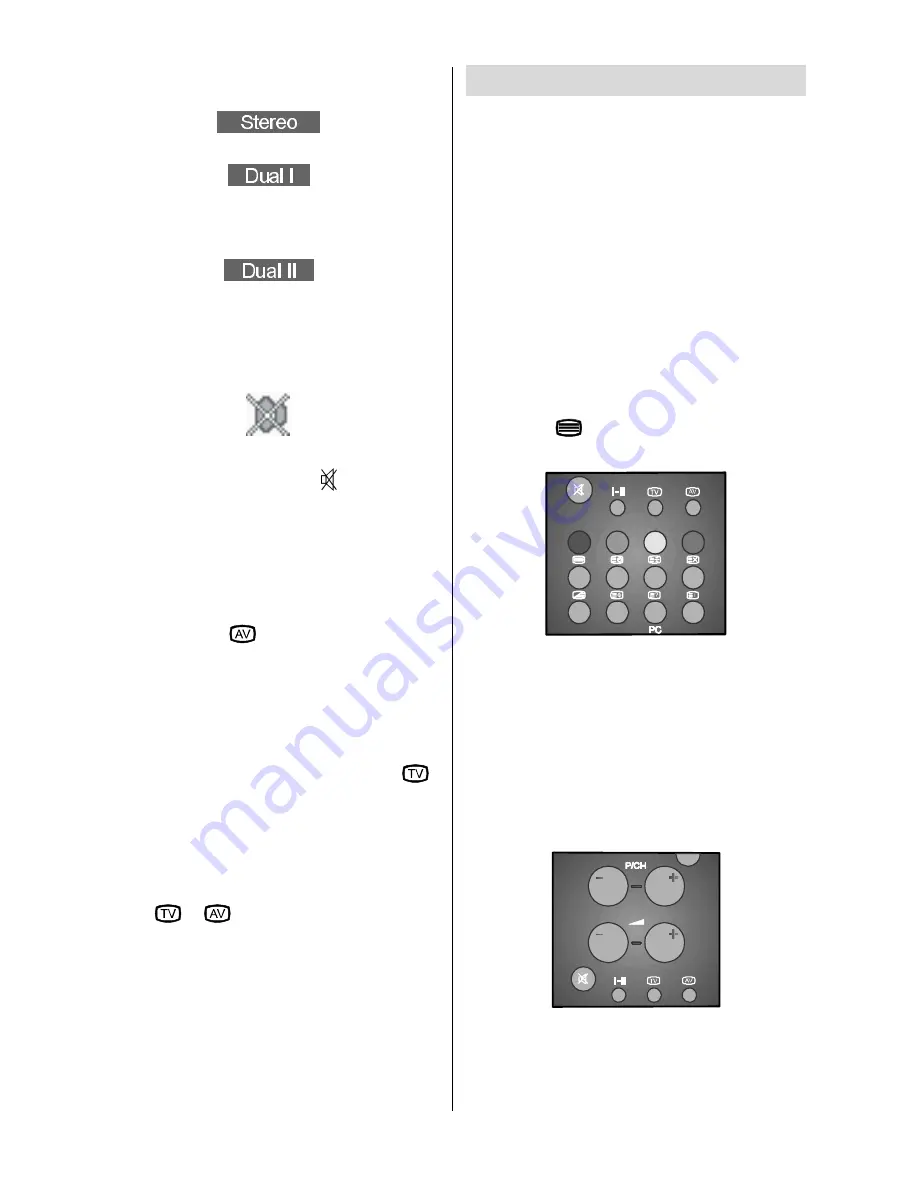
- 18 -
In
Mono
broadcast or in forced-mono (for
stereo broadcast).
In
Stereo
broadcast.
If dual broadcast detected.
Dual I
is selected
in default and also can be selected after
Dual II
by Remote Control.
If
Dual II
selected by Remote Control.
Mute Indicator
It is placed in the upper right side of the
screen when enabled.
To cancel mute, there are two alternatives,
the first one is pressing the button, thus
the volume is set to the preceding value, and
the second one is increasing the volume
level, thus it starts from minimum level to in-
crease.
AV Modes
By pressing the
button, you can switch
your TV to AV modes (except being in Tele-
text). Pressing this button consecutively will
switch the TV in one of the optional AV
modes:
AV1, RGB1, AV2, SVHS
and
PC.
RGB1 mode is supported from AV1.
In order to quit the AV mode press the
,
the digit buttons or the
-P/CH
or
P/CH+
.
PC Mode
Press
PC
button to switch directly to PC
mode.
Press
,
,
-P/CH
,
P/CH+
or digit
buttons to quit the PC mode.
Teletext
Teletext is an information system that dis-
plays text on your TV screen. Using the Tele-
text information system you can view a page
of information on a subject that is available in
the list of contents (index).
On screen display is not available in text
mode.
Contrast, brightness or colour control is not
available, but volume control is available in
text mode.
To Operate Teletext
Select a TV station where Teletext is being
transmitted.
Press the
button. Usually the list of con-
tents (index) are displayed on the screen.
To Select A Page Of Teletext
Press the appropriate digit buttons for the re-
quired Teletext page number.
The selected page number is displayed in
the top left corner of the screen. The Teletext
page counter searches until the selected
page number is located, the desired page is
then displayed on the screen.
Содержание 15LD2400A
Страница 4: ... 3 Control Panel Buttons ...
Страница 6: ... 5 ...
Страница 22: ... 21 Peripheral Equipment Connections ...
Страница 23: ... 22 Connect Peripheral Equipment DECODER FOR SATELLITE RECEIVER VIDEO HEADPHONE AUDIO Aerial Connections ...


























