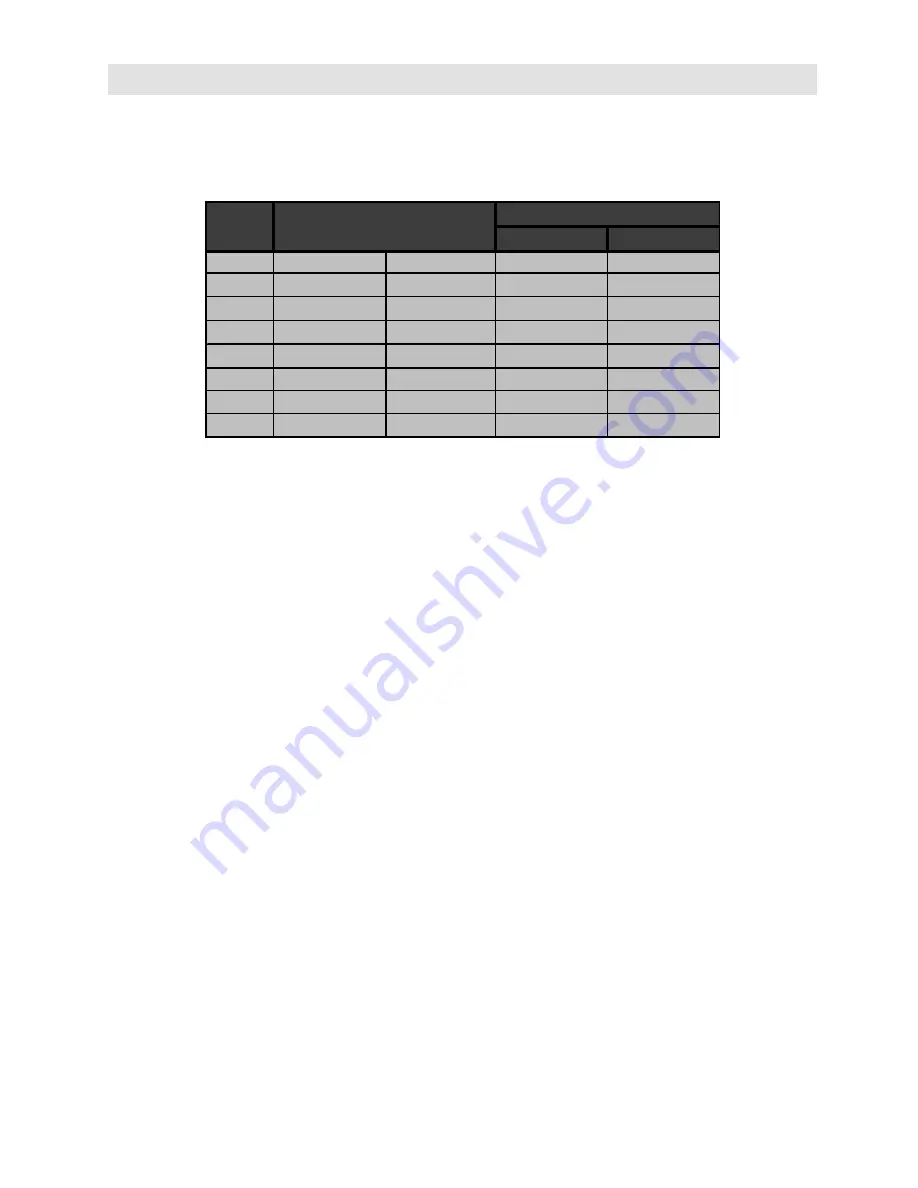
- 25 -
PC INPUT TYPICAL DISPLAY MODES
The display has a maximum resolution of
1024 x 768
,
vertical sync. frequency range of
50-72
Hz and a horizontal sync. frequency range of
30-57
KHz.
The following table is an illustration of some of the typical video display modes.
+RUL]RQWDO
9HUWLFDO
+RUN+]
9HU+]
0RGH
)UHTXHQF\
5HVROXWLRQ
The native resolution of the TFT-LCD Panel is
1024 x 768
.
Therefore using Mode
6
is advised
to get the best PC input display quality.
Содержание 15LD2400
Страница 4: ... 3 Control Panel Buttons ...
Страница 6: ... 5 ...























