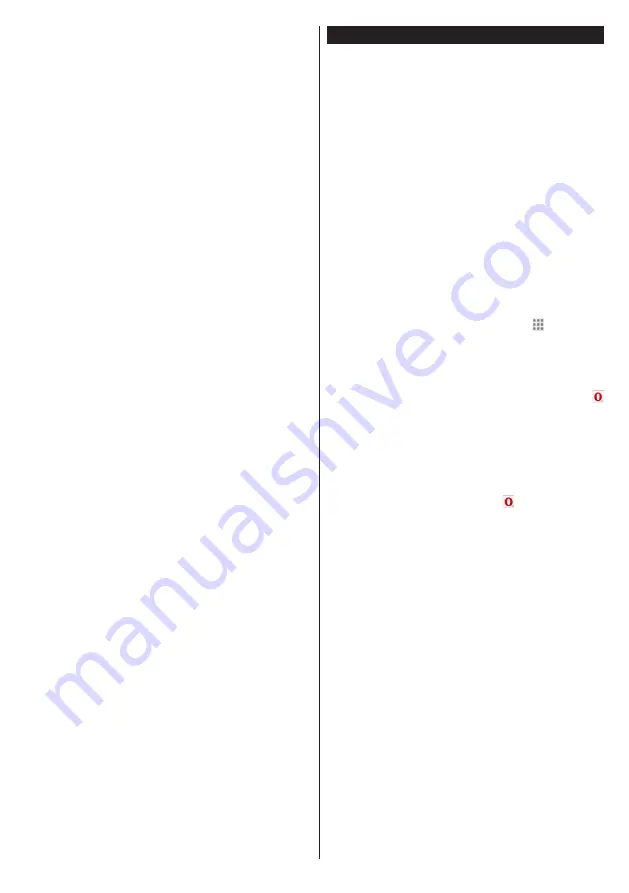
English
- 29 -
For any help concerning set up and use of your TV please call the Customer Helpline: 0345 604 0105
Notes:
Possible application dependent problems may be caused by
the content service provider.
Portal service content and the interface may be changed at
any time without prior notice.
Third party internet services may change, be discontinued or
restricted at any time.
iPlayer Application
You can access BBC iPlayer using your TV. Select
BBC iPlayer application among the portal options.
Press the
OK
button on your remote control to start
the BBC iPlayer application.
Note:
Broadband internet connection (minumum 2mbps) is
required for high quality viewing.
Playing a Programme via iPlayer
Select a programme and press
OK
button. The
programme playback will begin.
You can press the
Pause
button to pause playback.
Press the
Play
button to resume the playback.
Use the
Stop
button to stop the playback.
Press the
Exit
button to exit iPlayer. Press the
Return
/Back
button for going back to the previous screen.
Note:
“
Episode is unavailable
” message may be displayed
on the screen if a problem occurs during the playback.
Searching a Programme
Highlight the
Search
tab using the navigation buttons
and press the
OK
button. Use the virtual keyboard
to type the letters. Select letters and press the
OK
button. When finished, highlight
Search
option and
press the
OK
button.
Internet Browser
To use the internet browser, enter the portal first. Then
launch the
Internet
application on the portal.
(*)
The appearance of the internet browser logo may change
In the initial screen of the browser, the thumbnails of
the predefined (if any) links to web sites available will
be displayed as
Speed Dial
options along with the
Edit Speed Dial
and the
Add to Speed Dial
options.
To navigate the web browser, use the directional
buttons on the remote or a connected mouse. To see
the browser options bar, move the cursor to the top of
the page or press the
Back/Return
button.
History
,
Tabs
and
Bookmarks
options and the browser bar
which contains previous/next buttons, the refresh
button, the adress/search bar, the
Speed
Dial
and
the
Opera
buttons are available.
To add a desired website to the
Speed Dial
list for
quick access, move the cursor to the top of the page
or press the
Back/Return
button. The browser bar
will appear. Highlight the
Speed Dial
- button and
press the
OK
button. Then select
Add to Speed Dial
option and press the
OK
button. Fill in the blanks for
Name
and
Address
, highlight
OK
and press the
OK
button to add. Whilst you are on the site you wish to
add to the
Speed Dial
list, highlight the
Opera-
button and press the
OK
button. Then highlight
Add
to Speed Dial
option in the submenu and press the
OK
button again.
Name
and
Address
will be filled
automatically according to the site you are visiting.
Highlight
OK
and press the
OK
button to add.
You can also use the
Opera
menu options to manage
the browser. Highlight the
Opera-
button and press
the
OK
button to see available page specific and
general options.
There are various ways to search or visit websites
using the web browser.
Enter the address of a website(URL) into the search/
address bar and highlight the
Submit
button on the
virtual keyboard and press the
OK
button to visit the
site.
Enter keyword/s into the search/address bar and
highlight the
Submit
button on the virtual keyboard
and press the
OK
button to start a search for the
related websites.
Highlight a Speed Dial thumbnail and press the
OK
button to visit the related website.
Your TV is compatible with USB mice. Plug your
mouse or wireless mouse adaptor into the USB input
of your TV for easier and quicker navigation.
Some web pages include flash content. These are not
supported by the browser.
Your TV does not support any download processes
from the internet via the browser.






































