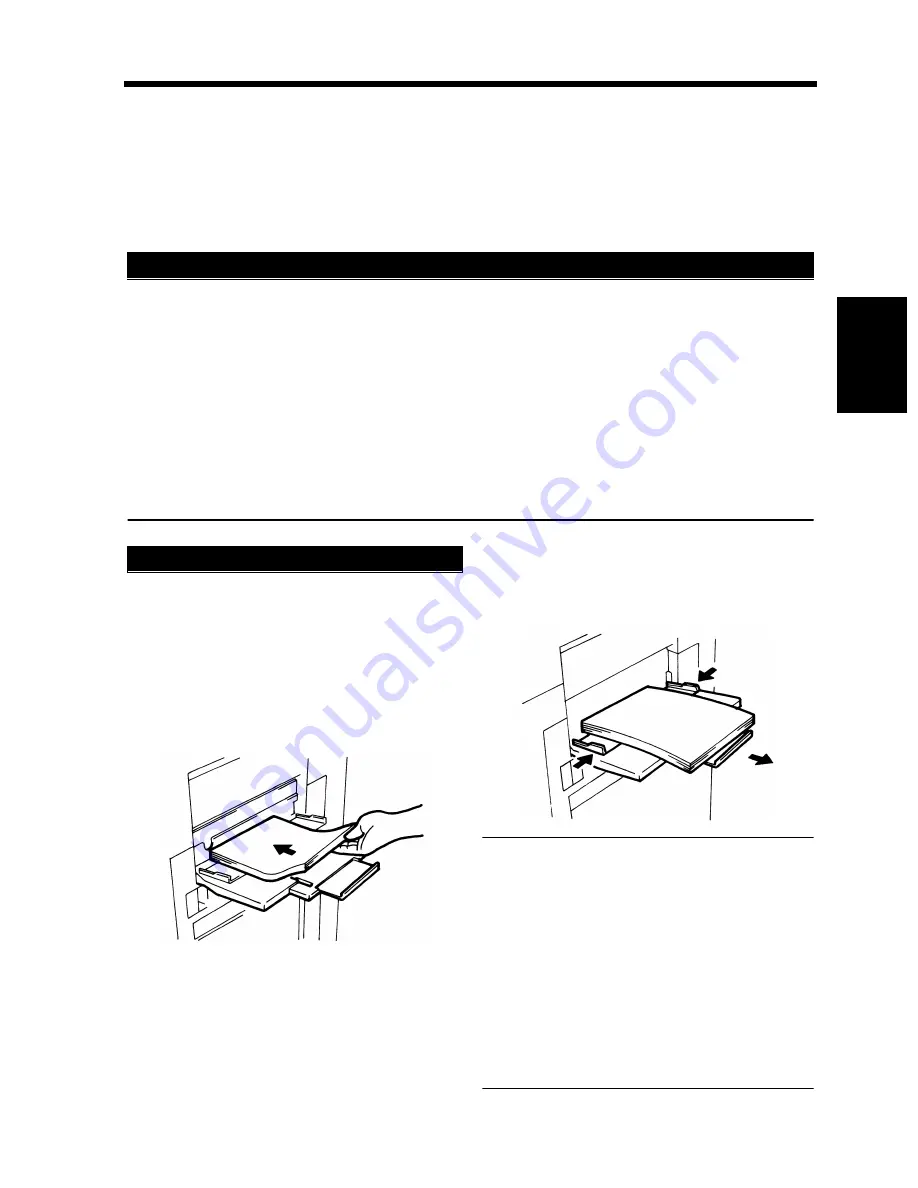
3-11
3. Selecting the Paper
Chapt
e
r 3
M
a
king
Copi
es
Manual Bypass Copying
• Use the Manual Bypass to make copies on paper not loaded in any drawer, or to copy onto OHP
transparencies, thick paper, or any other special paper.
• When using the Multi Bypass Tray, you can load multiple sheets of copy paper.
• The setting of copy paper size is needed for manual bypass copying.
• Manual Bypass cannot be used for a reserved job.
◆
Types of Paper
• Plain paper (weighing 16 to 24 lbs.)
• Thick paper (weighing 24-1/4 to 41-3/4 lbs.)
• Recycled paper, OHP transparencies
◆
Paper Size
• Max. Size
: 11-3/4
″
×
17
″
• Minimum Size : 4
″
×
5-3/4
″
◆
Capacity of the Multi Bypass Tray
• Plain paper, Recycled paper
⋅⋅⋅
Up to 50 sheets
• Plain paper (once-copied paper)
⋅⋅⋅
Up to 20 sheets
• Thick paper, OHP transparencies
⋅⋅⋅
Up to 20 sheets
Place the original on the Original Glass and
make the control panel settings.
Swing down the Bypass Tray and insert a
neat stack of copy paper into the tray until it
stops.
* Slide the Tray Extender out when using
large-size copy paper.
Slide the Paper Guide Plate to the size of the
copy paper.
NOTES
• The paper should be loaded no higher than
the
▼
(Max. Level Indicator).
• Before inserting, fan the paper stack well if
you are using OHP transparencies.
• Correct any curl if you are using thick paper.
• For making copies on thick paper or OHP
transparencies, the following functions cannot
be used: 1
2, Booklet Creation, Staple, Hole
Punch, Folding Options.
• The paper will be copied on the side facing
up.
Copy Paper that Can be Used for Manual Bypass
Using the Intelligent Multi Bypass Tray
1
2
1075O025AB
3
1075O024AB
▼
Содержание 52
Страница 6: ......
Страница 15: ...1 1 Chapter 1 Safety Notes Chapter 1 Safety Notes ...
Страница 19: ...2 1 Chapter 2 Getting to Know Your Copier Chapter 2 Getting to Know Your Copier ...
Страница 39: ...3 1 Chapter 3 Making Copies Chapter 3 Making Copies ...
Страница 133: ...4 1 Chapter 4 Using the Utility Mode Chapter 4 Using the Utility Mode ...
Страница 162: ...4 30 5 User s Choice Chapter 4 Using the Utility Mode ...
Страница 163: ...5 1 Chapter 5 When a Message Appears Chapter 5 When a Message Appears ...
Страница 191: ...6 1 Chapter 6 Troubleshooting Troubleshooting Chapter 6 ...
Страница 195: ...7 1 Chapter 7 Miscellaneous Chapter 7 Miscellaneous ...
Страница 207: ...Index 3 Index Index Index ...






























