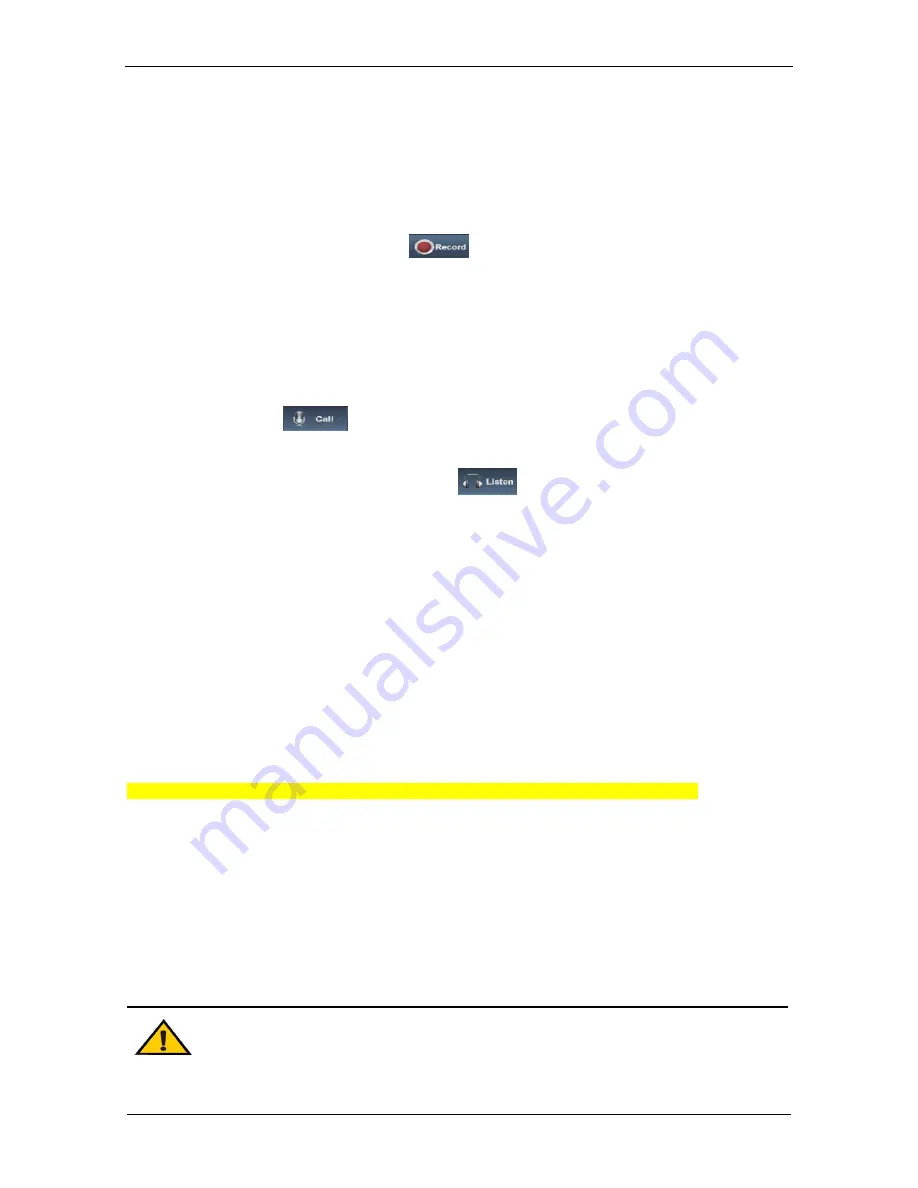
IP Camera User’s Manual
9/66
Lens Control.
[Snap]
:
click “Snap”, snap the current image and save it in .JPG format automatically to the
storage directory of snapped images.
[Record]
:
Manual image recording, automatically record current images and save them in .264
format to the storage directory of recorded images after the recording function turned on.
Displayed status after recording starts:
[Playback]
: Click “Playback”, the playback page will pop up for searching and playback of
recorded files or snapped pictures.
[Call]
: After turn on the audio talkback switch, the talkback between PC and IP camera can be
performed given that audio talkback device is installed to the IP camera. The displayed status
after audio turns on:
[Listen]
: After switch on the monitoring switch, PC can monitor the sound at the device end.
The displayed status after monitoring starts :
[Alarm]
: When there is an alarm, double-click [Alarm] to cancel the alarm manually.
[Log]
: Allow users to search for operations and alarm log. The maximum capacity is 512
entries of message, when the number of entries exceeds 512, system will delete records of
the earliest date automatically.
[Zoom In]
: This feature allows the manual drag and drop of video display area to realize
partial zoom in.
[Full Screen]
: Display images in full-screen, right click to exit full screen mode.
[PTZ Control]
: Allows four-directional rotation, automatic adjustment of PTZ rotation speed.
When the time of the scanning motion, PTZ speed not affected by this restriction
(see Figure 6)
.
[Lens Control]
:
Allows PTZ operations like
Zoom, Focus, Aperture, Light, Clip, Preset set,
and Preset Call(see Figure 7).
[Dome]
:
See Figure 8 for the interface of “Dome”
Preset No.: You can set, delete and call presets.
Note
:
:
:
:
Preset No.:
1
~
~
~
~
255
,
,
,
,
Some of the preset number as a special function
using(see appendix)
.
Содержание HD IP Speed Dome Camera
Страница 66: ...IP Camera User s Manual 66 66 END...
























