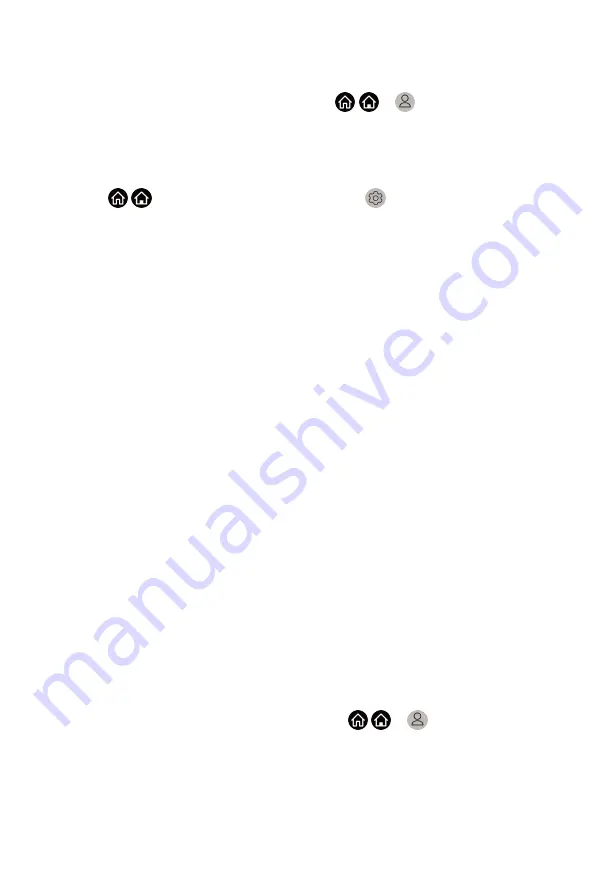
Home Service to control your smart TV with Google Home devices or app.
You can change channels or inputs, adjust volume and more.
Before setting up Google Smart Home Service, connect your TV to the
network and sign in your VIDAA Account at / >
VIDAA Account
.
About more how to signing into the VIDAA Account, please refer to
Function > Using a VIDAA Account
STEP 1: Set up Google Smart Home Service on TV
1. Press / button on your remote to select
Settings
icon, and select
System
>
Voice Service
>
Google Smart Home Service
. Select
Set up
now
.
2. Sign into your VIDAA account. If you have signed in before, this step will
be skipped.
3. Give your TV a name.
STEP 2: Set up in Google Home app
Follow the setup instructions on-screen to set up Google Smart Home
Service.
1. Download and install the Google Home app on your mobile device, and
open the app.
2. Find and select VIDAA Voice service in the app.
3. Follow the instructions in the app to link your VIDAA account signed in on
your TV to your Google Account.
Google Smart Home Service is set up and ready. Control your smart TV by
using your voice through Google Home device or app.
Note:
• Google Smart Home Service may not be applicable in some models/
countries/regions.
• The setup steps above may vary. Please refer to the actual product.
Yandex Smart Home Service
Yandex Alice voice assistant can obey certain commands to help you change
the TV's configuration.
Before setting up Yandex Smart Home Service, connect your TV to the
network and sign into your VIDAA Account at / >
VIDAA Account
.
About more how to signing into the VIDAA Account, please refer to
Function > Using a VIDAA Account
38
Содержание VIDAA U5
Страница 1: ...Hisense User Manual VIDAA U5...
Страница 4: ...Guidelines 69...






























