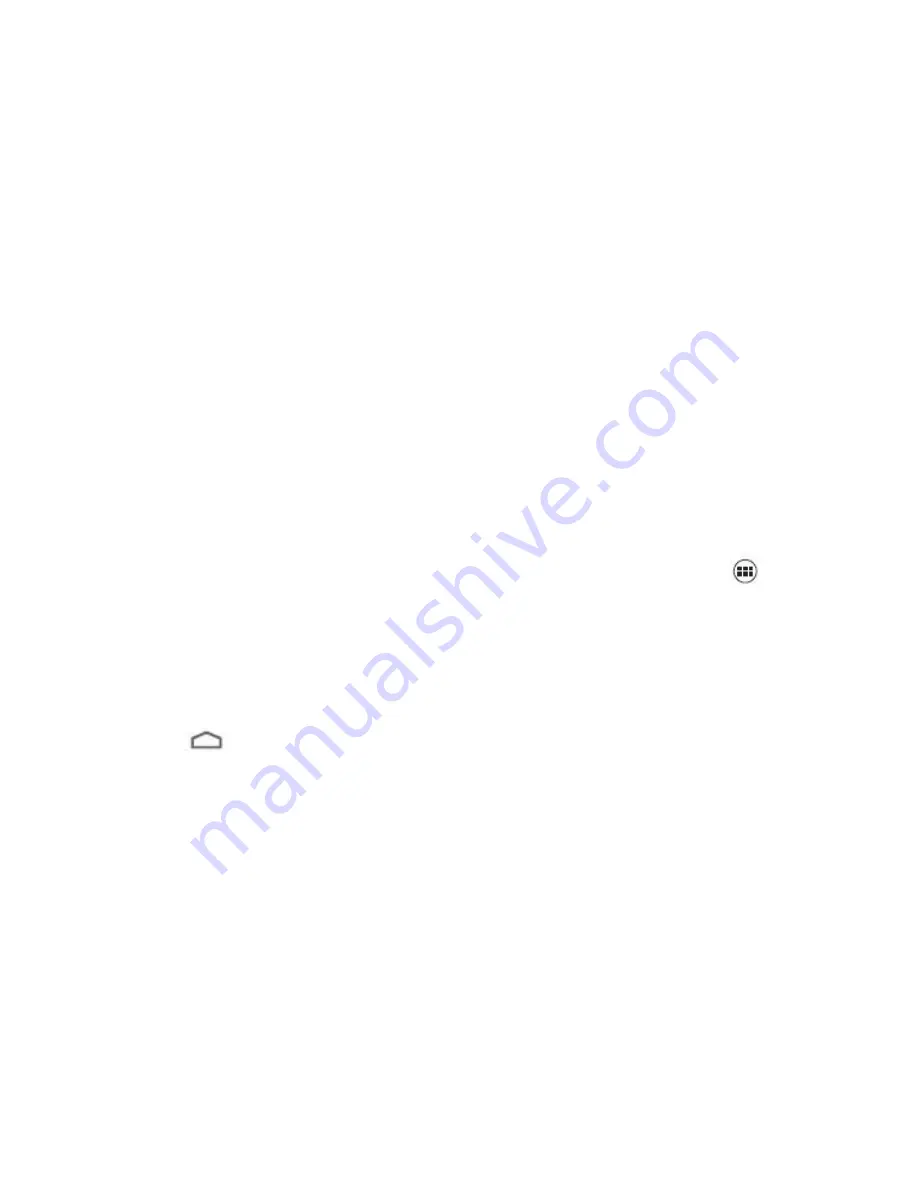
11
Delete icon
:
Press and hold a selected icon on desktop, you will find a
recycle bin icon appearing after you feel it vibrating. At this
time drag the icon to recycle bin, then release.
Status bar
A status bar at the top of the screen displays phone status
information and notifications.
Add or delete widgets and change wallpaper
Press on the desktop space, and then pop up the following
menu: Gallery /Live Wallpapers/ Wallpapers.
Notification panel
You can open notifications such as unread messages or
missed calls directly from the notification panel.
How to open the panel:
Hold the status bars with your finger, and drag it downwards.
Accessing Applications and Widgets
To access the application list, on the Home Screen, touch
.
From the application list, you can:
• Touch an icon to open an application.
• Touch the WIDGETS tab to switch to the widget list.
Viewing Recently Used Applications
To display the list of recently used applications, press and
hold
. To open an application, touch the corresponding
thumbnail. To close the application, flick left or right across the
screen.
Managing Folders on the Home Screen
• To create a folder: Drag an application icon onto another
application icon to create a new folder that contains both
icons.
• To rename a folder: On the Home screen, touch a folder,
then touch the folder name field beneath it.
• To delete a folder: On the Home screen, touch and hold a
folder, then drag it to the trashcan.



























