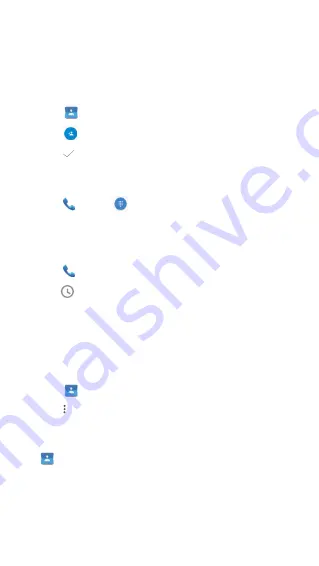
22
Contacts
Adding contacts
Creating contact manually
1
Tap
on the Home screen or the Apps screen.
2
Tap
to enter contact information.
3
Tap
to save.
Adding from the keypad
4
Tap
to open
.
5
Enter the number and tap
Create new contact
.
Adding from received calls
1
Tap
.
2
Tap to view received calls.
3
Add recieved calls to a contact.
Importing contacts
You can import contacts from storage servies to your device.
1
Tap
on the Home screen or the Apps screen.
2
Tap
to go to
Import/export
to import contacts.
Searching for contacts
Tap
on the Home screen or the Apps screen.
Use one of the following search methods:
•
Scroll up or down the contacts list.
• Drag a finger along the index at the right side of the contacts




























