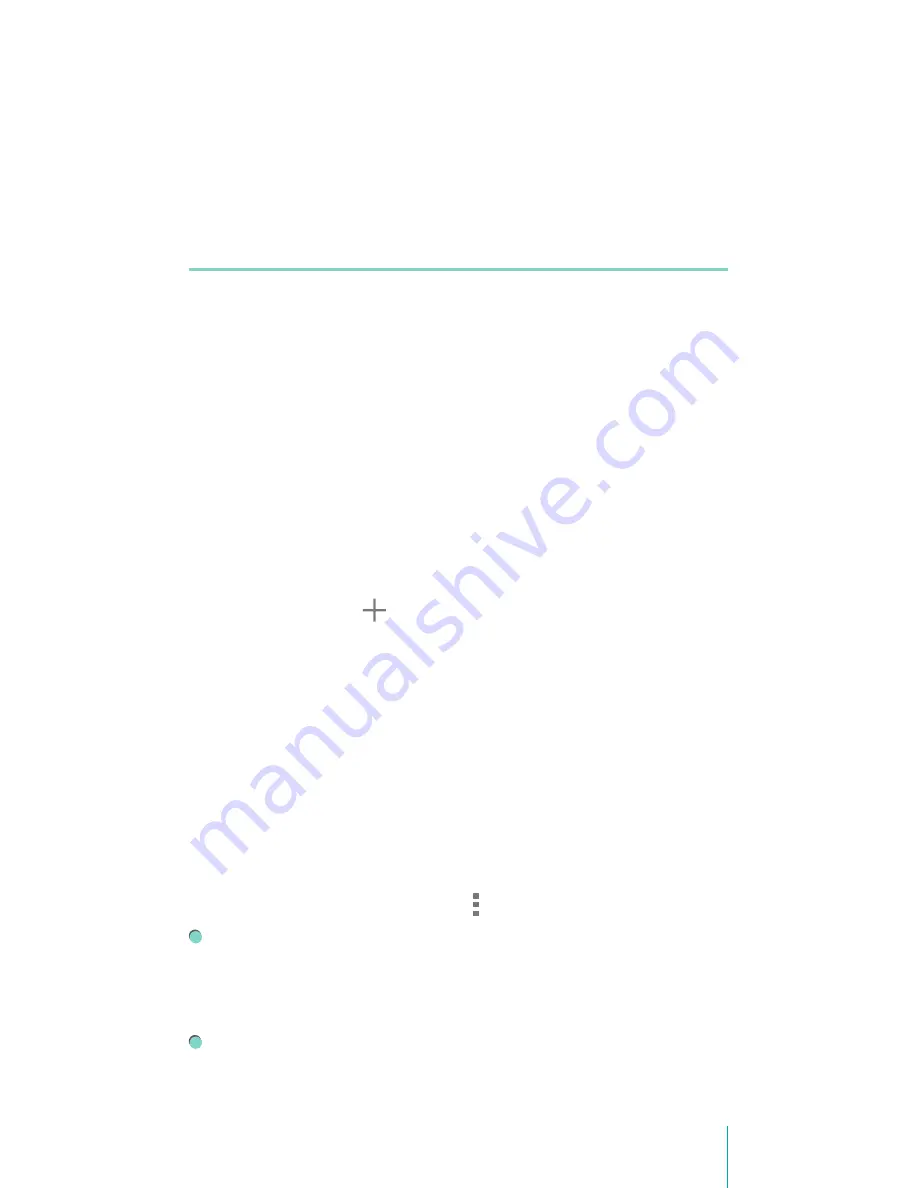
13
Making Connections
Headphones can be connected to the Sero 7 LE’s headphone
port. Microphone connection is not supported. For more
information about headphones, see
Important Safety
Instructions on page 29
.
Wi-Fi
You can connect to a wireless access point, or hotspot to use
Wi-Fi. Some hotspots are open and you can simply connect to
them. Others implement security features that require other
steps to set up.
Add a Wi-Fi Network
You can add a Wi-Fi network so your device will remember
it, along with any security credentials, and connect to it
automatically when it’s in range. You must also add a Wi-Fi
network if the network does not broadcast its name (SSID), or
to add a Wi-Fi network when you are out of range.
1.
Turn on Wi-Fi, if it’s not already on.
2.
Tap the Plus icon at the top of the screen.
3.
Enter the SSID (name) of the network. If necessary, enter
security or other network configuration details.
4.
Tap Save.
Forget a Wi-Fi Network
To forget a Wi-Fi network, go to
Settings > WIRELESS &
NETWORKS > Wi-Fi > [the network name] > Forget
.
Advanced Wi-Fi Settings
To set the Advanced Wi-Fi, go to
Settings > WIRELESS &
NETWORKS > Wi-Fi > Menu icon > Advanced
.
Network notification -
By default, when Wi-Fi is on, you
receive notification in the Status bar when your device
detects an open Wi-Fi network. Uncheck this option to turn
off notification.
Keep Wi-Fi on during sleep -
To select whether to put the
Sero 7 LE in sleep mode when it’s connected to Wi-Fi.
Содержание SERO 7 LE
Страница 1: ...User Manual ...
Страница 40: ...Ver 14 01 ...





























