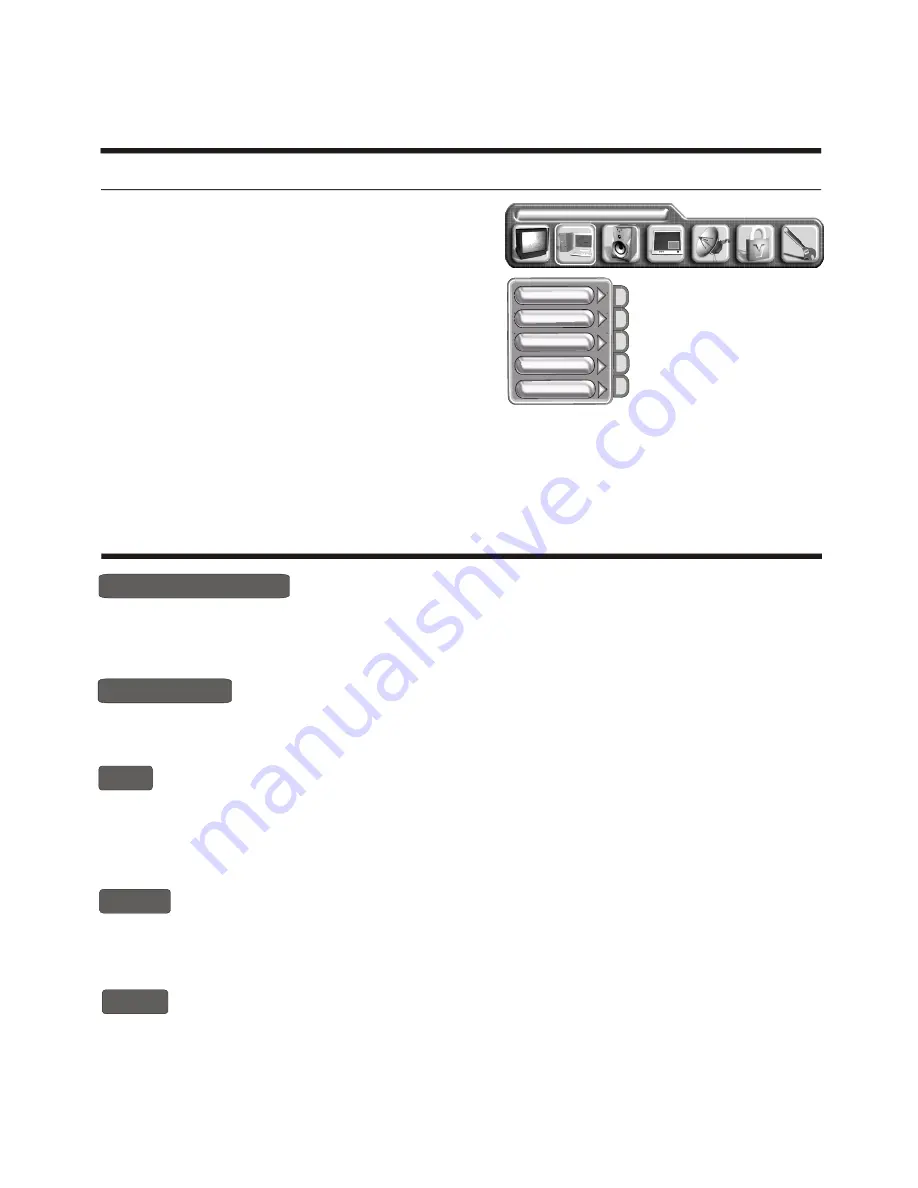
-15-
Using the TV features
Teletext Operations
Select the channel that is broadcasting the desired Teletext program.
Press [ TEXT ] button and alternate between Teletext mode and normal mode.
Note: All the operations below should be under the Teletext mode except TIME operation.
Selecting teletext mode
Page selection
Hold
Some Teletext information is contained on more than one page, the pages automatically changing
after a given reading time.
Press [ S-Video ] button to stop the page changing.
Press [ S-Video ] button again to allow the page to change.
Using the PC menu
1) Press the MENU button to enter the main menu.
2) Press the [VOL+ or VOL-] button to select the item
PC Parameters.
3) Press the [CH+ or CH-] button to select the item you
want to adjust.
NOTE: 1)The menu is useful only on VGA/DVI and HDTV mode.
It is useless in others mode.
2) The button [AUTO] is used to adjust position of picture
automatic and it is effective
The button [
The button [CLOCK] and [PHASE] can adjust
only on VGA/DVI mode.
AUTO COLOUR] is used to adjust quality
of picture manually when signal is not good sometimes.
The button [POSITION] is used to adjust the position of
picture.
quality of picture minutely,
and they are used less.
LANGUAGE ENGLISH
Auto
Clock
Phase
Position
PC Parameters
I/p info
Some Teletext pages contain quiz or questions with hidden answers.
Press the [ Source ] button to see the answers.
Press the [
] button again to hide the answers.
Source
Reveal
Cancel
When a page is selected in Teletext mode it may take some time before it becomes available.
Press the [ YPbPr ] button to switch to the TV mode.
When the required page is found, the page number will appear at the top of the TV picture,
press the [ YPbPr ] button to return to the selected Teletext page.
Note: You can not change TV program while in this mode.
3) In HDTV mode ,Clock can not be selected.
4) In DVI mode,I/P info can be selected only.
You can directly input your desired page number by pressing [0-9] buttons.
You can sequentially read pages by pressing [CH+ or CH-] button.
You can directly input your desired page number by pressing [0-9] buttons.
You can sequentially read pages by pressing [






















