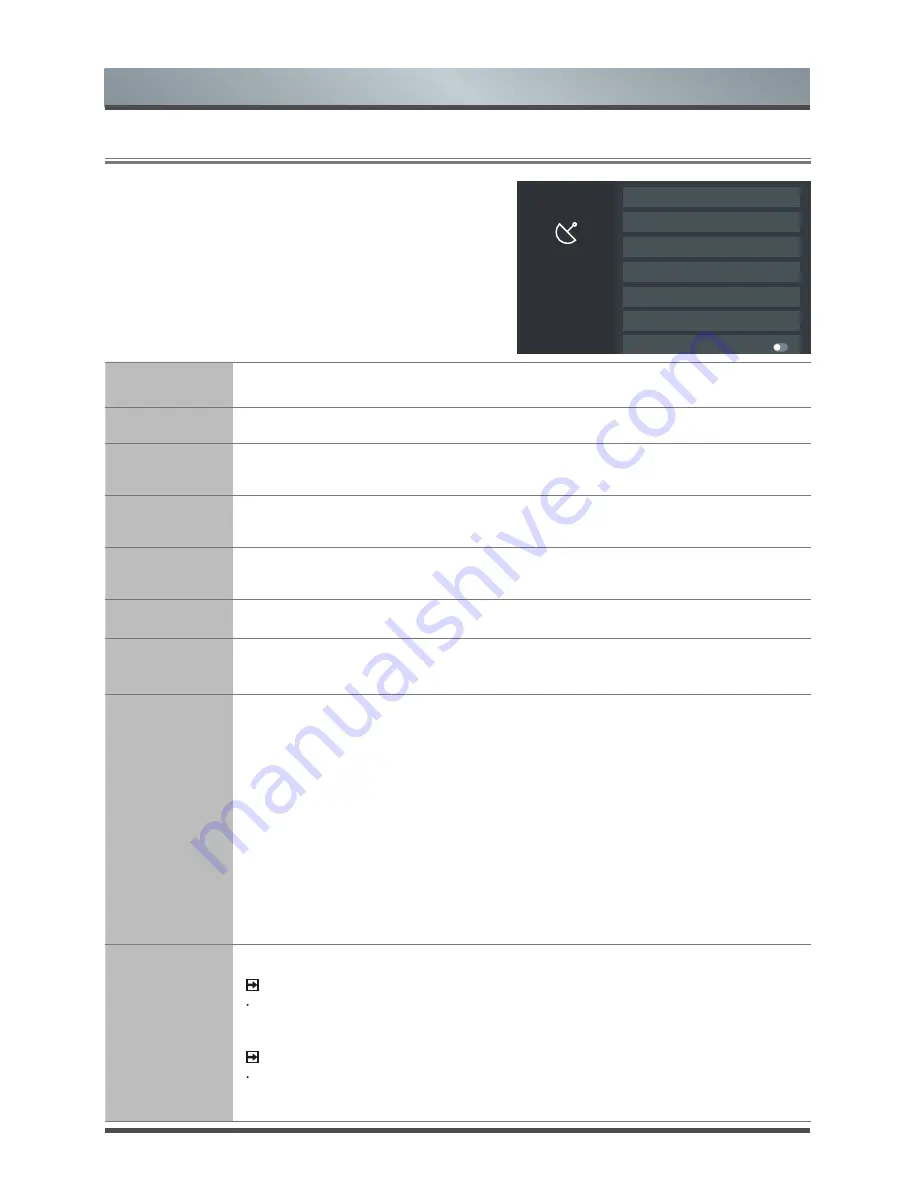
15
Menu
2.6
Using the Channels Menu
Tuner Mode
Select if you receive TV channels over the air (antenna) or through a cable set top box
as the input will be used during a channel scan.
Auto Scan
Automatically scan for channels to view programmes from your TV source.
DTV Manual
Scan
Manually scan for DTV channels to view programmes from your TV source.
ATV Manual
Scan
Manually scan for ATV channels to view programmes from your TV source.
ATV Fine
Tuning
Fine tuning current channel to improve the programme picture.
Channel Edit
Manually edit the channel list order to your preference.
Channel list
auto-update
Allow your TV auto-update the channel list from the content provider.
Parental
Controls
Turn On Parental Controls to block children from being able to view certain programs.
You can do this by creating a 4-digit password.
•
Locks:
Turn the Lock system On or Off.
•
Block Time:
Block certain channels and programs during certain periods of time.
•
Channel Block:
Block programs by channels when you activate the parental
controls settings.
•
Program Block:
Block certain programs when you activate the parental controls
settings.
•
Input Block :
Block content from devices that are connected to certain TV ports.
•
Restore Parental Control Defaults:
Restore Parental Control back to the factory
default setting.
CAM Settings
•
Common Interface:
View the CI card information.
NOTE:
CI Card is not supported in all regions so this option may not be available.
•
CI and PIN:
Set the CI CAM pin.
NOTE
CI Card is not supported in all regions so this option may not be available.
•
CAM Profile Search:
Operator profile search.
Select if you receive TV channels
over the air (antenna) or through a
cable set top box as the input will
be used during a channel scan.
Channels
ATV Manual Scan
Channel Edit
Channel list auto - update
Auto Scan
DTV Manual Scan
ATV Fine Tuning
Tuner Mode
< Cable >
Содержание M5010
Страница 1: ...Bar code...










































