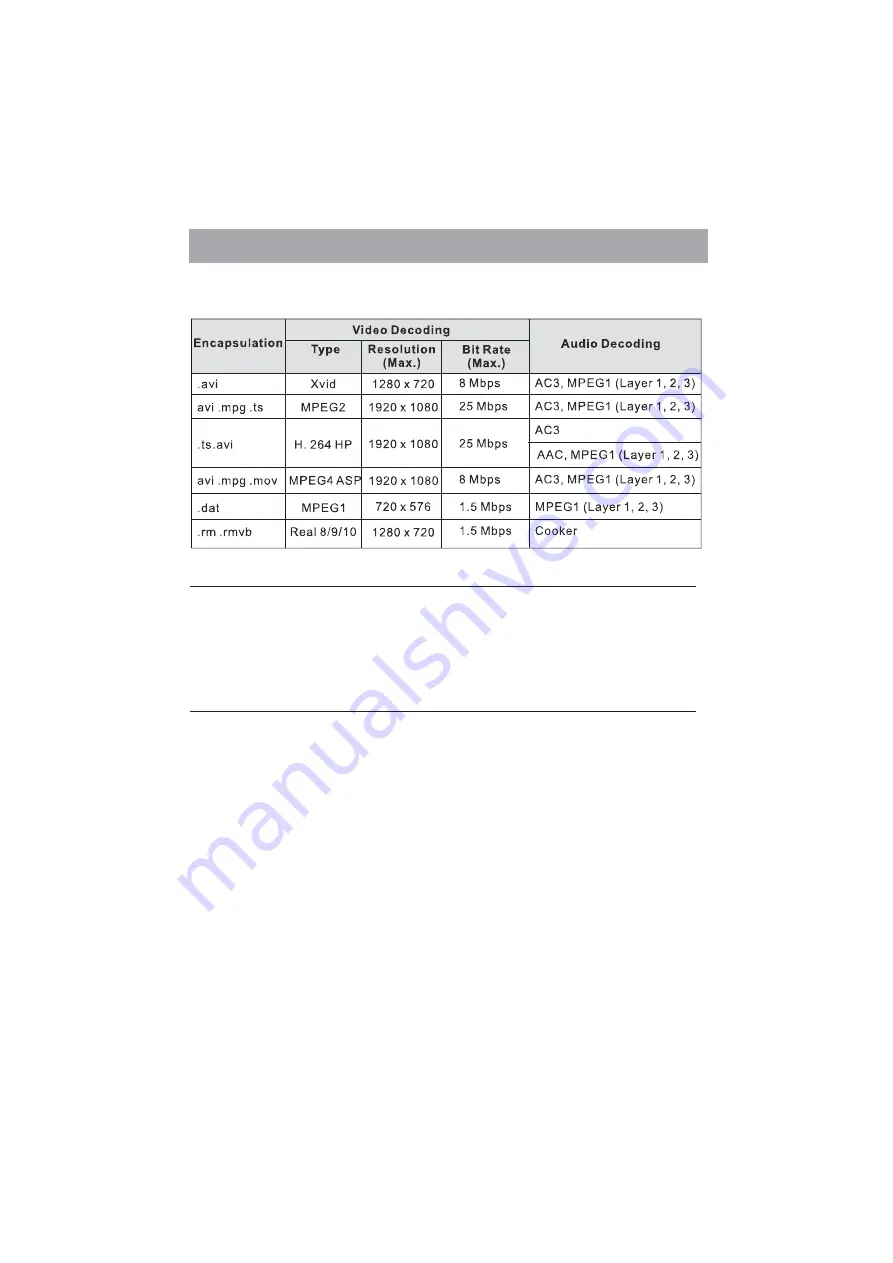
Note:
1.If you use the USB 1.1 device to play the movie, the image may not be very smooth. So
you’d better use the USB 2.0 device.
2.This unit only supports the add-on subtitle of .srt. Press Subtitle repeatedly to switch
among different subtitles if the movie has multi subtitles.
3.We can not promise that this unit would support all the formats listed above, as the
programming tools are different.
Digital Multimedia Function
25
1.Press the [RED] button to switch to ALL or MUSIC mode.
2.Press
to select the music you want to play.
3.Press the [OK] button to play the music.
4.Press the [YELLOW/BLUE] buttons to turn to the previous/next page and press [
to
mark the music.
5.Press the [GREEN] button to select the REPEAT MODE: One/ MARK/ All.
One: Play the current music repeatedly.
MARK: Play the marked music repeatedly
All: Play all the music repeatedly.
Press
to select the music and press the [OK] to confirm.
6.Press
to exit the music playback interface.
the [ / /◄/►] buttons
►]
the [ / ] buttons
the [
Exit] buttons
/
.
Enjoy mp3 audio files
Below is the list of video formats compatible:
Содержание LEDN55T28GP
Страница 8: ...Power Input ANT 75 Ω HDMI2 USB2 View of the Control Panel 7 Back AV1 COAXIAL SCART ...
Страница 33: ......






















