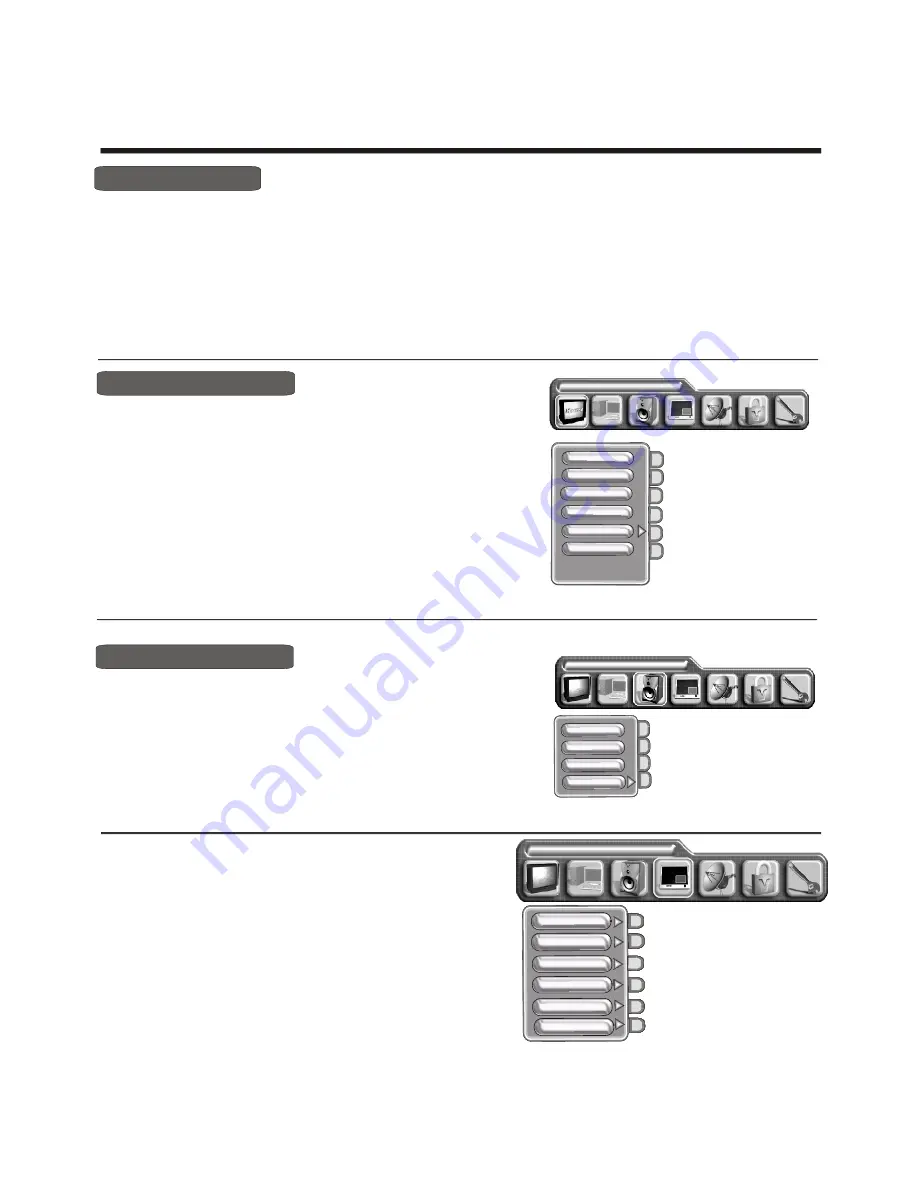
-12 -
Using the Picture menu
Using the TV features
PROGRAM
Picture parameters
Brightness
Contrast
Saturation
Colour temp
Sharpness
1) Press the [MENU] button to enter the main menu.
2) Press the
button to select the item Picture
Parameters.
3) Press the
button to select the item you want to adjust.
4) Press the
button to adjust the level.
5) The adjusted data is stored automatically in the user mode.
NOTE : The Colour temp is only to adjust in the PC mode.
.
[VOL+ or VOL-]
[VOL+ or VOL-]
[CH+ or CH-]
Adjust picture settings
Using the Audio setting menu
Adjust audio settings
1) Press the [MENU] button to enter the main menu.
2) Press the
button to select the item Audio settings.
3) Press the
button to select the item you want to adjust.
4) Press the
button to adjust the level.
5) The adjusted data is stored automatically in the user mode.
[VOL+ or VOL-]
[VOL+ or VOL-]
[CH+ or CH-]
Audio settings
1) Press the MENU button to enter the main menu ,press the
select the Picture in picture.
2) Press the
button to enter the PIP size,
[VOL+ or VOL-]
button to select the PIP size, and
press the
Press the
button to select the Off/Small/Medium/Large/PBP .
3) Press the
button to select the PIP source, and
press the
button to enter the PIP source, Press the
button to select the pip source.
4) Press the
button to select the PIP position or PIP
brightness or PIP contrast, press the [VOL+ or VOL-] button to adjust the value.
to
[CH+ or CH-]
[ VOL+]
[CH+ or CH-]
[CH+ or CH-]
[ VOL+]
[CH+ or CH-]
[CH+ or CH-]
Note: 1) When main picture is TV/ VIDEO/SCART/S-VIDEO. pip picture is HDTV/VGA.
2) When main picture is HDTV/VGA. pip picture is TV/ VIDEO
.
/SCART
Using the PIP menu
Picture in picture
PIP position
PIPsize
PIP source
PIP brightness
PIP contrast
Hue
Bass
Treble
Balance
Sorround
Volume
1) Press the MENU button to enter the main menu.
2) Press the [VOL+ or VOL-] button to select the item TV settings.
3) Press the [CH+ or CH-] button to select Channel edit.
4) Press the [ VOL+] button to start Channel edit.
5)Channel edit can carry out program1 and program2 to be interchanged by the button [SWAP],or copy program1 to
program2 by the button [COPY].
Channel edit























