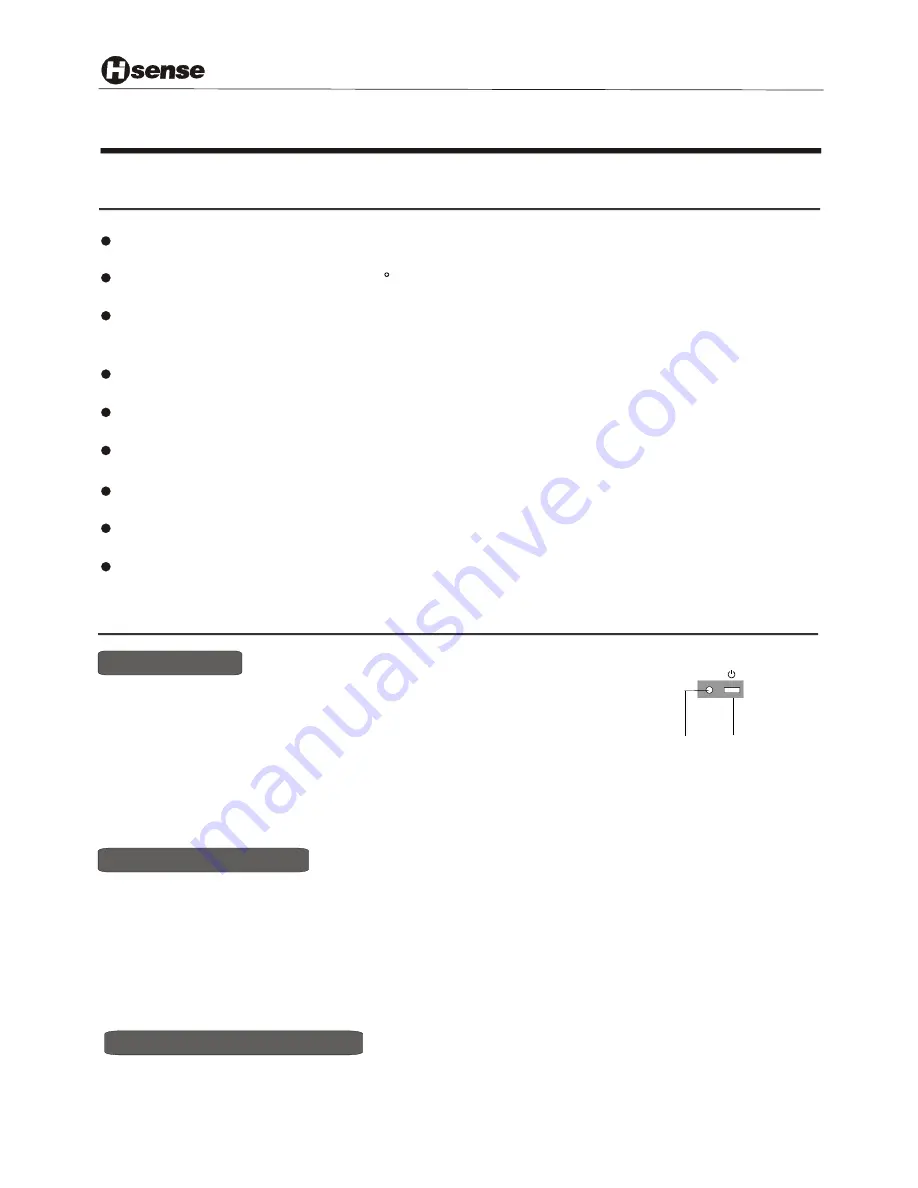
Using the TV features
Basic Operations
Multimedia - TV receiver, Video monitor and PC display, all in one.
Wider viewing angle, 16:9 display - 170
viewing angle at typical value
Digital display device - truthfully reproducing the images, without distortion or blurring, irrespective
of magnetic or geomagnetic effect.
200 channels storage
Sleep timer
Teletext with 252 pages memory
NICAM
Dual SCART interface
Multi-language OSD
Understanding the TV features
1) Connect the TV to power outlet and turn on the power switch, the power
indicator will be red
2) Press the Power button on the front control or on the
the TV on standby.Press the power switch to turn off power.
3) If you decide to shut off the TV for a long time, it is recommended
that you unplug the power from the outlet.
and then turn blue.Several seconds later, TV picture
will display on the screen.
remote control to make
Power ON/OFF
Innovation is life
- 8 -
POWER BUTTON
(STANDBY)
POWER
INDICATOR
Signal source selection
Select channels by [
CH+/CH-
]
You can also use[CH+ / CH-] to select channels.
ndicates channel number increase;
indicates channel
number decrease.
[CH+] i
[CH-]
NOTE: 1).When you press the [YCbCr]button,will display
ABORT KEY
in screen
2).
Press the number [1-9] button or [CH+/CH- ] button to select TV input; press the [VIDEO] button to select TV ,
scart1 and scart2 input in turn; press the [S-VIDEO] button to select S-VIDEO input ;press the [ YPbPr]
button to select YPbPr input; press the [PC] button to select VGA or DVI input.
In Video channel Of scart1 or scart2,if you want quit from scart1 or scart2,you can press the [VIDEO]
button to select TV,or convert other signal source,for example ,to press the [YPbPr] button to select YPbPr input.
Содержание LCD3201EU
Страница 1: ...LCD3201EU USER S MANUAL LCD COLOUR TV Part No IES040723...
Страница 21: ......





















