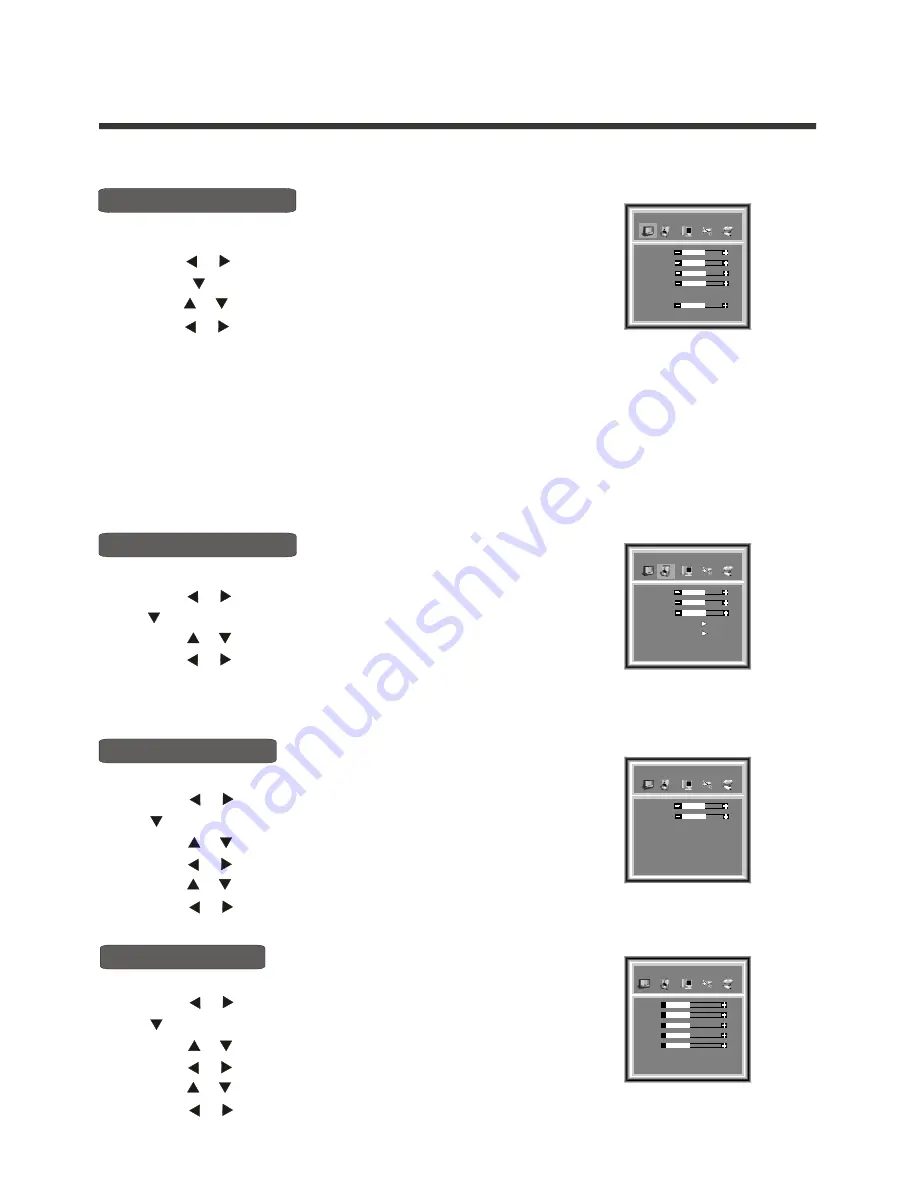
Menu operation
Using the Picture Parameters menu
1) Press the
MENU
button to enter the main menu.
2) Press the button to select the item
Picture Parameters
, and
press the button to enter
menu.
3) Press the button to select the item you want to adjust.
4) Press the button to adjust the level.
The adjusted data is stored automatically as the USER picture preset.
To access the USER picture preset, repeatedly press the P.MODE button repeatedly
until the word 'USER' appears on screen.
NOTE:1) There are some differences among different input mode.
For example,
Phase
will disappear unless the input signal is from VGA or Component .
2) The "Color Temp" setting cannot be changed. It is for reference only.
5) Press OK button to confirm your selection. Press OK again to exit from the menu.
Picture Parameters
[ or ]
[ or ]
Adjust picture settings
[ or ]
Using the Audio Settings menu
[ ]
1) Press the
MENU
button to enter the main menu.
2) Press the button to select the item
, and press
the button to enter
menu.
3) Press the button to select the item you want to adjust.
4) Press the button to adjust the level.
The adjusted data is stored automatically as the USER audio preset. To access
the USER audio preset, repeatedly press the S.MODE button repeatedly until the word 'USER' appears on screen.
5) Press OK button to confirm your selection. Press OK again to exit from the menu.
Audio Settings
Audio Settings
[ or ]
[ or ]
[ or ]
[ ]
-14-
Adjust audio settings
Adjust audio settings
Adjust audio settings
HeadPhone settings
1) Press the
MENU
button to enter the main menu.
2) Press the button to select the item
, and press
the button to enter
menu.
3) Press the button to select the item
HeadPhone
.
4) Press the button to enter
.
5
Audio Settings
Audio Settings
HeadPhone
menu
) Press the button to select the item you want to adjust.
[ or ]
[ or ]
[ ]
[ or ]
[ or ]
6) Press the button to adjust the level.
7)Press OK button to confirm your selection. Press OK again to exit from the menu.
[ or ]
Equalier
Britghtness
Contrast
Saturation
Sharpness
Color Temp
Normal
50
50
50
50
Picture Parameters
quAlier
Treble
Bass
Balance
HeadPhone
Equalier
50
50
50
Audio Settings
quAlier
Volume
Balance
HeadPhone
50
50
45
45
100HZ
45
45
300HZ
45
45
1K
45
45
3K
45
45
8K
Equaler
Equalizer Settings
1) Press the
MENU
button to enter the main menu.
2) Press the button to select the item
, and press
the button to enter
menu.
3) Press the button to select the item
Equalier
.
4) Press the button to enter
Equalier
.
5
Audio Settings
Audio Settings
menu
) Press the button to select the item you want to adjust.
[ or ]
[ or ]
[ ]
[ or ]
[ or ]
6) Press the button to adjust the level.
7)Press OK button to confirm your selection. Press OK again to exit from the menu.
[ or ]
Hue
50























