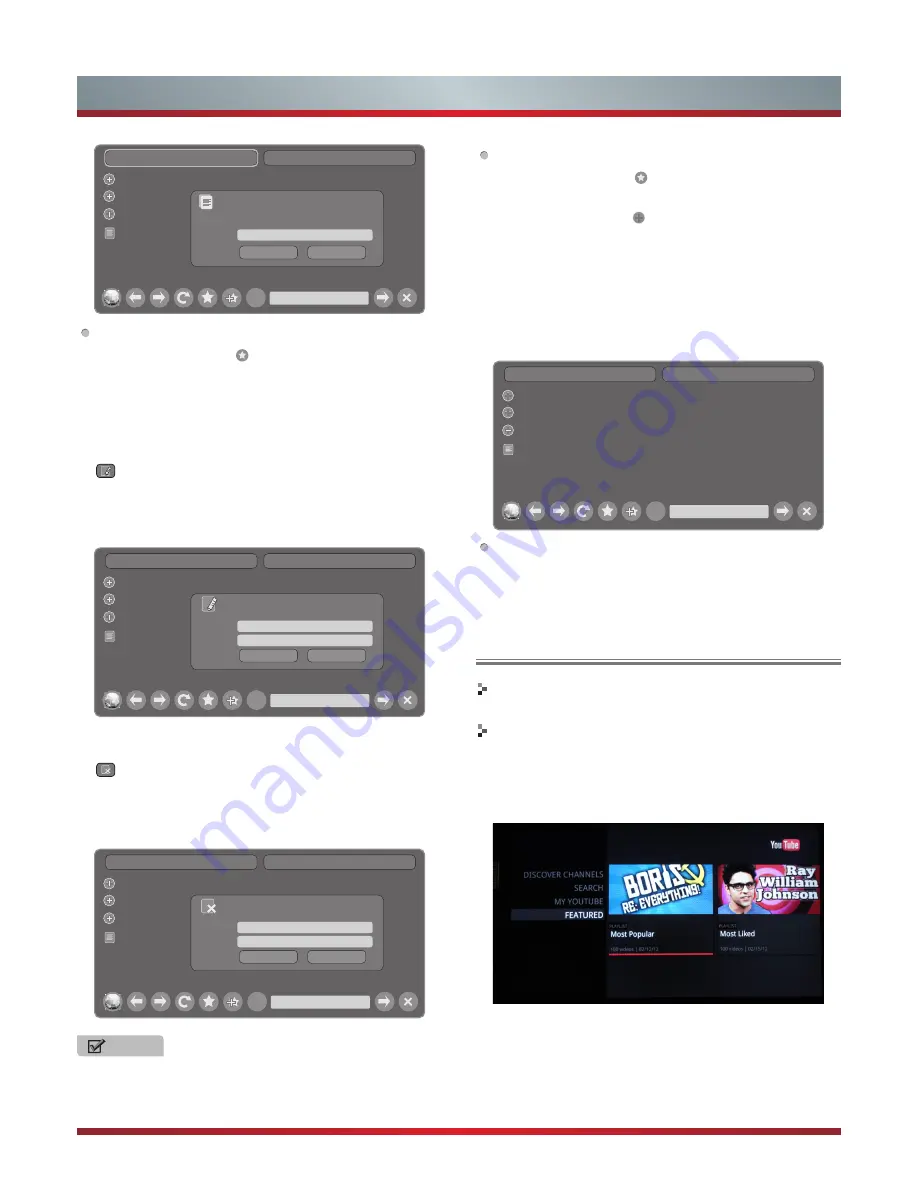
31
Advanced Features
How to Edit/Delete a Folder/Bookmark
1. Move the cursor to the icon and press [ENTER] button
to confirm. The menu will pop up on the screen.
2. Move the cursor to the folder /bookmark directly and there
will be two icons on the right of it. Move the cursor to one
of the icons and press [ENTER] button to display a pop-
up menu.
: Edit button.
1).Move the cursor to the Name/URL bar and press
[ENTER] button to confirm. Follow the steps 2~4 in
“How to Input the New Address” to edit it.
2).Move the cursor to Edit button , then press [ENTER] to
confirm and the folder/bookmark will be saved.
: Delete button.
Move the cursor to the Delete button and press [ENTER]
button to confirm. Then the folder/bookmark will be
deleted from the favorite folder.
Add a folder Close bookmark manager
Opera Software
GOGI SDK
Opera technology
HISENSE
Name:
Add Cancel
Add a bookmark
Are you sure to add it?
Http://www.hisense.com.au/
?
Add a folder Close bookmark manager
Opera Software
GOGI SDK
Opera technology
HISENSE
Name:
HISENSE
Edit Cancel
Edit this bookmark
Are you sure to edit it?
URL:
http://www.hisense.com.au/help/warranty
Http://www.hisense.com.au/
?
Add a folder Close bookmark manager
Opera Software
GOGI SDK
Opera technology
HISENSE
Name:
HISENSE
Delete Cancel
Delete this bookmark
Are you sure to delete it?
URL:
http://www.hisense.com.au/help/warranty
Http://www.hisense.com.au/
?
NOTE
There is only Name bar on the pop-up menu for folder.
How to select the Website from the favorite folder
1. Move the cursor to the icon and press [ENTER] button
to confirm. The menu will pop up on the screen.
2. Move the cursor to the icon before the folder name and
press [ENTER] button to confirm.
The websites in the folder will appear in the following
lines.
3. Move the cursor to the website you want to view and
press [ENTER] button to confirm.
If the website is in the root folder, you can select it
directly . And do not need operate as step 2.
How to exit the manager
Add a folder Close bookmark manager
Opera Software
GOGI SDK
Opera technology
HISENSE
Http://www.hisense.com.au/
?
Move the cursor to the Close bookmark manager icon
and press [ENTER] button to confirm.
Brief introduction
Watches the video via YouTube.
Operation introduction
1. Press the [Hi-Smart] button to display network main
menu.
2. Press [▲/▼/◄/►] button to select the YouTube icon and
press [ENTER] to enter it.
YouTube
Содержание k560
Страница 2: ...II ...





















