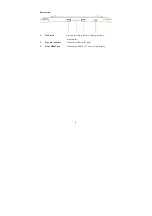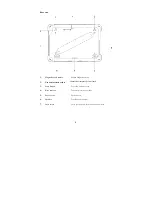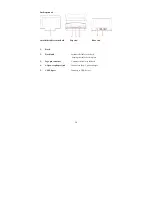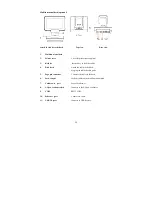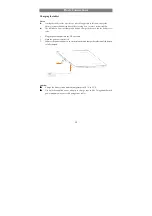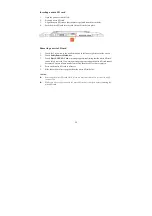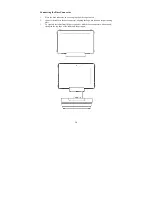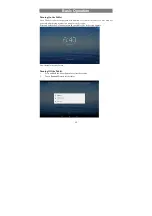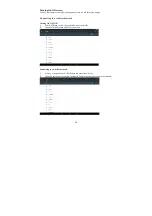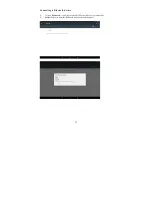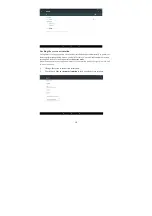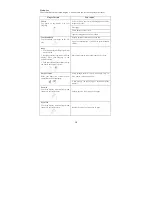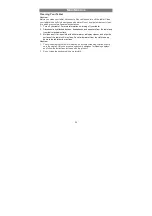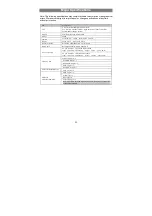22
FCC Statement
FCC Caution.
This device complies with part 15 of the FCC Rules. Operation is subject to the
following two conditions: (1) This device may not cause harmful interference, and (2)
This device must accept any interference received, including interference that may
cause undesired operation.
Any Changes or modifications not expressly approved by the party responsible for
compliance could void the user's authority to operate the equipment.
Note: This equipment has been tested and found to comply with the limits for a Class
B digital device, pursuant to part 15 of the FCC Rules. These limits are designed to
provide reasonable protection against harmful interference in a residential installation.
This equipment generates uses and can radiate radio frequency energy and, if not
installed and used in accordance with the instructions, may cause harmful
interference to radio communications. However, there is no guarantee that
interference will not occur in a particular installation. If this equipment does cause
harmful interference to radio or television reception, which can be determined by
turning the equipment off and on, the user is encouraged to try to correct the
interference by one or more of the following measures:
-Reorient or relocate the receiving antenna.
-Increase the separation between the equipment and receiver.
-Connect the equipment into an outlet on a circuit different from that to which the
receiver is connected.
-Consult the dealer or an experienced radio/TV technician for help.
The device has been evaluated to meet general RF exposure requirement. The device can be
used in portable exposure condition without restriction.
This manual was correct and complete at the time of printing. However, new specifications
and updates can occur at any time without prior notice. No part of this manual may be copied,
republished, reproduced, transmitted or distributed in any way without prior written consent
of Hisense. Any unauthorized distribution of this manual is expressly forbidden.
Hisense may find it necessary to modify, amend or otherwise change or update this manual.
We reserve the right to do this at any time, without any prior notice. All specifications and
features are subject to change without notice. All screen shots shown are simulated and may
not represent the actual screen on production units sold to consumers.
RF exposure statement :
This equipment complies with FCC radiation exposure limits set forth for an uncontrolled
environment .The device has been evaluated to meet general RF exposure requirement. The
device can be used in portable exposure condition without restriction.
Содержание HM616
Страница 1: ...1 HM616 Tablet POS User Guide ...