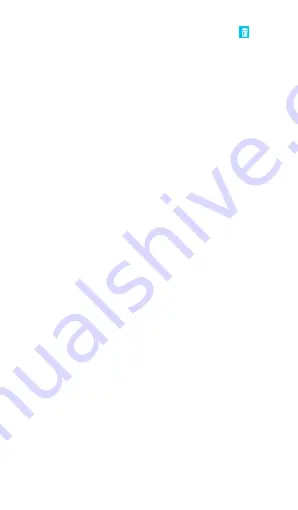
32
3
Touch and hold a recording. You can choose
.
Appendix
Important Information
For an optimal experience, the phone regularly connects to
mail and internet servers. This automatically and inevitably
generates data exchanges that may be charged in addition
to your existing package, or may be deducted from prepaid
credit or a prepaid system.
To avoid billing problems related to services that use the
Internet, it is strongly recommended to have a suitable
option which includes unlimited Internet and emails and to
avoid changing the settings preconfigured by default.
If you wish, connect to WiFi for a faster and more stream
lined experience. It is particularly recommended to use
WiFi for streaming, or downloading games, videos or bulky
films.
Security&Location
• You can set the parameters about security through this
function.and turn on Access to my location, set Mode:
such as high accuracy, battery saving or device only,
etc. through this function.
























