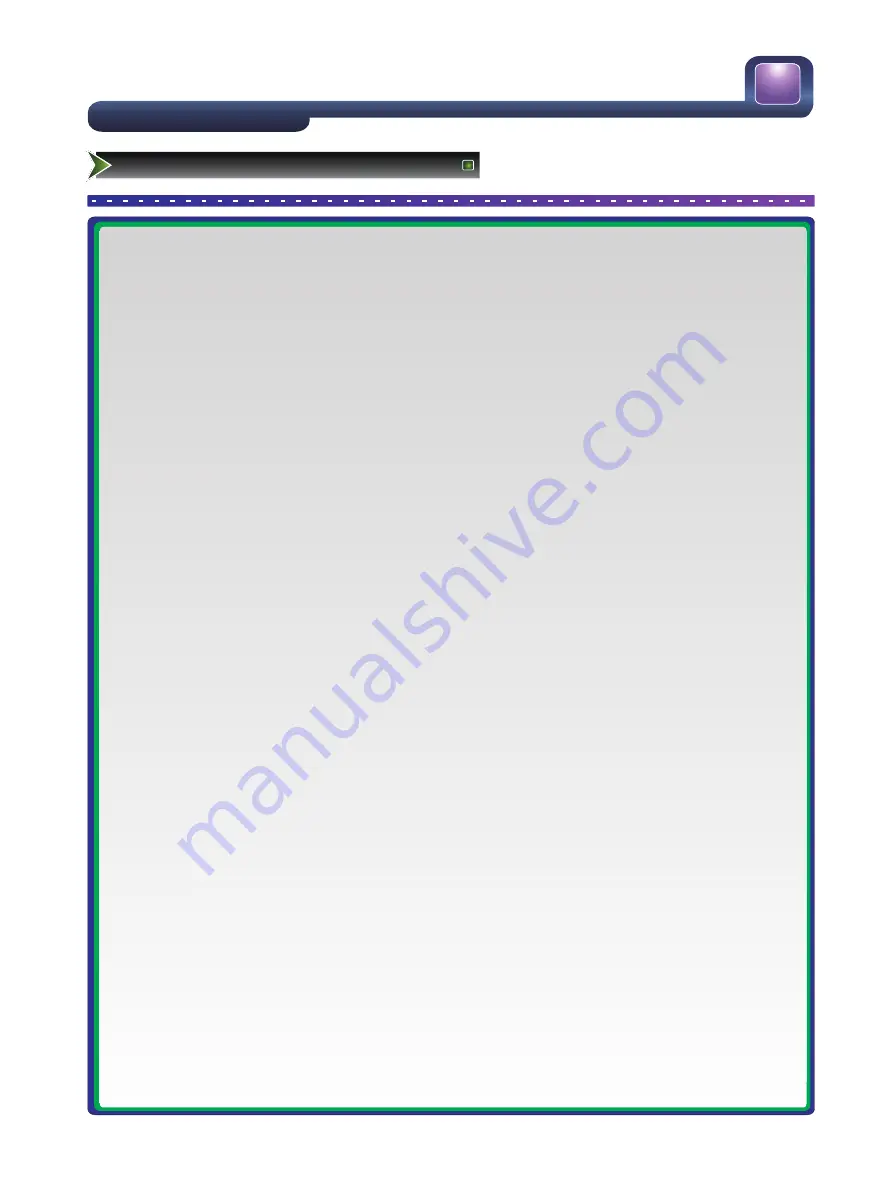
15
■
Connecting AUDIO
-Connect RCA audio cables to “R - AUDIO - L” the cable supplied on the rear of your set and the other ends to
corresponding audio in connectors on the Amplifier or DVD Home Theater.
■
Connecting USB data Devices
-Connect a USB device for browsing photos, listening music, watching movies, reading text files. This USB port
also can be used for servicing and updating software on your TV.
■
Optical Audio
Connect an optical audio device to this jack (Toslink optical cable is needed).
■
Headphones
-Headphones can be connected to the headphone output on the side of your set. (While the headphone is
connected, the sound from the built-in speakers will be disabled. )
Setting Up
Connection Instructions
















































