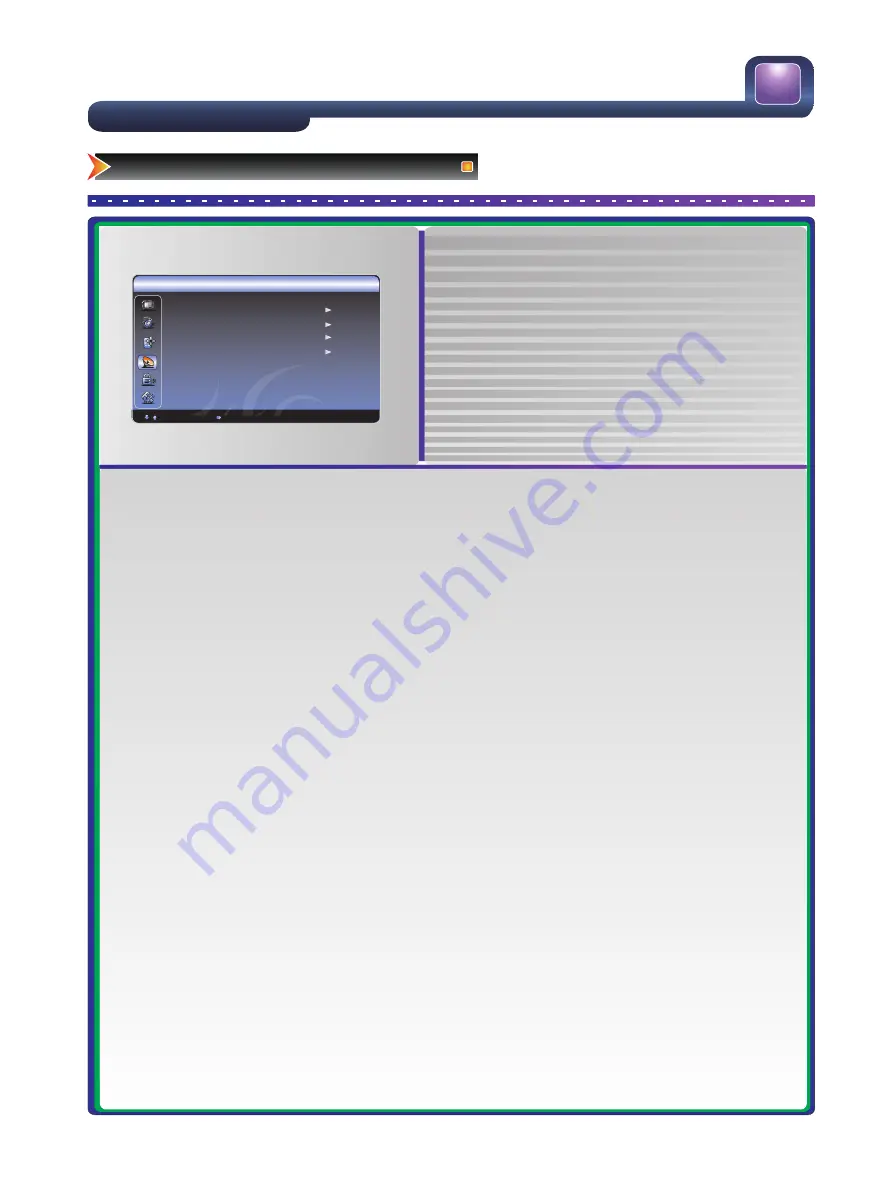
Screen
0
0
0
0
Image Position
H Size
V Size
Phase
Clock
Auto Sync
: Move OK/ : Enter EXIT/MENU: Exit
Channel
Manual Install
Fine Tune
Program Edit
Auto Install
: Move OK/ : Enter EXIT/MENU: Exit
Picture
Brightness
50
50
50
50
0
Contrast
Hue
Saturation
Enhanced Settings
: Move : Change
EXIT:Exit All
MENU: Back
Sharpness
Color Temp.
Cold
Audio
0
Equalizer Settings
Headphone configure
: Move OK/ : Enter EXIT/MENU: Exit
Balance
DigitalAudio
PCM
AVC
Off
System
:Move : Change
: Back
: Exit All
MENU
EXIT
Bluescreen
On
Off
SetupWizard
OSD Settings
Time
Factory Reset
Lock Settings
Parental Guidance
Hotel Lock
Child Lock
Change Password
Block None
Off
Off
:Move OK/ : Enter MENU/EXIT: Exit
18
Changing the TV Settings
Using the Channel Menu
●
Press [MENU] to open the main menu.
●
Press [
▲
/
▼
] to select Channel, then press [
►
/OK] to
enter the Channel menu.
●
Press [
▲
/
▼
] to select an option.
●
Press [
►
/OK] to enter the submenu.
●
Press [MENU] to return the up menu.
●
Press [EXIT] to exit.
■
Auto Install
-In both the Analog and Digital signal source.
This is the easiest and most effective way to install all channels available in your area automatically.
●
Press [
▲
/
▼
] to select Auto Install.
●
Press [
►
/OK] to start an automatic search, and this will memorize all the available channels.
Auto Install will take a few minutes; please wait until it has finished.
■
Manual Install
-In Analog signal source
Manual Install is only needed when analogue channels are not found under an automatic tune.
●
Press [
▲
/
▼
] to select Manual Install menu, then press
►
/OK] to enter Manual Install menu.
●
Press the [
▲
/
▼
] button to select Channel No., and use [
◄
/
►
] to set the Manual Install initial Channel No..
●
Press the [
▲
/
▼
] button to select Channel No., use the [
◄
/
►
] button to set the Manual Install initial Channel
No./Direction, then press [OK] to install channels from the initial channel No. along this initial direction.
●
If you would like to edit your installed Analog channel name, press [
▲
/
▼
] to select Channel Name, then select a
number (0_9) or press repeatedly to select a letter.
e.g.
1 (A, B, C)
2 (D, E, F)
Pressing '1' 3 times will display the letter C. Press [
►
] to move to the next letter space and repeat until the desired
channel name is displayed.
●
Press [
▲
/
▼
] to select Save and press [OK] button to confirm. Press [EXIT] to exit all menus.
Содержание HL106V68PZ
Страница 4: ...This page has been left blank intentionally 3...
Страница 31: ...This page has been left blank intentionally 3...
Страница 32: ...Http www hisense com au HL106V68PZ...




























