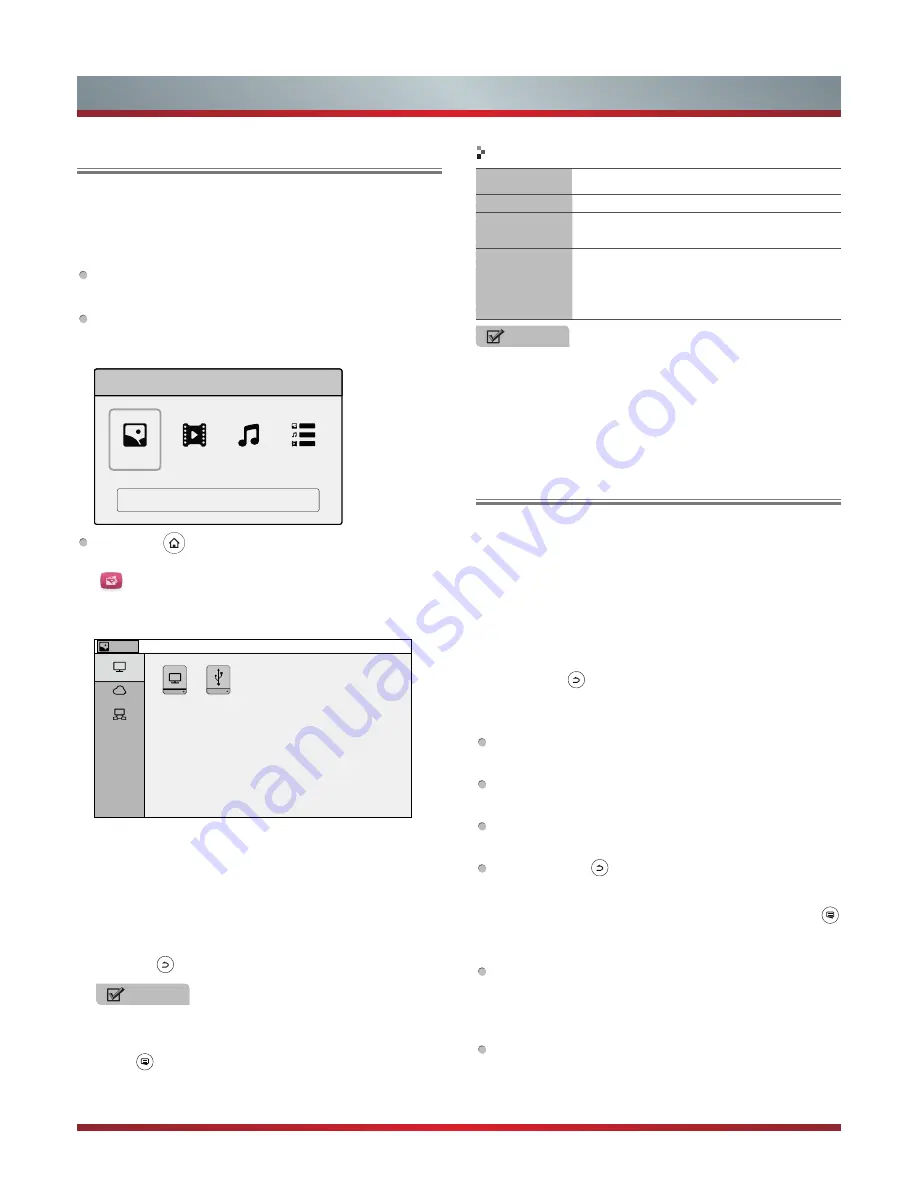
25
Advanced Features
Digital Media Player
Browsing Photos
Make sure to insert the USB disk/mobile hard disk with
standard port or connect the TV with other digital devices via
DLNA or log in the preset applications from the cloud media.
There are several ways to start Digital Media Player:
Press the [
Apps
] button on the remote control to display
all applications, then select Photo, Video or Music.
Connect a USB device while the TV is turned on; a popup
window appears. Select the type of media you want to
play.
Press the
button on the remote control to launch
Home screen,
press the [◄/►] buttons to select the
option, and press the [▲/▼/◄/►] buttons to select
"more", which is at the bottom of the desired type of
media, to enter the main media interface.
1. Press the [
▲/▼
] buttons to select the Local, Could or
Home Network to operate the digital media player. Refer
to digital media device for more information.
2. Press the [
►
] button to select the folder / application you
want to open.
3. Press the [
OK
] button to enter/play the folder/file.
4. Press the button to return to the previous directory.
NOTE
On far-left top Menu you can switch between PHOTO,
VIDEO, MUSIC, ALL.
5. Press to access the cute smart, this option helps to
sort the file based on title or time, and get access for
detail and help.
1.
Press the [▲/▼] buttons on the remote control to select
the media device.
2 Press the [
►
] button to select the folder that contains
the picture you want to view.
3.
Press the [▲/▼/◄/►] buttons to select the desired
photo.
4. Press the [
OK
] button to display photo.
5. Press the button to exit or return to the previous
directory.
When browsing the photos.
Play/pause: Press the [
OK
] button to start the automatic
slideshow; re-press [
OK
] to stop the slideshow.
Browse the previous photo: Press the
[◄]
button on the
remote control directly.
Browse the next photo: Press the [►]
button directly on
the remote control.
Exit: Press the button to exit the playback interface.
Menu Instructions
After selecting photo from media interface, press the
button on the remote control to display/exit the menu when
browsing the photos.
Photo Slide Setting: Adjust the speed for displaying
photos among 2s, 3s, 5s, 10s, 20s. Press the [
OK
]
button to pause the slideshow, and then press [
OK
]
again to start.
Open/Close Background Music: Open/close the
background music.
Files format
Playable format
Photo
.jpg, .png
Music
.mp3(MPEG1/2, Layer1/2/3),
.aac(AAC,HEAAC), .wma(WMA), .asf(WMA),
Video
.mpg, .ts(MPEG2, H.264)
.mkv(WMV3, H.264, MPEG4)
.asf(MPEG2, 4, H.264, WMV3)
.mp4(MPEG2, 4, H.264), .rm/rmvb(rv30, rv40),
NOTES
·
We cannot promise that this unit will support all formats
listed above, as the programming tools are different.
·
For a full list, please refer to file format guide which is
provided in more detail at the end of User Manual.
Playable format list
PHOTO
Local
Local
Cloud
Home Network
External Device
Total 1 partition
PHOTO
VIDEO
Cancel
Media
MUSIC
ALL
Содержание 75T910UAD
Страница 1: ...印刷条形码 物料号 1137713 ...
Страница 2: ...ES G140432 ...


















