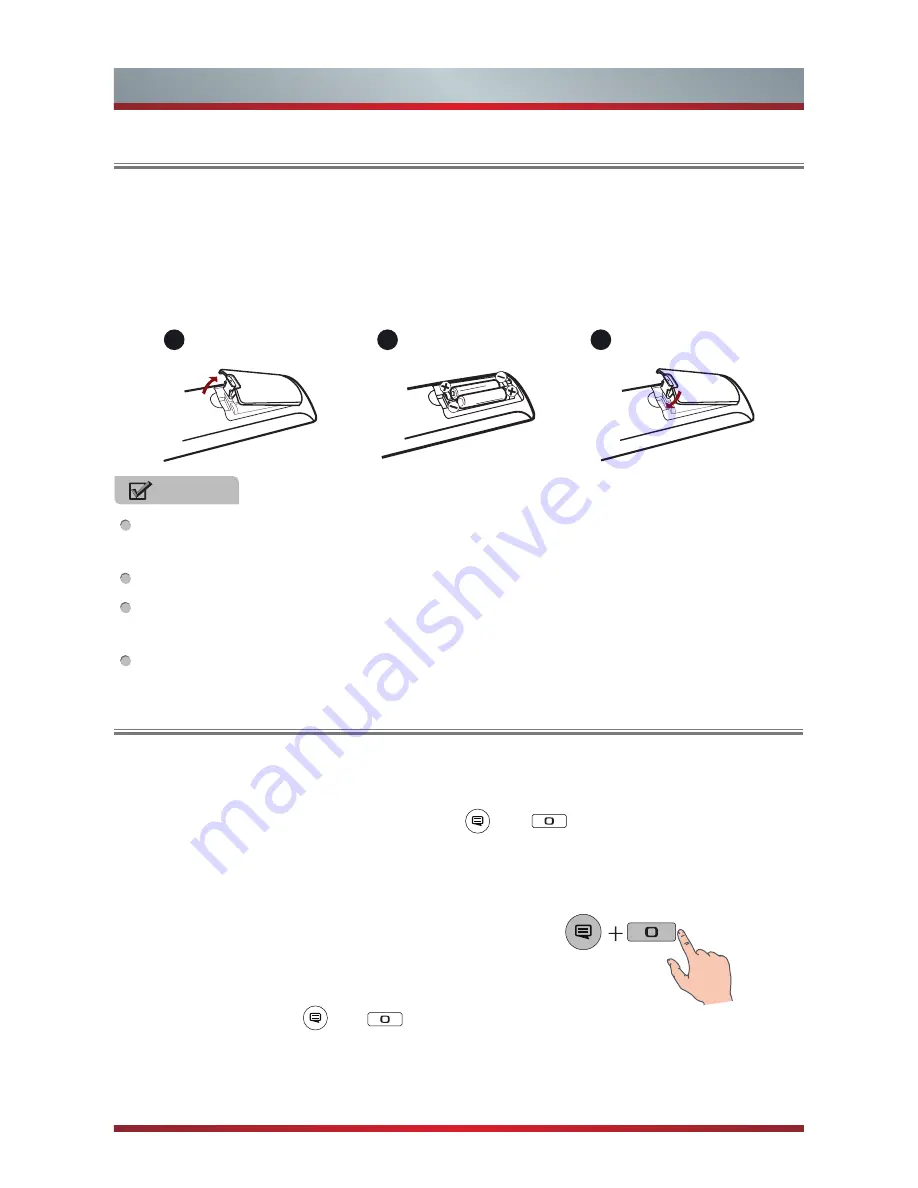
7
Remote Control
1. Press and lift the back cover to open the battery compartment of the remote
control.
2. Insert two AA size batteries. Make sure to match the (+) and ( - ) ends of the
batteries with the (+) and ( - ) ends indicated in the battery compartment.
3. Close the battery compartment with the cover.
Installing Batteries in the Remote Control
NOTES
Dispose of your batteries in a designated disposal area. Do not throw the batteries
into a fire.
Do not mix battery types or combine used batteries with new ones.
Remove depleted batteries immediately to prevent battery acid from leaking into
the battery compartment.
If you do not intend to use the remote control for a long time, remove the batteries.
1
2
3
•
The First Method
The Setup Wizard menu appears the first time you turn on the TV. Step of the
remote pairing, press and hold down the
and
buttons simultaneously until
the red LED turns on.
When the red LED lights, release the buttons and wait for the TV to pair with the
remote. The blue LED on the remote control will flash three times when the pairing
is successfully completed.
•
The Second Method
1.Enter Settings > Bluetooth to turn on Bluetooth.
2.Press and hold the
and
buttons for three seconds simultaneously.
3.Select Find nearby devices to search the remote control, and the remote control
will appear in available devices, then press the [▲/▼] buttons to select the Remote
Control and press the [OK] button to pair.
Pairing the Remote Control









