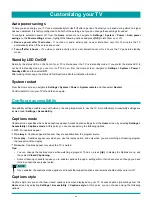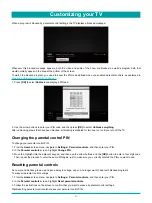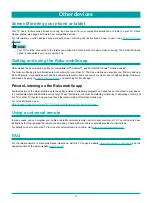56
What if I can’t access the Factory Reset option?
It is possible that your TV might get into a state where you cannot access the various menus, including the menu option that
lets you perform a factory reset operation. If that happens, you can force the TV to reset by following these steps:
1. On the TV panel (not the remote control) press and hold down the MUTE and POWER buttons.
2. Unplug the TV power, and then plug it in while continuing to hold down the MUTE and POWER buttons.
3. When you see the startup screen appear on the TV, release the buttons.
4. Turn on the TV and proceed through Guided Setup. See
.
Network connection reset
If you want to remove your network connection information without disturbing other settings, navigate from the Home screen to
Settings > System > Advanced systems settings
, and then select
Network connection reset
.
When you select this option, the TV removes your wireless network information, including the name of the connection (its
SSID) and your wireless password, if any, and then it restarts. After restarting, your TV retains all of its other settings and its
association with your Roku account.
After resetting your network connection, navigate from the
Home
screen to
Settings > Network > Set up new connection
to
continue enjoying all of the benefits of your connected TV.
Changing your Roku Channel Store PIN preference
When you created your Roku account, you were given the opportunity to create a PIN code and to specify when it must be
used. If you created a Channel Store PIN and want to change it, or you don’t remember your PIN, or if you didn’t create a
Channel Store +PIN and want to add one, you can easily make these changes.
1. On a computer, tablet, or smartphone, use your web browser to go to
2. Enter your email address and password to sign in. After signing in, the
My Account
page appears.
3. Under
PIN Preference
, click
Update
to open the
Choose Your PIN Preferences
page.
4. Skip this step if you just want to change your PIN. Otherwise, choose the option your prefer from among those listed:
•
Require a PIN to make purchases or to add any item from the Channel Store.
•
Require a PIN to make purchases.
•
Do not require a PIN to make purchases.
5. If you choose either of the first two options, enter your PIN twice in the appropriate boxes.
6. Click
Save Changes
to save your changes and return to the
My Account
page. Note that your current setting is described
under
PIN Preference
.
Getting system updates
If your TV is connected to the Internet and linked with a Roku account, it will automatically get updates from time to time. You
don’t need to do anything. But if you are aware that an update is available and you don’t want to wait until the TV updates
itself, you can manually check for updates.
If your TV is not connected to the Internet, you can still get updates by using a USB flash drive.
You can download an updated User Guide that matches your Roku TV software version from the web site at:
To determine your current Roku TV software version, go to
Settings > System > About
, and then press
[ OK
] or navigate to
the right.
More settings
Содержание 65R7050E
Страница 1: ...English ES Y171715 ...