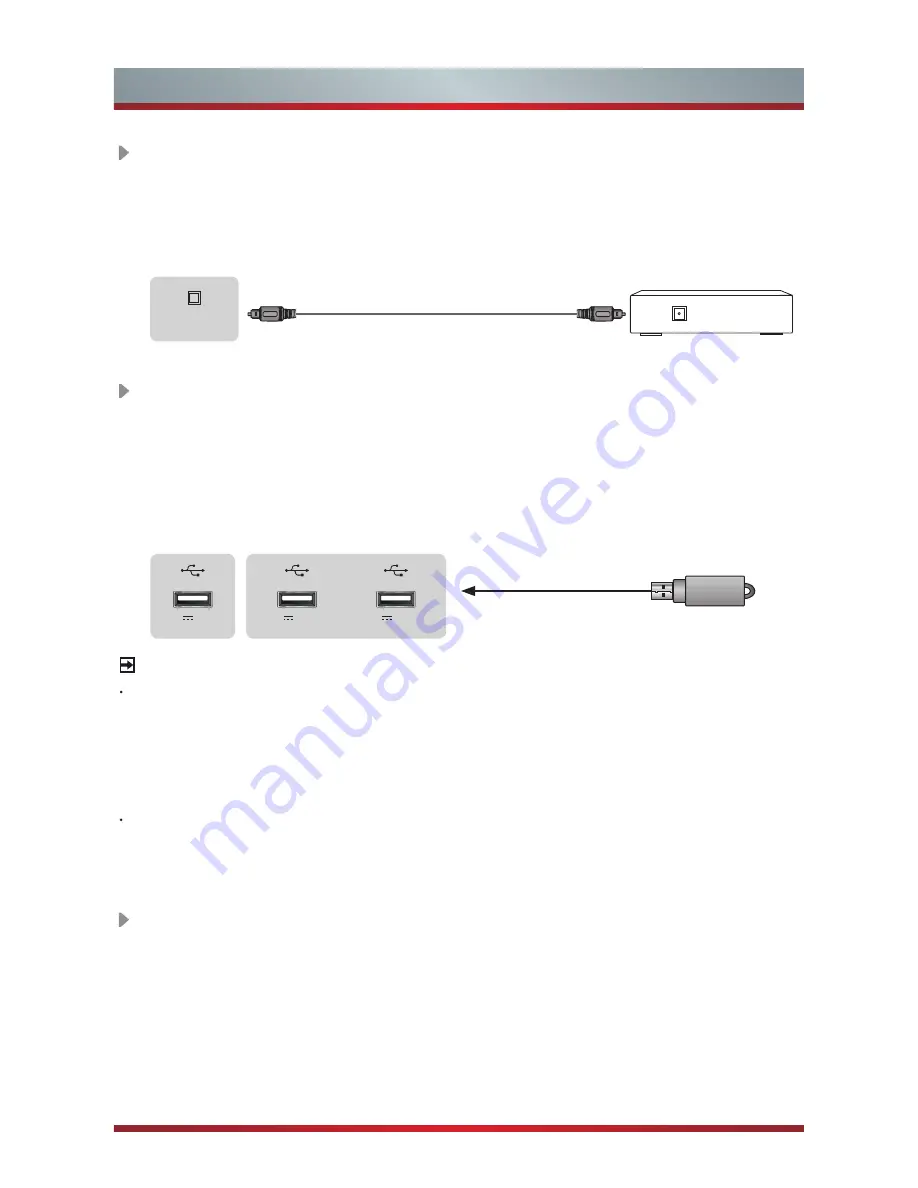
9
Making Connections
LAN (Wired setup)
Connect your TV to your network by connecting the LAN port on the back of your
TV to an external modem or router using a LAN (Ethernet/Cat 5) cable. See the
illustration below.
·
We recommend you to use a modem or router that supports Dynamic Host
Configuration Protocol (DHCP). Modems and routers that support DHCP
automatically provide the IP address, subnet mask, gateway, and DNS, so you
don’t have to enter them manually. Most home networks already have DHCP.
TV JACK
DIGITAL AUDIO cable (not included)
Audio Amplifier/Speaker
USB
Connect the USB1.1, USB2.0 and USB3.0 devices such as hard drives, USB sticks
and digital cameras for browsing photos, listening music and watching recorded
movies. You can record live TV program (refer to PVR in user Manual). At the same
time update is also an easy thing and will be done just by plugging the USB with
the updating files into the USB interface.
NOTES
When connecting a hard disk or a USB hub, always connect the mains adapter of
the connected device to the power supply. If a USB 1.1 or USB2.0 device requires
more than 500mA or 5V, the USB device may not be supported. Max supported
current for USB 3.0 device is 1A. Exceeding the max supported current may result
in damage or data loss.
If you want to store the video streaming of a DTV program, the transfer rate of the
USB storage device must not be less than 5MB/s. Approximately 20GB of storage
is required to record 2.5 hours of HD video.
TV JACK
DC 5V 0.5A(MAX)
DC 5V 0.5A(MAX)
USB 3
USB 2
USB 1
DC 5V 1A(MAX)
DIGITAL AUDIO OUT
Connect to an external digital audio system.
Before connecting a digital audio system to the DIGITAL AUDIO OUT jack, you
should decrease the volume of both the TV and the system to avoid that the
volume suddenly becomes bigger.
DIGITAL
AUDIO OUT







































