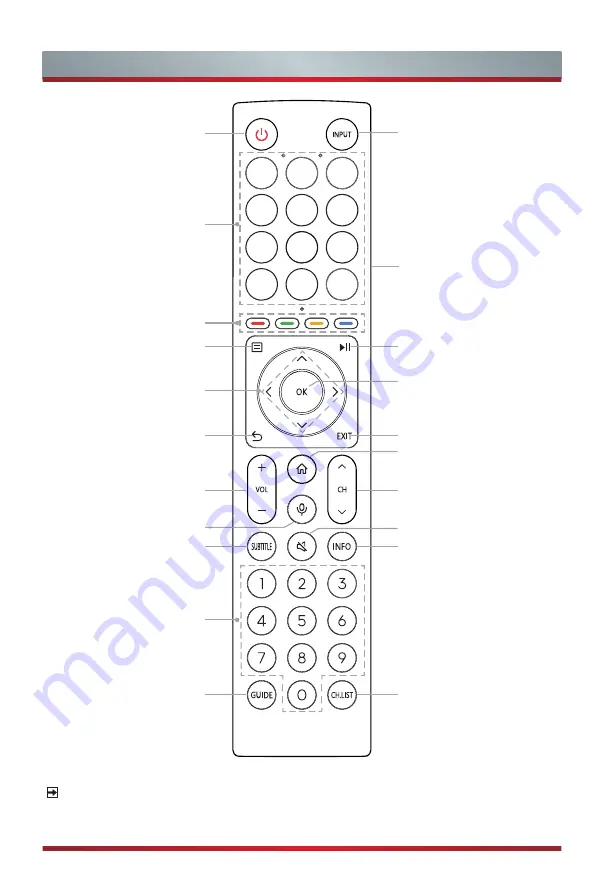
15
Remote Control
NOTE
The included remote control will vary depending on model, country/region. Check
information according to the actual remote control in the accessory bag.
OK / Display the on-screen
keyboard
Select input sources
Power on/ Standby
Select a channel or input
numbers
Quick access buttons to
apps
Special function buttons
Quick setup
Playpad keys
Navigation buttons
(Up/Down/Left/Right)
Under the Menu or App,
return to the previous
place
Exit the menu or exit
the application
Channel (up/down)
Display the Home screen
Volume (up/down)
Activate the microphone
Display subtitles in the
Live TV
Mute and restore sound
Display the current
program information
Display the Electronic
Program Guide (DTV mode)
Display the Channel List on
the screen
Physical Switch (Side
view): Turn on to activate
hands-free wake-up
feature*
*
When you do not use hands-free wake-up, please turn off the physical switch to lengthen the battery life.
Содержание 55U7HAU
Страница 1: ...Bar code ...
Страница 4: ...A Declaration ...







































