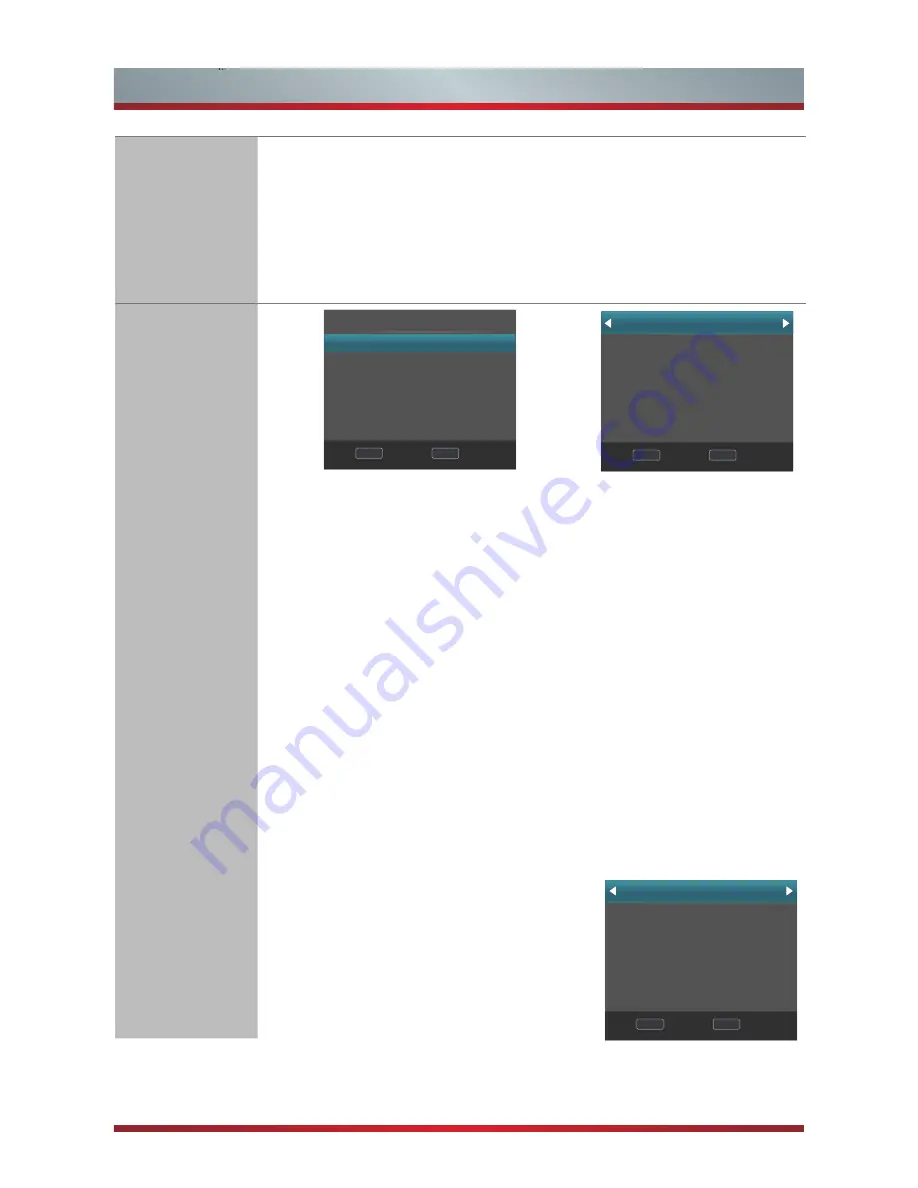
13
Turning the TV on for the First Time
On the Network Configuration screen, press the [▲/▼] buttons
to select Wired Network, then press the [OK] button to enter the
submenu.
On the Wired Network screen, press the [▲/▼] buttons to select
Configuration and press the [OK] button to enter the submenu.
See the Pic 1
Pic 1
Pic 2
Wired Network
Configuration
MAC Address
Proxy
OK
MENU
Enter Return
OK
MENU
Enter Return
Network Configuration Static
IP 0.0.0.0
Netmask 255.255.0.0
Gateway 0.0.0.0
DNS 0.0.0.0
OK
Network
Configuration
On the Network Configuration, you can press the [◄/►] buttons
to select DHCP (Auto) or Static (Manual). See the Pic 2
·
DHCP:
Automatically acquire the necessary connection values
and connect your TV to a network if you are connecting the TV
to a network that supports DHCP.
·
Static:
Manually Input the connection values such as IP,
Netmask, Gateway and DNS by using the [◄/►] buttons or
Numeric buttons to connect TV to the network. (To get the
Static IP address, please check the settings of the router/
modem or your PC or contact the network provider.)
Set Network Type to Wi-Fi Network
.
Before setting, Refer to Making Connections >LAN >Wireless
setup.
On the Network Configuration screen, press the [▲/▼] buttons
to select
Wi-Fi Network
, then press the [
OK
] button to enter the
submenu.
On the Wi-Fi Network screen, press
the [◄/►] buttons to select On or Off.
See the Pic on the right.
If you select On, you can set up your
TV’s Wi-Fi Network connection. Select
Base Station to enter the submenu.
OK
MENU
Enter Return
Wi-Fi Network On
Base Station
MAC Address
Proxy
















