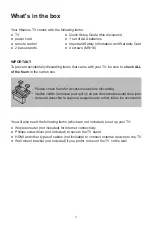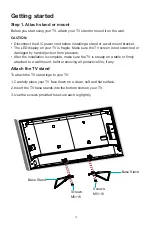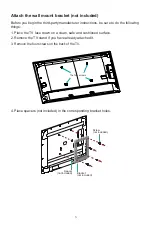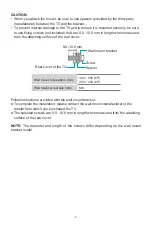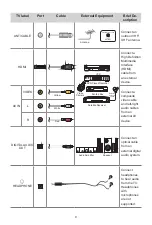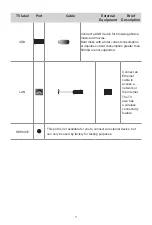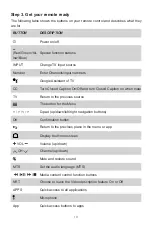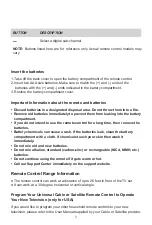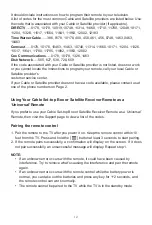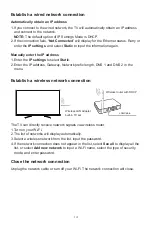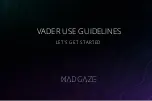14
Establish a wired network connection
Automatically obtain an IP address
1. If you connect to the wired network, the TV will automatically obtain an IP address
and connect to the network.
NOTE:
The default option of IP Settings Mode is DHCP.
2. If the connection fails, “
Not Connected
” will display for the Ethernet status. Retry or
enter the
IP settings
, and select
Static
to input the information again.
Manually enter the IP address
1. Enter the
IP settings
to select
Static
.
2. Enter the IP address, Gateway, Network prefix length, DNS 1 and DNS 2 in the
menu.
Establish a wireless network connection
The TV can directly receive network signals via wireless router.
1.Turn on your
Wi-Fi.
2. The list of networks will display automatically.
3. Select a wireless network from the list, input the password.
4. If the network connection does not appear in the list, select
See all
to display all the
list, or select
Add new network
to input a Wi-Fi name, select the type of security
mode, and enter password.
Close the network connection
Unplug the network cable or
turn off your Wi-Fi. The network connection will close.
Wireless router with DHCP
LAN Cable
Wireless LAN Adapter
built-in TV set