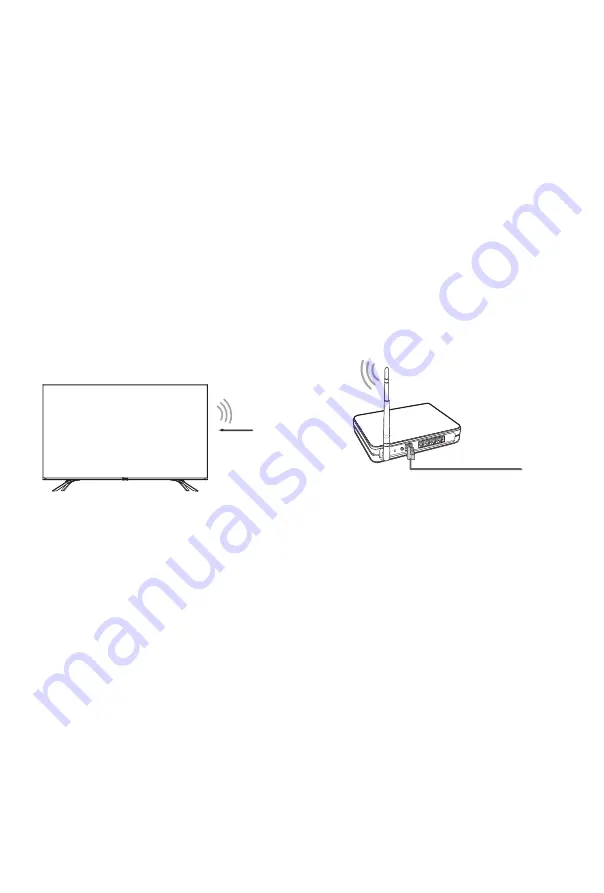
14
Automatically obtain an IP address
1. If you connect to the wired network, the TV will automatically obtain an IP address
and connect to the network.
NOTE:
The default option of IP Settings Mode is DHCP.
2. If the connection fails, disconnected message will display for the Ethernet status.
Retry or enter the
IP Settings
, and select
Manual
to input the information again.
Manually enter the IP address
1. Enter the
IP Settings
to select
Manual
.
2. Enter the IP Address, Netmask, Gateway, DNS Server 1 and DNS Server 2 in the
menu.
Establish a wireless network connection
The TV can directly receive network signals via wireless router. Before you establish a
wireless network connection, turn on your Wi-Fi.
Wireless router with DHCP
LAN Cable
Wireless LAN Adapter
built-in TV set
The TV can directly receive network signals via wireless router.
1. Choose Wireless among Connection Select modes, and the list of networks will
display on screen automatically.
2. Select a wireless network from the list, and enter password.
3. If you couldn’t find your network, select Refresh to get the lastest list. Alternatively,
you can select Add to input a Wi-Fi name, select the type of security mode, and enter
password.
Close the network connection
Unplug the network cable or
turn off your Wi-Fi. The network connection will close.





















