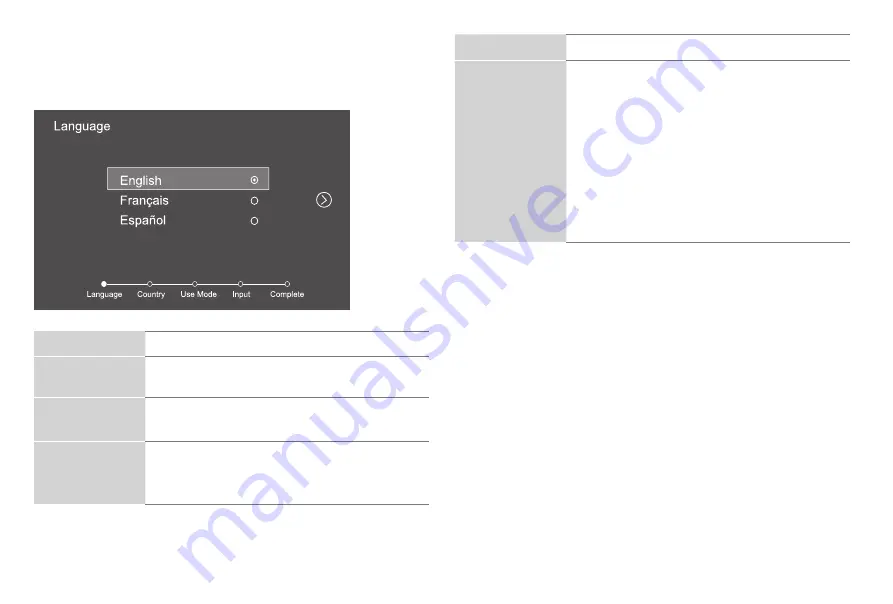
12
STEP 5. Complete the Setup Wizard
After the splash screen that shows the logo appears, begin the
Setup Wizard
Screen
Task
Language
• Using the D-pad arrows of your remote, choose
your language:
English
,
Français
or
Español
.
Country
• Using the D-pad arrows of your remote, choose
your country:
USA
,
Canada
or
Mexico
Use Mode
• Select your Mode Setting:
Home Mode
or
Store
Mode
.
•
Note:
‘Store mode’
should only be selected by
Retailers who plan to demonstrate the TV.
Screen
Task
Live TV Source
Select how you receive your TV channels. If you
have a Satellite/Cable box, choose Yes , then
choose from one of the following sources below
and then move to the next screen.
• TV
• AV
• HDMI1
• HDMI2
• HDMI3
TIP: You only need to scan for channels if your TV
is connected to an Antenna.
CONGRATULATIONS! You are done with setup.
Press the OK confirmation button on your remote if you are fine with the
selections that appear on the screen. Otherwise, navigate to the back
arrow on the screen to change your selection.
STEP 6. Begin to Enjoy your TV
Your TV is easy to use and brag-worthy!
Now that you’ve com pleted the Setup Wizard, the Home screen is
your starting point for navigating the TV. Gone are the days where
your TV only provides one way for you to be entertained. This
showpiece provides you the convenience of watching a program
on a live channel, accessing Video on Demand to watch a movie
and many other entertainment options.
Enjoy your new TV!





















