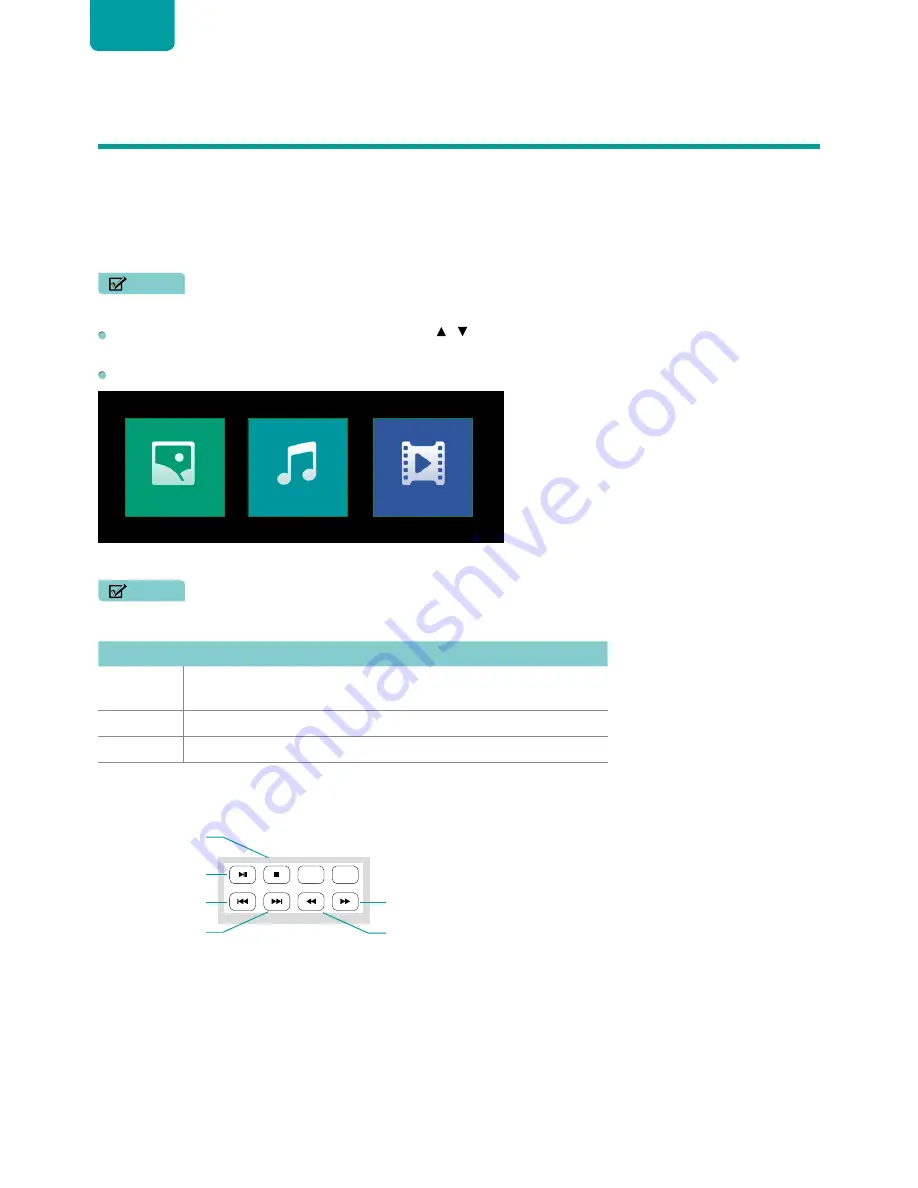
20
ENGLISH
Media
Digital Media player
Please note that the company will not assume any responsibility for
any lost data and cannot guarantee perfect compatibility with
all
mass storage devices. Be sure to insert the USB flash drive into
the USB 2.0 port. Data Input from USB Memory Stick only. Do
not connect any device to this terminal such as digital camera,
keyboard, mouse, etc.
NOTE
• Never remove the USB flash drive or turn off your TV
while viewing Video / Music / photo.
Press
[INPUT]
button to display the INPUT menu, press
[ / ]
button to highlight the Media
source, then press
[OK]
button
to confirm. (If you want to exit Media, you
can press
[INPUT]
button to switch to other sources).
The Media screen displays three panels:
Photo
,
Music
and
Video
.
Photo
Music
Video
File formats that may be supported
NOTE
• Due to differences in programming tools and other factors, some of the file formats that are listed may or may not be
supported.
Medium
File Format
Video
.avi (MPEG2, Divx), .mkv (Divx), .mpeg (MPEG2), .wmv (Divx, XviD), .ts .trp
.tp(mpeg) .mp4
Photo
.JPG
Music
.mp3
Media content control function buttons
When viewing Video / Music / photo, you can press these buttons on
the remote control to control Video / Music / photo.
Fast forward
The previous one
The next one
Stop
Fast backward
Play
/
Pause





































