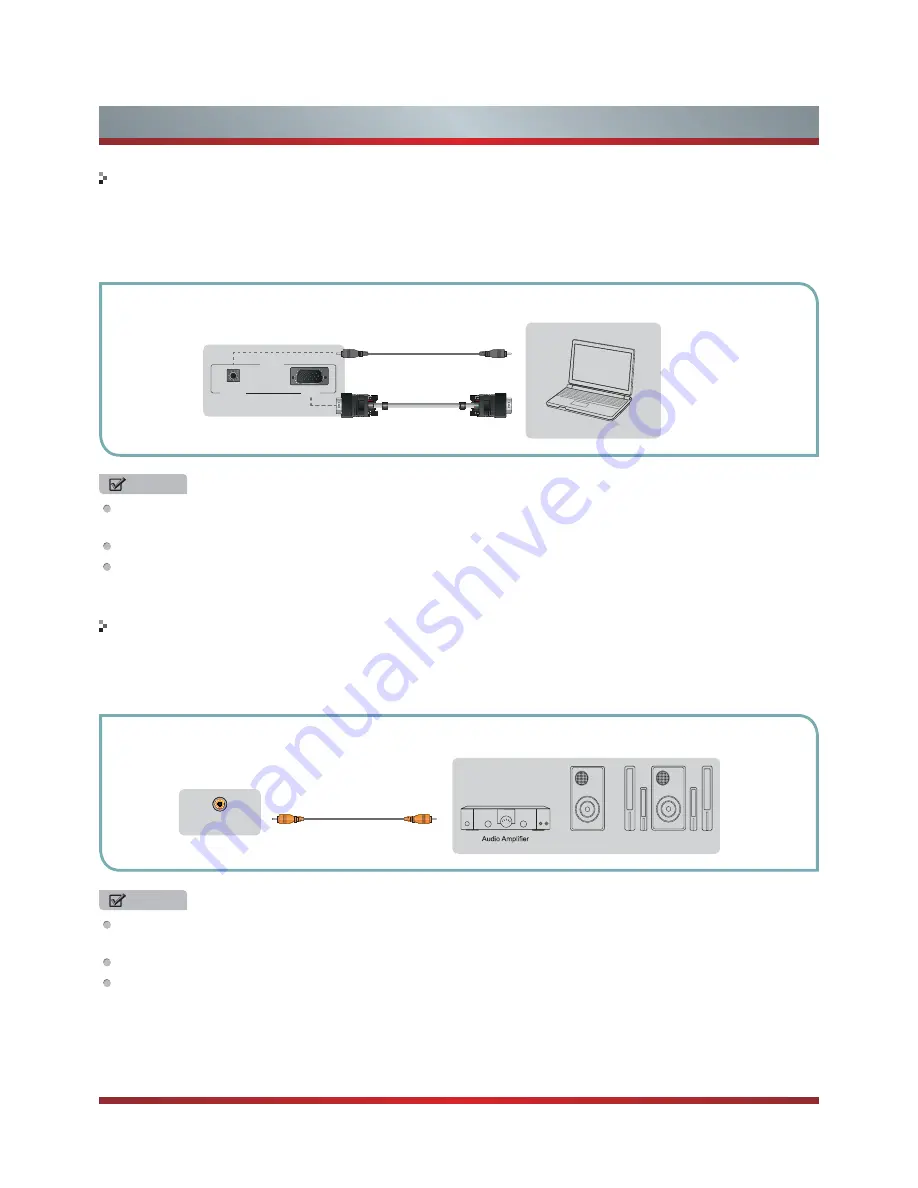
9
Getting Started
Connecting a PC with VGA Cable
Connecting an Audio Receiver with Digital Audio out cable
1. Use a VGA cable to connect the PC’s VGA output jack to the TV’s VGA jack. Use an audio cable to connect the PC’s audio
output jack to TV’s VGA AUDIO IN jack.
2. Plug the connected devices into the mains socket before switching on the TV.
3. Select the corresponding source from the TV.
1. Use a coaxial cable to connect the A/V device’s digital audio in jack to the TV’s DIGITAL AUDIO OUT jack.
2. Plug the connected devices into the mains socket before switching on the TV.
3. Select the corresponding source from the TV.
NOTES
Primarily this unit is intended for use as an LCD TV. If you want to use it as a monitor, please contact the manufacturer of the
PC Video/Graphic's card for further support. Perfect compatibility is not warranted.
The VGA cable will not supplied with the product.
We strongly recommend to use VGA cable with 2 cores as shown in the figure.
NOTES
When a digital audio system is connected to the DIGITAL AUDIO OUT (COAXIAL) jack, decrease the volume of both the TV
and the system.
5.1 CH (channel) audio is available when the TV is connected to an external device supporting 5.1 CH.
When the receiver (home theater) is set to on, you can hear sound output from the TV’s digital audio out jack. When the TV
is receiving a DTV signal, the TV will send 5.1 CH sound to the home theater receiver. When the source is connected to the
TV via HDMI, only 2 CH audio will be heard from the home theater receiver. If you want to hear 5.1 CH audio, connect the
digital audio out jack from your DVD/Blu-ray player/cable box/STB satellite receiver directly to an amplifier or home theater.
TV JACKS
EXTERNAL DEVICES
Powerless
Bass Speaker
Speaker
DIGITAL
AUDIO OUT
Coaxial Cable
(not included)
EXTERNAL DEVICES
Computer
TV JACK
Audio Cable
(not included)
VGA Cable
(not included)
VGA
PC IN
PC/DVI
AUDIO IN
Содержание 32W22
Страница 1: ...English Model 32W22 ...











































