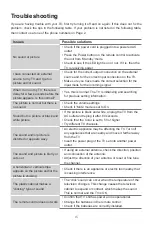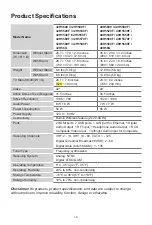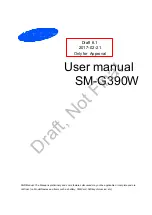1
Table of Contents
What's in the box ............................................................................................................3
Getting started ................................................................................................................4
Step 1. Attach stand or mount ....................................................................................4
Step 2. Connect devices to your TV ..........................................................................6
Step 3. Get your remote ready ...................................................................................9
Step 4. Power on the TV ..........................................................................................12
Step 5. Complete the first-time setup
.......................................................................12
Step 6. Establish a network connection ...................................................................12
Step 7. Enjoy your TV! ............................................................................................14
Troubleshooting ......................................................................................................15
Product Specifications
..................................................................................................16
Certification and Compliance
........................................................................................17
This Quick Setup Guide supports the following models:
32H5609
32H5500F
32H5520F
32H5530F
32H5540F
40H5609
40H5500F
40H5520F
40H5530F
40H5540F
32H5550F
32H5560F
32H5570F
32H5580F
32H5590F
40H5550F
40H5560F
40H5570F
40H5580F
40H5590F
32H56G
40H56G