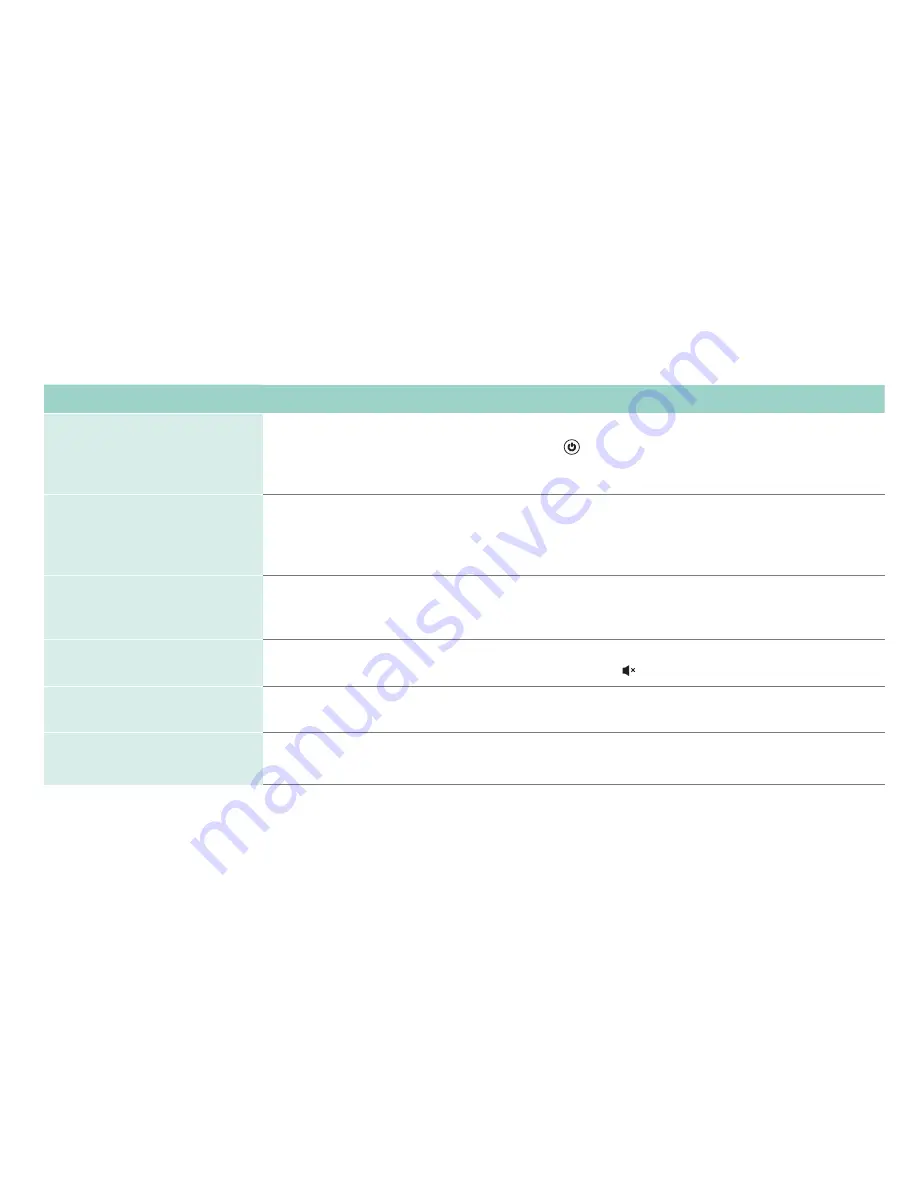
19
Quick problem-solving tips
When you experience an issue with your TV, turn it off and on again. If this does not resolve the problem, then refer to the tips below. If
the problem is still not resolved, then contact us at one of the phone numbers on Page 2.
SOUND OR PICTURE ISSUES
POSSIBLE SOLUTIONS
You do not see a picture when
turning on the TV
• Check if the LED light is on. If it is, then there is power to the TV.
• The TV may be in Standby mode. Press the
Power
button on the remote control to activate the unit from
Standby.
• Check if the power cord is plugged into an active electrical outlet.
You have connected an external
source to your TV but can not find
it on the
Home
screen
• Make sure your external source is turned on.
• Check to see if the correct input tile is selected on the
Home
Screen for the external source you
want to view.
• Check to see if the external source device connection is snug and fully inserted into the TV port.
When you turn on your TV, there is
a delay for a few seconds before
the picture appears
• This is normal. If you have already set up your TV, it is initializing and searching for previous setting
information.
You see a normal picture but do
not hear any sound
• Check that volume is turned up.
• Check if “Mute” mode is ON. Turn off mute by pressing the
Mute
button again, or pressing volume up.
You hear sound but picture color
is faded or in black and white
• Check that the Color value is set to 50 or greater.
• Check the color on another channel or input tile.
Your sound or picture is distorted
or appears wavy
• Turn off and/or remove any electrical appliance that may be nearby the TV panel.
• Insert the power plug of the TV set into another power outlet.
Содержание 32H4020E
Страница 1: ...ES M182011 1 B ...
Страница 23: ......



































