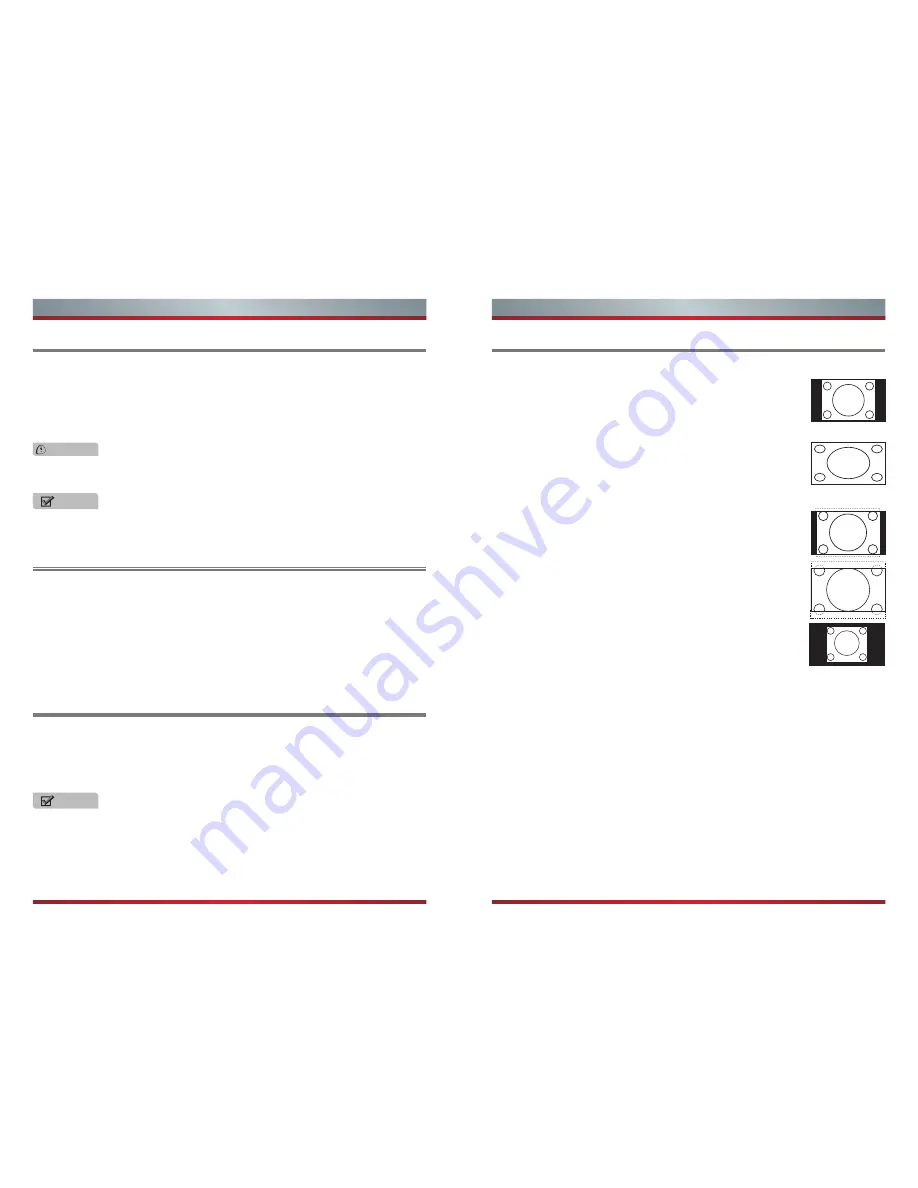
11
12
Basic Features
Basic Features
To turn your TV on or off (standby mode):
1. Plug the power cord into an AC power outlet.
2. Press [
Power
] button. Your TV turns on.
3. Press [
Power
] button again to turn off your TV. When you turn off your TV, it
goes into standby mode.
Aspect - Select the screen aspect ratio from Normal, Wide, Zoom and Cinema.
Turning your TV on or off
Shortcuts Instructions
Selecting the Input Source
WARNING
NOTE
NOTE
When your TV is in standby mode, it is still receiving power. To completely
disconnect power, unplug the power cord.
Normal:
The original 4:3 aspect ratio (1.33:1 signal) is preserved,
so black bars are added to the left and right of the image.
Standard TV broadcasts are displayed with a 4:3 aspect ratio.
Wide:
When watching a standard broadcast or full-frame movie in
this mode, the display image is stretched proportionately to fill the
TV screen. When watching a widescreen (1.78:1 signal) program
or movie, the display image fills the TV screen.
Zoom:
Stretch the 4:3 aspect ratio image vertically and
horizontally to fill the screen at 1:1.78 aspect ratio.
Cinema:
Stretch the 4:3 aspect ratio image vertically and
horizontally to fill the screen at 1:2.35 aspect ratio.
Point to Point:
Use the function to see the full image without any
cutoff, when VGA signal is inputted.
If your TV does not receive an input signal for several minutes, it automatically
goes into standby mode.
Changing the channels can also be achieved by directly entering the channel
number using the numeric keys on the remote control. If you are entering a two or
three digit channel number, the time between key presses should be less than 3
seconds.
To select the video input source:
The first time you turn on your TV, you must select the TV signal source. Your TV
stores this information, so you do not need to change the TV signal source unless
it changes. For example, you change from an outside antenna to cable TV.
Changing Channels / Volume
1. Turn on your TV, then press [
Input
] button on the remote or on the TV. The
Input Source menu opens.
2. Press [▲/▼] button to highlight the input source, then press [
OK
] button.
1. Press the [CH /V] (or [CH +/-]) on the TV/remote control to change the channel.
2. Press the [VOL /V] (or [VOL +/-]) on the TV/remote control to adjust the volume.
3. Press the numeric buttons on the remote control to display the corresponding
channels.
V
V
Picture
- Press to set the picture mode. It can be set as Standard, Cinema, User and
Vivid. This mode achieves a certain image display effect by setting the brightness,
contrast and color etc.
Sound
- Press to set the sound mode. It can be set as Standard, Speech, User and
Music.
Mute
- Press to turn the sound off, press this button again to turn the sound back on.
This function is used to switch off sound temporarily.
Sleep
- It can set the TV to let it enter into the Standby state automatically. Press this
button repeatedly to select the proper sleeping clock mode, and the clock tells you
the remaining time before the TV enters Standby state.
Display
- Display the information banner. The information including channel number,
channel name, current system time, tuner mode, audio stream, video format, audio
language, closed caption mode, parental locks rated,program details, etc.
Содержание 32H3
Страница 1: ...English ES M140730 ...
Страница 20: ...25 26 ...







































